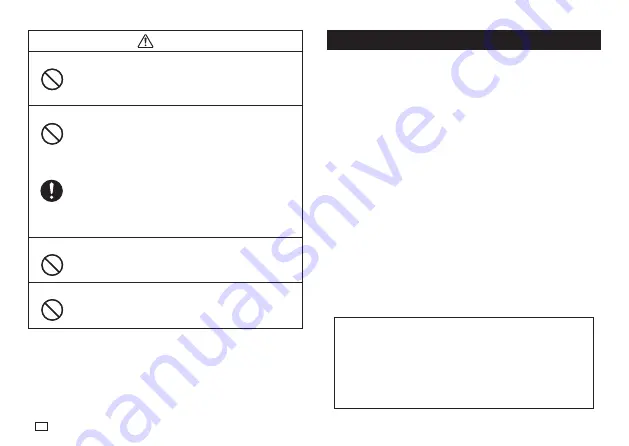
4
EN
Caution
Loading and replacing batteries
The springs inside of the battery compartment have sharp
edges. Take care that you do not touch the springs with your
fi ngers when loading or replacing batteries. Doing so creates
the risk of personal injury.
Display Screen
x
Never push on the display screen’s LCD panel or subject it
to strong impact. Doing so can cause the LCD panel’s glass
to crack, creating the risk of personal injury.
x
Should the LCD panel ever crack or break, never touch the
liquid inside of the panel. LCD panel liquid can cause skin
irritation.
x
Should LCD panel liquid ever get inside your mouth,
immediately wash out your mouth with water and contact
your physician.
x
Should LCD panel liquid ever get into your eyes or onto
your skin, rinse with clear water for at least 15 minutes, and
then contact a physician.
High temperature precaution
The print head and the metal parts around it can become very
hot. Do not touch them. Doing so creates the risk of burn injury.
Cutter Precaution
s
Do not insert your fi ngers into the print head or the cutter at
the tape outlet. Doing so creates the risk of fi nger cuts and
personal injury.
Important!
x
Contact a nearby dealer whenever you require servicing.
x
Note that the manufacturer shall not be held liable for any loss
or claims by third parties, which may arise out of the use of this
product.
x
Note that the manufacturer shall not be held liable for any damages
incurred as a result of data loss caused by malfunctions, repairs, or
interruption of power supply.
x
It is up to the user to keep backup records of important data.
Operating Precautions
Observe the following precautions to ensure that the printer provides you with
the years of trouble-free operation for which it is designed.
x
Avoid using the printer in areas exposed to direct sunlight, and in areas
subjected to high humidity, electrostatic charge, sudden temperature
changes, and temperature extremes. Operating Temperature Range: 10°C
to 35°C (50°F to 95°F)
x
Battery capacity becomes lower at temperatures of 10°C (50°F) and colder.
This can cause the message "
LOW BATTERY!
" to appear sooner than
normal. If this happens, move the printer to a location that is within the
operating temperature range (10°C to 35°C (50°F to 95°F)).
x
Never subject the printer to strong impact or shock.
x
Never allow paper clips, pins, or other similar objects to get inside the
printer mechanism.
x
Never pull on the tape with excessive force or try to push it into the cassette.
x
Place the printer on a level surface when printing. A tilted surface can make
normal printing impossible.
x
Unclear printing can indicate a dirty print head. If printing becomes unclear,
use the procedures on page 17 to clean the print head and rubber roller.
Summary of Contents for KL-HD1
Page 1: ...User s Guide KL HD1 EN RJA532737 001V02 Supported Tape Widths 6 mm 9 mm 12 mm 18 mm...
Page 2: ...Important Be sure to keep all user documentation handy for future reference...
Page 23: ...21 EN Built in Logos PRICE Labels SIGN Labels...
Page 24: ...22 EN WORK Labels ATTENTION...
Page 26: ...APP 1 Accented Characters A C D E G H I J K L N O R Appendix S T U Y Z...







































