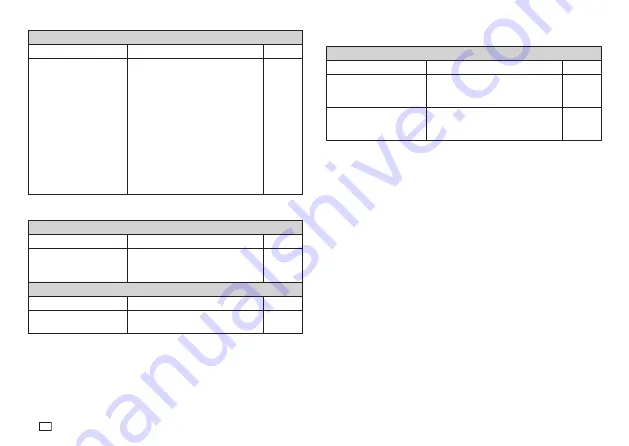
24
EN
Ink ribbon is being fed from the tape outlet along with the tape.
Possible Causes
Action
Page
Tape cartridge loaded
while the ink ribbon is
slack.
Remove the tape cartridge and
check to make sure the ink ribbon is
not broken. Next, take up any slack
in the ink ribbon and then reload the
tape cartridge.
Important!
• Before loading a tape cartridge
into the Label Printer, always
make sure you take up any slack
in the ink ribbon fi rst.
• If the ink ribbon is broken, you
must change to another tape
cartridge.
8
• Tape Cutting
Cannot cut tape.
Possible Causes
Action
Page
Tape cutter blade is dull.
Take the Label Printer to the dealer
from whom you purchased it to have
the tape cutter blade replaced.
—
Printed text is cut off by tape cut operation.
Possible Causes
Action
Page
Out of tape
Replace the tape cartridge with a
new one.
8
• Using Labels
Label will not adhere to a surface.
Possible Causes
Action
Page
The backing paper is still
on the back of the tape.
Peel the backing paper from the
back of the tape to expose the
adhesive.
15
Surface is unsuitable for
affi xing a tape.
Labels do not adhere well to
surfaces that are rough, wet, oily, or
dirty.
15
Summary of Contents for KL-130
Page 1: ...User s Guide KL 130 EN RJA533401 001V01 Supported Tape Widths 6 mm 9 mm 12 mm 18 mm...
Page 2: ...Important Be sure to keep all user documentation handy for future reference...
Page 28: ...26 EN Built in Logos PRICE Labels SIGN Labels...
Page 29: ...27 EN WORK Labels ATTENTION...
Page 31: ...APP 1 Accented Characters A C D E G H I J K L N O R Appendix S T U Y Z...










































