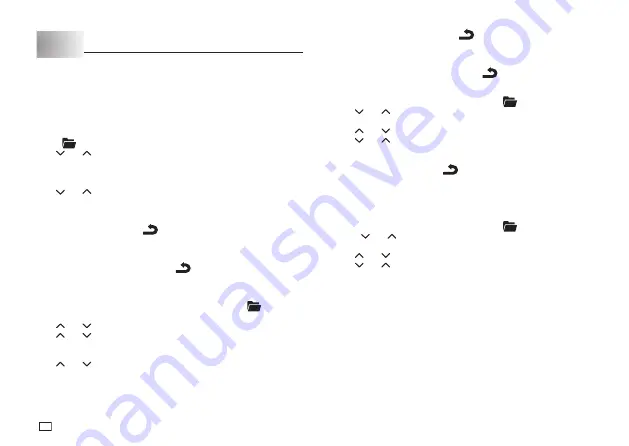
20
EN
Part 9 Memory
Your printer has memory for up to 10 text segments and 10 bar codes.
Important!
x
Be sure to keep written backup copies of all important data.
To store text
1. Input the text you want to store.
2. Press
.
3. Use and
to select
STORE
.
4. Press
OK
.
5. Input the name you want to assign to the text segment and then press
OK
.
x
You can input up to 10 characters for the name.
6. Use and
to select the location where you want to store the text and
then press
OK
.
x
<NO DATA>
will be shown when a memory location does not contain
any text.
7. Press
OK
to store the text or
to abort the store procedure without
storing anything.
• If there is already text stored at the location, the message “
OVERWRITE?
OK/CANCEL
” will appear when you press
OK
. Press
OK
again to replace
the existing text with the new text, or
to cancel the store operation.
To store a bar code
1. After creating the bar code you want, press
OK
.
x
If you want to store the bar code you are creating, press
and then
advance to step 3 of this procedure.
2. Use and
to select the bar code size you want and then press
OK
.
3. Use and
to select
STORE
and then press
OK
.
4. Input the name you want to assign to the bar code and then press
OK
.
x
You can input up to 10 characters for the name.
5. Use and
to select the memory location where you want to store the
bar code and then press
OK
.
x
<NO DATA>
will be shown when a memory location does not contain a
bar code.
6. Press
OK
to save the bar code or
to cancel the save operation.
x
If the selected memory location already contains bar code data,
pressing
OK
will cause the message “
OVERWRITE? OK/CANCEL
”
to appear on the display. Press
OK
to replace the data at the selected
memory location with the new data, or
to cancel the save operation.
To recall text
1. While the input screen is on the display, press
.
2. Use and
to select
RECALL
.
3. Press
OK
.
4. Use and
to select
TEXT
and then press
OK
.
5. Use and
to select the text you want to recall and then press
OK
.
x
This will cause the message “
RECALL? OK/CANCEL
” to appear on the
display.
6. Press
OK
to recall the text or
to cancel the recall operation.
x
This recalls the text.
x
Note that recalling text replaces anything that is currently on the input
display.
To delete stored text
1. While the input screen is on the display, press
.
2. Press and
to select
DELETE
.
3. Press
OK
.
4. Use and
to select
TEXT
and then press
OK
.
5. Use and
to select the text you want to delete and then press
OK
.
x
This will display the message “
DELETE? OK/CANCEL
” to confi rm.
6. Press
OK
to delete the text.
To recall or delete a saved bar code
Perform the same steps as those under “To recall text” and “To delete stored
text”, selecting
BAR CODE
in place of
TEXT
in step 4.
Summary of Contents for KL-130
Page 1: ...User s Guide KL 130 EN RJA533401 001V01 Supported Tape Widths 6 mm 9 mm 12 mm 18 mm...
Page 2: ...Important Be sure to keep all user documentation handy for future reference...
Page 28: ...26 EN Built in Logos PRICE Labels SIGN Labels...
Page 29: ...27 EN WORK Labels ATTENTION...
Page 31: ...APP 1 Accented Characters A C D E G H I J K L N O R Appendix S T U Y Z...




























