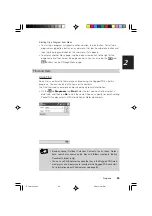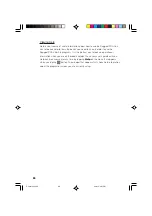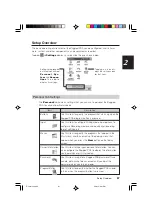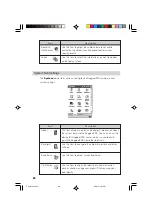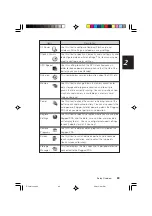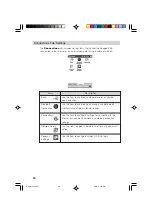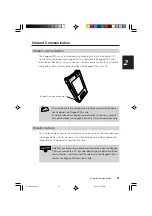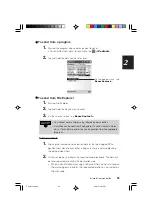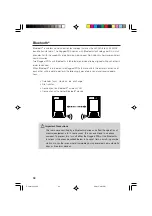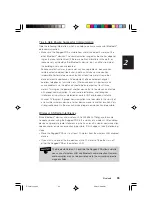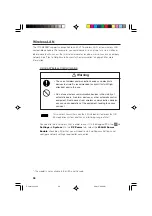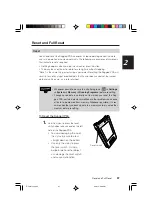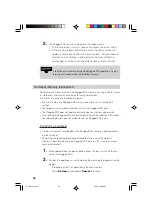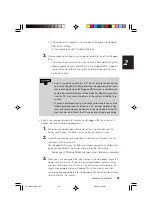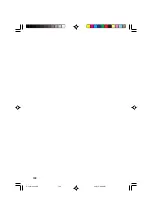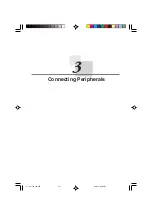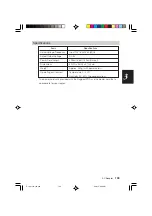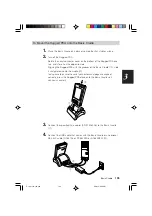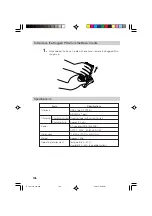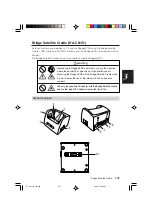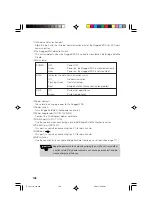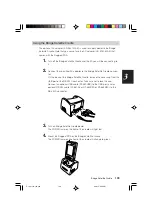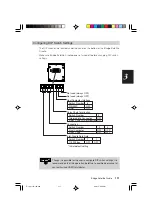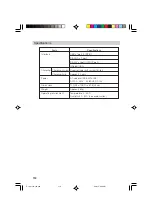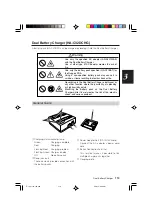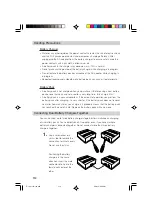99
Reset and Full Reset
2
•
The screen will change as shown below. Configure the Rugged
PDA initial settings.
(1) Startup Screen
➔
(2) Calibrate Screen
3.
After configuring settings, press the power button to turn off the Rugged
PDA.
•
If you have back up data, you can restore it after performing the
above procedure and confirming that the Rugged PDA is operat-
ing normally. For information about restoring back up data, see
ActiveSync help.
•
Even if you back up data to a PC, do not restore the backed up
data to the Rugged PDA after performing the operation below. Data
that is backed up while the Rugged PDA system is unstable can
contain the elements that caused the instability. Restoring such data
from the PC may cause symptoms of the system instability to re-
surface.
•
In order to avoid resurfacing of unstable system operation, use the
following method to back up data on a PC, perform Calendar, Con-
tacts, and other data synchronization to transfer the data to the PC.
Next, transfer other files to the PC one by one using drag and drop.
•
Even if you have performed a full reset on your Rugged PDA the screen still
freezes, perform the following operations.
1.
While you are holding down the center of the Cursor button and the
Power switch, press the Reset switch on the left side with stylus.
2.
Indicator lamp on the right side lights in red. Wait until it goes off, and
then press the Power switch.
Your Rugged PDA shows the following screens sequentially. Follow each
guidance appeared in the screen and perform the initial setup.
Setup screen (“Windows Mobile”)
➔
Align screen (for display calibration)
3.
When you have completed the initial setups in the step above, press the
Power switch to turn off. If you wish to restore backed up data in PC or
memory card, make sure first that all the initial setups described in the
step 2 are complete and your Rugged PDA runs normally, and then
restore the backed up data into the Rugged PDA. For restoration method,
refer to “Help” of ActiveSync.
IT_10/067-100-E.p65
06.6.30, 5:22 PM
99
Summary of Contents for IT-10M20BR
Page 24: ...24 IT 10 21 24 E p65 06 6 15 6 45 PM 24 ...
Page 25: ...1 Getting Ready IT 10_1 25 39 E p65 06 6 15 6 40 PM 25 ...
Page 67: ...2 Basic Operations IT 10 67 100 p65 06 6 15 6 46 PM 67 ...
Page 100: ...100 IT 10 67 100 p65 06 6 15 6 48 PM 100 ...
Page 101: ...3 Connecting Peripherals IT 10_3 101 122 p65 06 6 15 6 48 PM 101 ...
Page 123: ...Appendix IT 10 App 123 126 p65 06 6 15 6 50 PM 123 ...