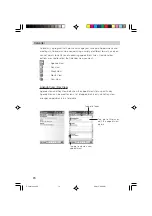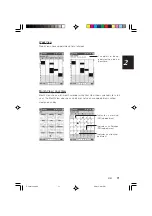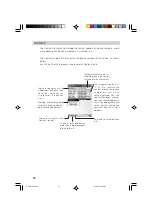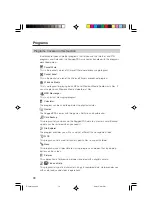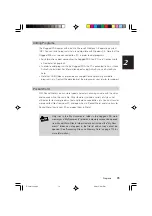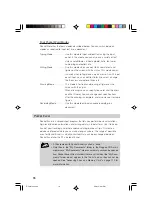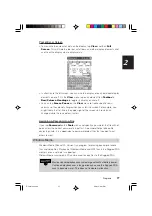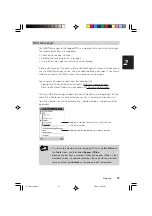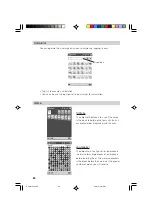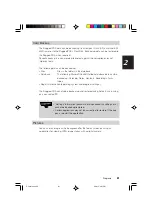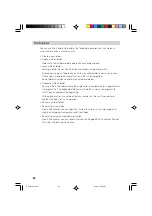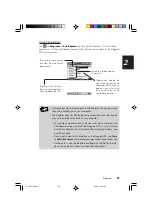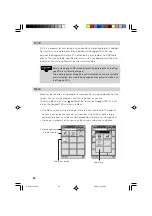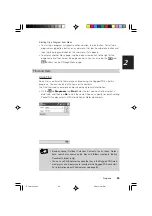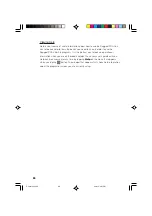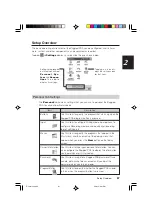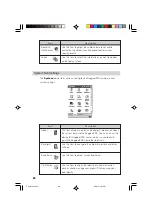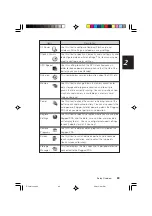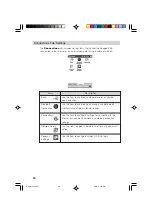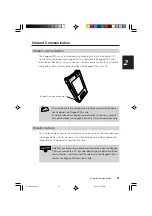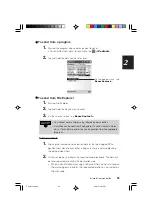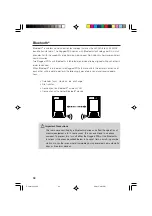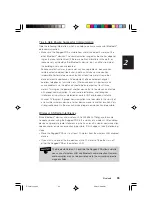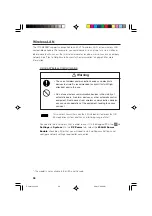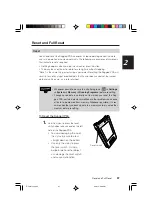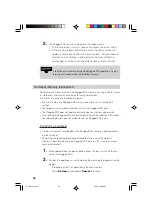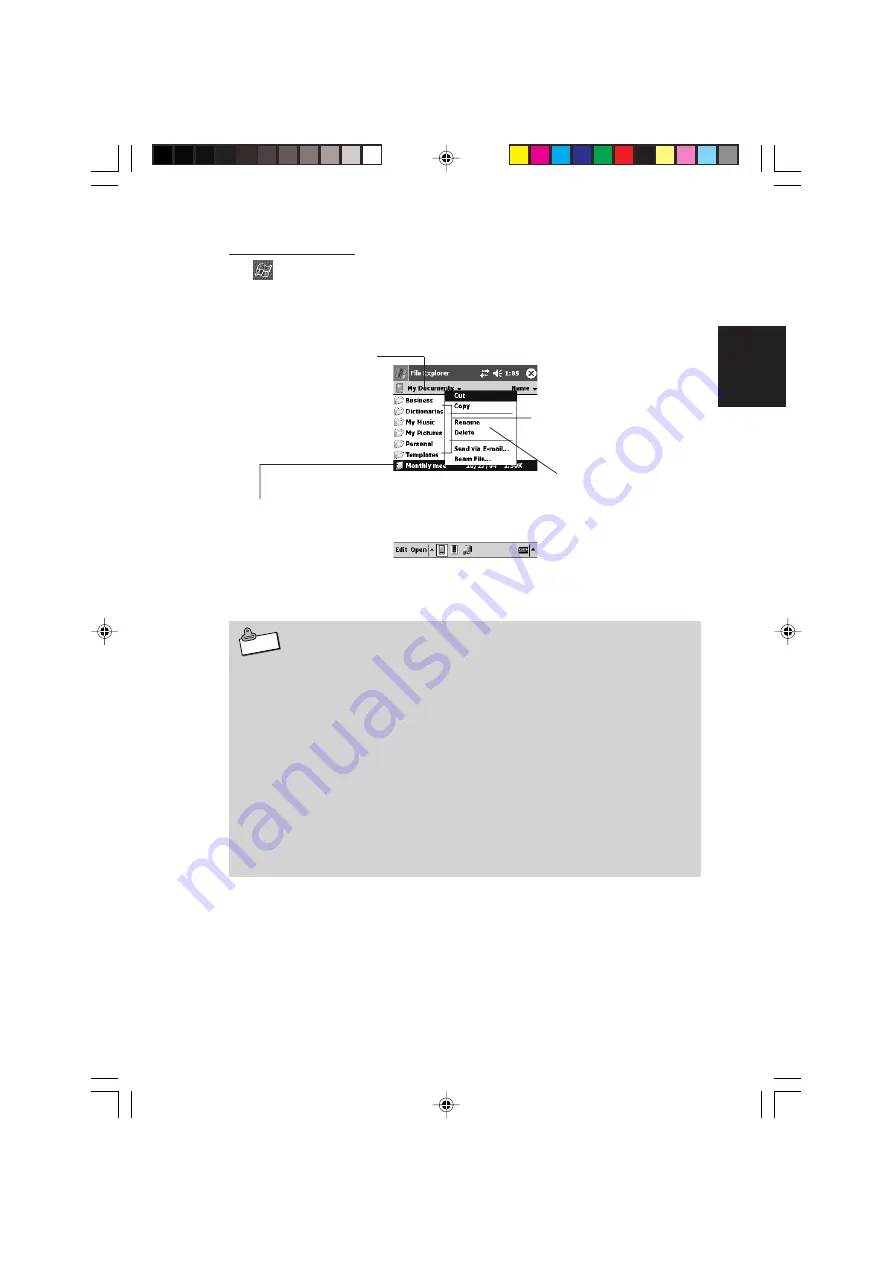
83
Programs
2
N o t e
Using File Explorer
Tap
➔
Programs
➔
File Explorer
to start up File Explorer. This will initially
display a list of files and folders located in the My Documents folder in the Rugged
PDA main memory.
•
Some system files will not appear in File Explorer. You can view such
files using ActiveSync on your computer.
•
File Explorer does not display file name extensions. Also, the file size
may not be visible in the case of very large files.
•
To view file name extensions or file sizes that are not visible on the
File Explorer screen, connect the Rugged PDA to a PC and use
ActiveSync Explorer. For information about using ActiveSync, see
ActiveSync help.
•
If you want to view this information on the Rugged PDA, tap Tools
➔
Add Attachment on the mail message composition window. You
will be able to see the file Size and Type on the file list that ap-
pears. See help for information about mail operations.
Tap here to move up one
level from the currently dis-
played level.
Tapping a folder displays
its contents.
Tapping a file starts up
the associated applica-
tion and opens the file.
Tapping and holding the
area to the right of the file
and folder icons displays a
pop-up menu, which con-
tains commands for file
and folder operations.
IT-10/67-100.p65
06.6.15, 6:47 PM
83
Summary of Contents for IT-10M20BR
Page 24: ...24 IT 10 21 24 E p65 06 6 15 6 45 PM 24 ...
Page 25: ...1 Getting Ready IT 10_1 25 39 E p65 06 6 15 6 40 PM 25 ...
Page 67: ...2 Basic Operations IT 10 67 100 p65 06 6 15 6 46 PM 67 ...
Page 100: ...100 IT 10 67 100 p65 06 6 15 6 48 PM 100 ...
Page 101: ...3 Connecting Peripherals IT 10_3 101 122 p65 06 6 15 6 48 PM 101 ...
Page 123: ...Appendix IT 10 App 123 126 p65 06 6 15 6 50 PM 123 ...