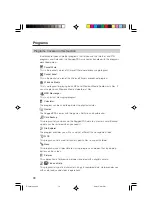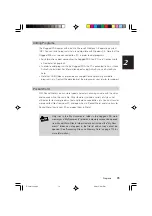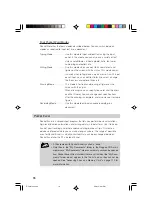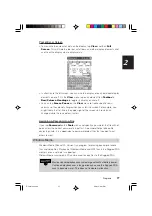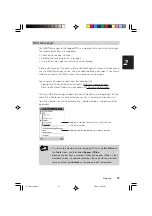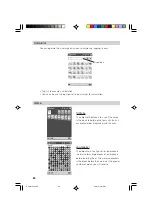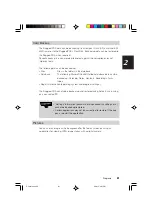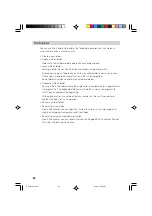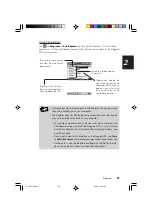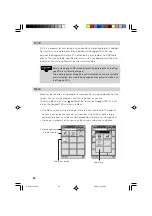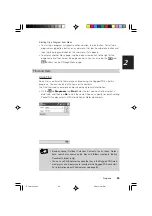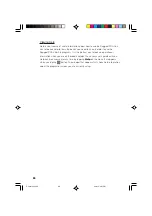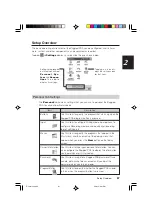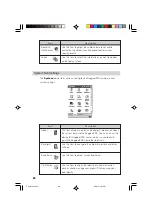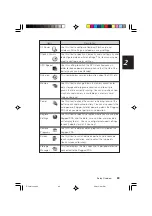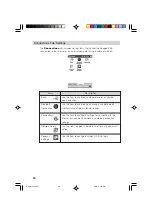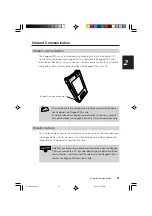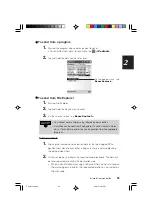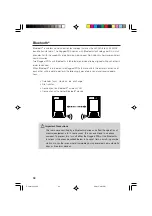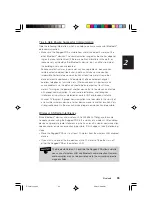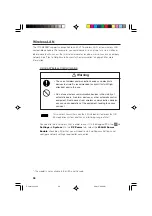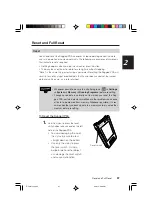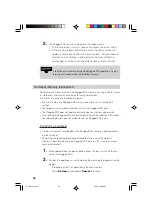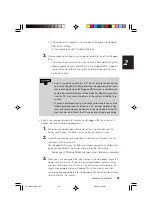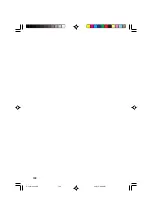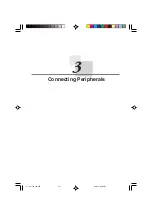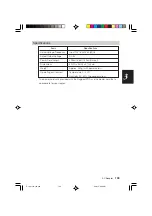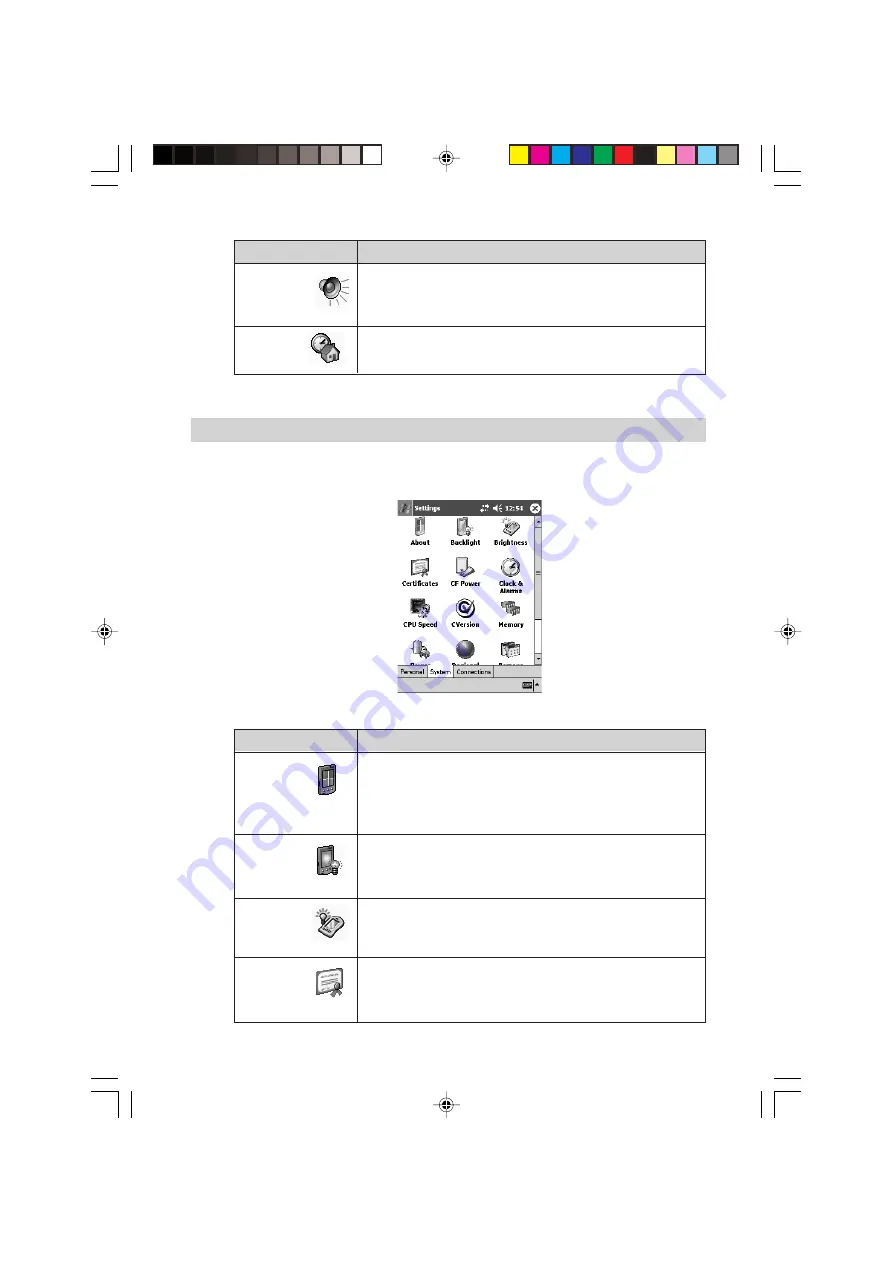
88
System Tab Settings
The
System
tab contains various setting for the Rugged PDA hardware and
system settings.
Description
This item displays version and copyright information about
the system built into the Rugged PDA. You can also set the
device ID (Rugged PDA name), which is used to distin-
guish the Rugged PDA from other terminals.
Use this item to configure the auto dimmer time and other
settings.
Use this item to adjust screen brightness.
Use this item to check the identity of a communication
partner, and to manage your digital ID for securing your
own identity.
Items
About
Backlight
Brightness
Certificates
Items
Sounds &
Notifications
Today
Description
Use this item to adjust the audio volume level, and to
customize the different sounds produced for various
specific events.
Use this item to select the information you want to appear
on the Today screen.
IT-10/67-100.p65
06.6.15, 6:47 PM
88
Summary of Contents for IT-10M20BR
Page 24: ...24 IT 10 21 24 E p65 06 6 15 6 45 PM 24 ...
Page 25: ...1 Getting Ready IT 10_1 25 39 E p65 06 6 15 6 40 PM 25 ...
Page 67: ...2 Basic Operations IT 10 67 100 p65 06 6 15 6 46 PM 67 ...
Page 100: ...100 IT 10 67 100 p65 06 6 15 6 48 PM 100 ...
Page 101: ...3 Connecting Peripherals IT 10_3 101 122 p65 06 6 15 6 48 PM 101 ...
Page 123: ...Appendix IT 10 App 123 126 p65 06 6 15 6 50 PM 123 ...