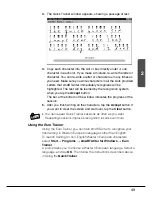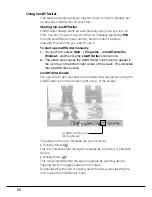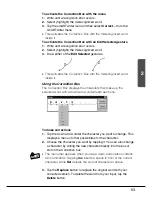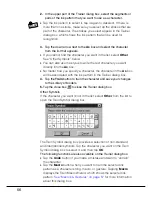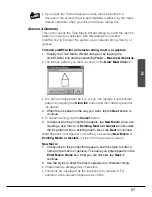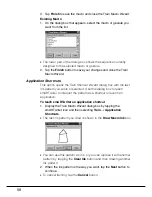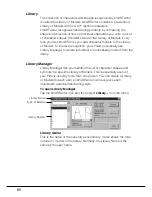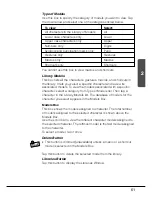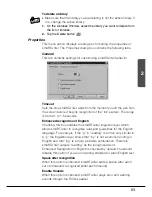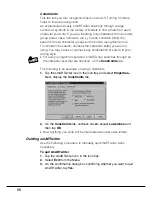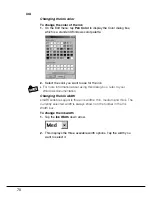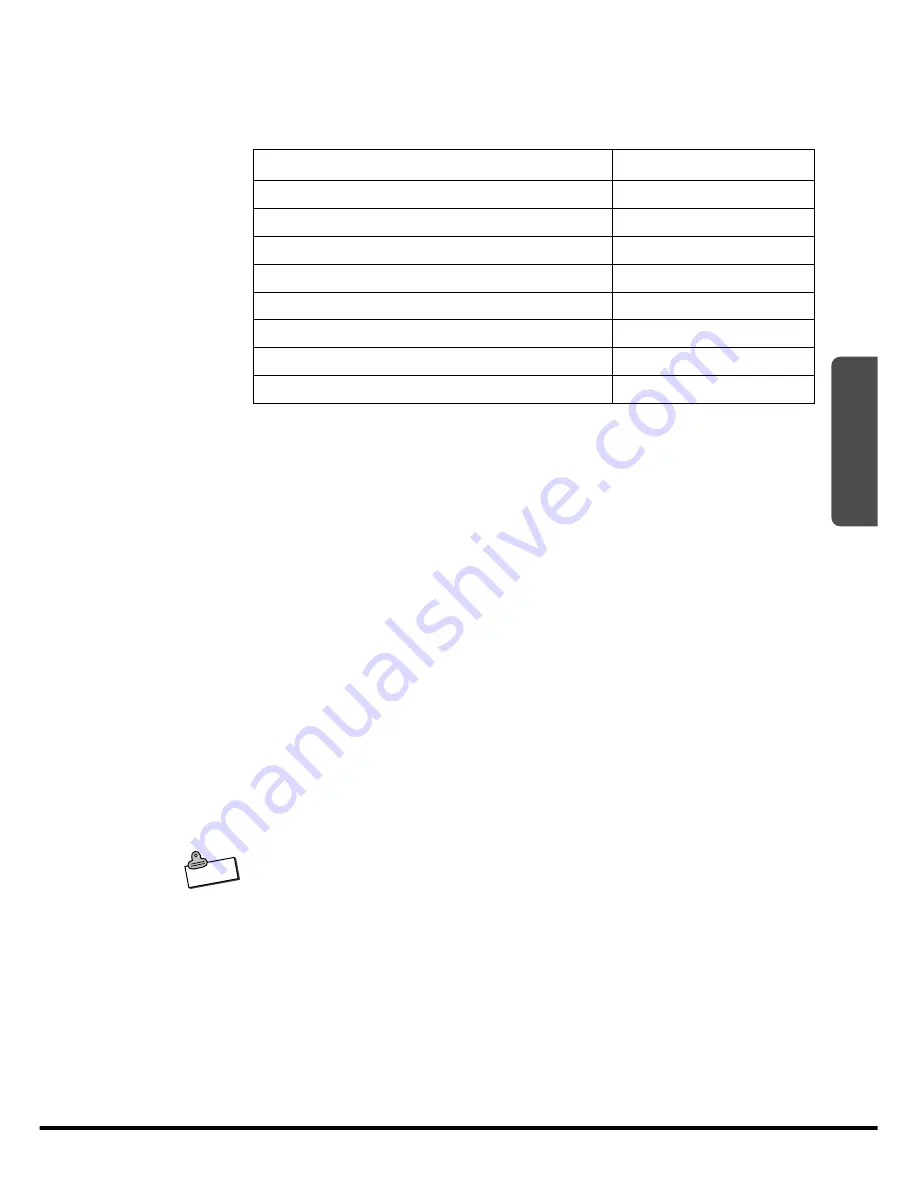
61
2
To view:
Select:
All characters in the Library of Models
All
Lower case characters only
Lower
Upper case characters only
Upper
Numbers only
Digits
Symbols and punctuation marks only
Punc.
Gestures only
Gestures
Macros only
Macros
Shortcuts only
Shortcuts
Type of Models
Use this box to specify the category of models you want to view. Tap
the down arrow and select one of the categories listed below.
You cannot use this box to view macros and shortcuts.
Library Models
This box lists all the characters, gestures, macros, and shortcuts in
the library. It
lets you select a specific character and review its
associated models.
To view the models associated with a specific
character, select a category from Type of
Models list. Then tap a
character in the Library Models list. The database of models for the
character you select appears in the Models Box.
Models Box
This box shows the models assigned to character. The total number
of models assigned to the selected character is shown above the
Models Box.
Use the scroll bar to view the different character models assigned to
the selected character. The
leftmost model is the last model assigned
to the character.
To select a model, tap it once.
Delete Button
N o t e
•
This button is dimmed (unavailable) unless a macro or a shortcut
model is selected in the Models Box.
Tap this button to delete the selected model from the library.
Libraries Button
Tap this button to display the Libraries Window.