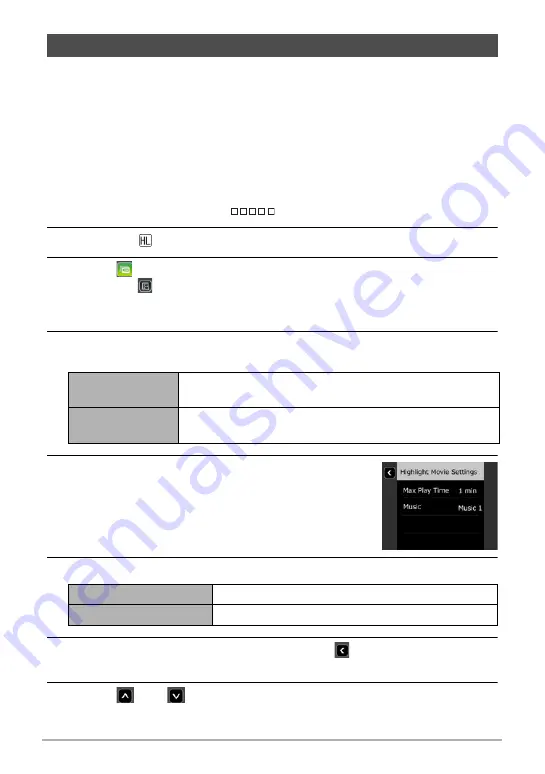
64
Viewing Snapshots and Movies
You can configure camera settings to automatically select snapshot and movie
highlights, and create a movie of them. Images included in a Highlight Movie are
selected based on their highlight scores and shooting condition information recorded
along with the images.
• You can use the Highlight Score function (page 67) to change the highlight score of
a snapshot.
• The playback time and effects applied to the Highlight Movie are automatically
determined based on the shooting condition information recorded along with the
images included in the movie and their highlight score (+1 or 0).
1.
In the PLAY mode, touch “
” (Show Icons).
2.
Touch the “
” (Edit) icon.
3.
Touch “
” (Highlight Movie) icon.
• Touching “
” will display a detailed explanation about image editing functions.
Flick upwards or downwards on the monitor screen until “Highlight Movie” is
displayed, and then touch its icon.
4.
Select how images should be chosen for conversion to a Highlight
Movie.
5.
Touch “
¥
”.
6.
Touch an item and then change its setting.
7.
After settings are the way you want, touch “
” (Back) to return to the
screen in step 5.
8.
Touch “
” or “
” to select the date or Interval Shooting for which
you want to create a Highlight Movie, and then touch it.
Creating a Movie of a Day’s Images (Highlight Movie)
Date
Images are selected from among those shot on a specific
date.
Interval Group
Images are selected from among those in a group of
Interval Shooting images (page 44).
Max Play Time
Specify the playback time of the Highlight Movie.
Music
Select the background music you want to use.






























