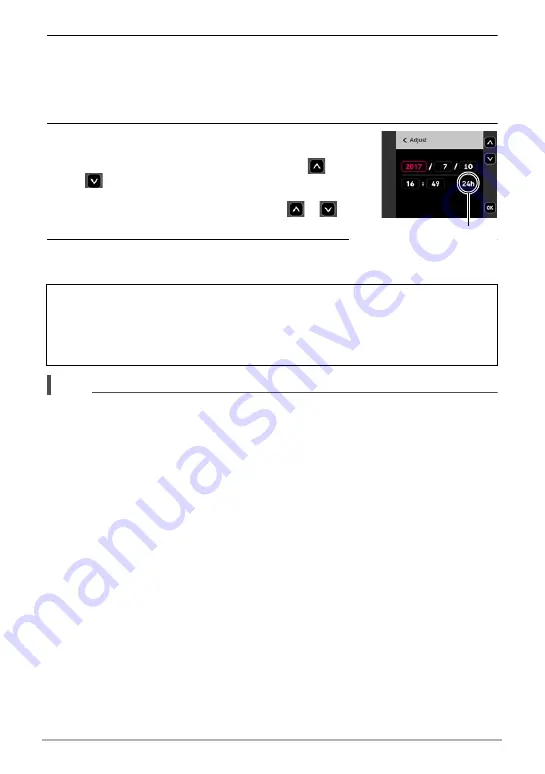
30
Quick Start Basics
3.
Touch the date display format you want.
Example: July 10, 2017
YY/MM/DD
*
17/7/10
DD/MM/YY
*
10/7/17
MM/DD/YY
*
7/10/17
4.
Set the date and the time.
• Touch the value you want to change (year,
month, day, hour, minute) and then touch “
”,
“
” to change it.
• To switch between 12-hour and 24-hour format,
select “am (pm)”/“24h” and then touch “
”, “
”
to change the setting.
5.
When the date and time settings are the way
you want, touch “OK”.
NOTE
• Each country controls its local time offset and the use of summer time, and so they
are subject to change.
• While the camera is connected to a smartphone with the EXILIM Connect app, you
can execute auto date and time adjustment. The camera’s time zone will be
changed automatically in accordance with the smartphone’s time zone. For details,
see the EXILIM Connect User’s Guide (page 74).
If you make a mistake configuring display language, date, or time settings with the
above procedure, refer to the following pages for information about how to correct
the settings.
– Display language: Page 114
– Date and time: Page 113
12/24 hour switch icon






























