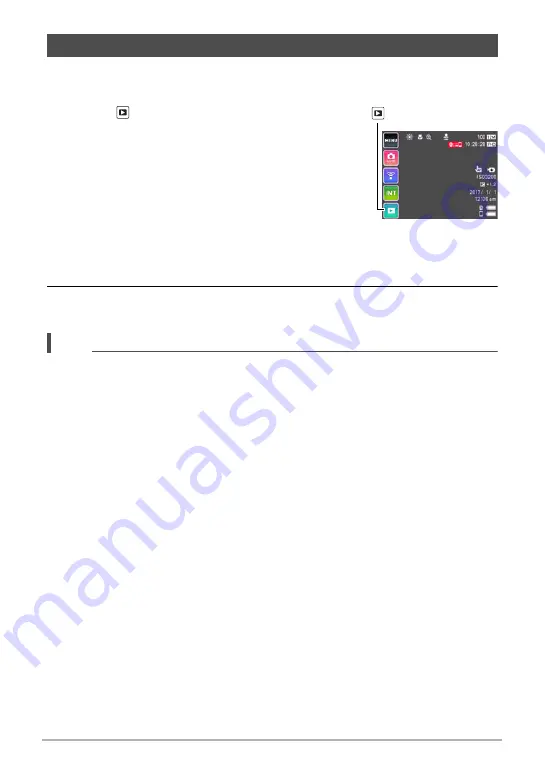
37
Quick Start Basics
Use the following procedure to view snapshots on the camera’s monitor screen.
• For information about how to play back movies, see page 62.
1.
Touch “ ” (PLAY) to enter the PLAY mode.
This will display one of the snapshots currently stored
in memory.
• You can also enter the PLAY mode by touching the
review image screen (page 61).
• Information about the displayed snapshot also is
included (page 10).
• You also can clear the information to view only the
snapshot (page 111).
• You can zoom the screen image by touching the monitor screen (page 63).
If you are recording a snapshot that is very important to you, it is recommended
that you zoom the image and check its details after recording it.
2.
Flick left or right across the screen image to scroll through the
snapshots.
NOTE
• Pressing the controller shutter button while in the PLAY mode or while a menu
screen is displayed will switch directly to the REC mode.
• A question mark (?) will be displayed for images that cannot be displayed for some
reason.
Viewing Snapshots
“
” (PLAY)






























