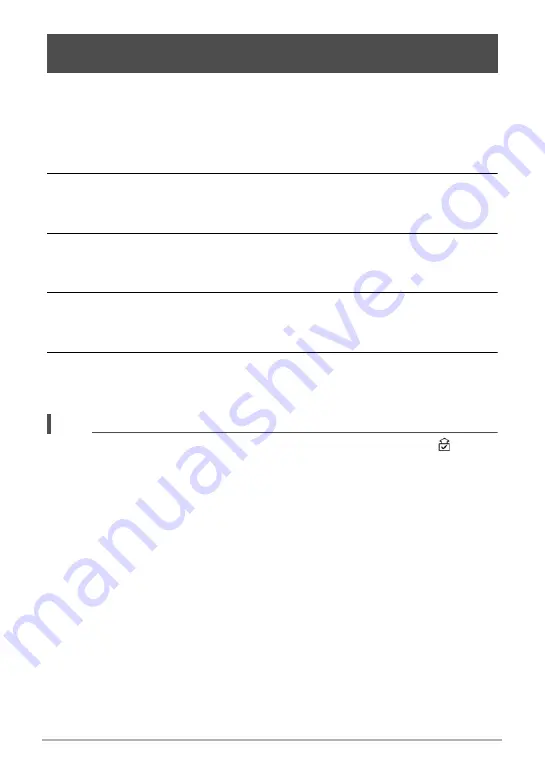
171
Connecting the Camera with a Smartphone
(Wireless Connection)
You can send snapshots and movies recorded with the camera to a phone that is not
paired with it. You can send up to one snapshot and movie file (all the files in one
group in the case of CS group), totaling no more than 500MB for a single send
operation.
1.
Turn on the camera and press [
p
] (PLAY) to enter the PLAY mode.
2.
Use [
8
], [
2
], [
4
], and [
6
] to select the image you want to send and
then press [SET].
This displays the message “Sends this image to a phone.”.
3.
Select “Send”, and then press [SET].
This will enable connection with a smartphone and the camera will display a
screen for input of an SSID and password.
4.
For the smartphone’s Wi-Fi settings, enter the camera’s SSID and
password to establish a wireless LAN connection between the camera
and smartphone.
5.
On the smartphone, start up “EXILIM Connect”.
This will establish a wireless LAN connection between the smartphone and
camera, and send the selected images to the smartphone.
NOTE
• Except for protected images, images that are sent will be marked by a “ ” (image
sent) icon (page 15). The image sent icon may not appear when an image that was
shot using another camera is sent.
• You can specify the size of the image sent to the smartphone using “Resize before
send” (page 175).
• You can use the smartphone apps below to view snapshots after sending them.
– iPhone: Camera Roll
– Android terminal: Gallery, Photo, or another photo browser app
Sending Images Shot with the Camera to a Phone that is not
Paired with It (Send Image)






























