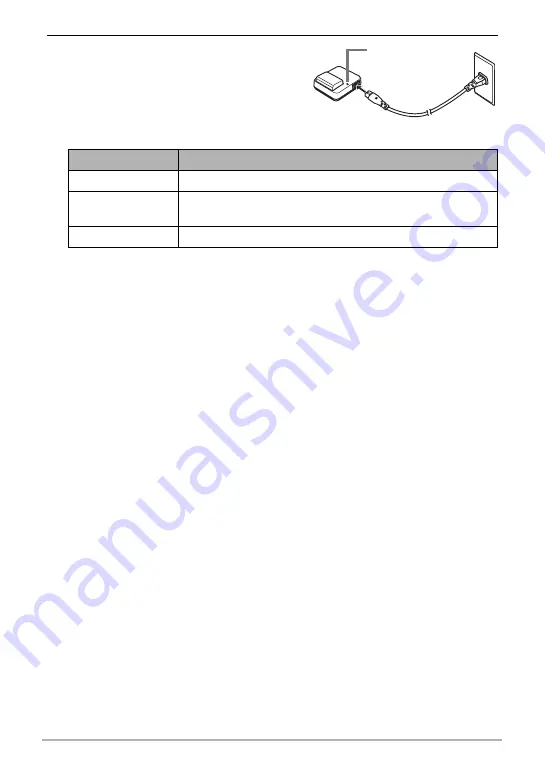
12
Quick Start Basics
2.
Plug the charger unit into a household
power outlet.
About 4 hours 30 minutes are required to
reach full charge. The [CHARGE] lamp will
light green when charging is complete.
Unplug the power cord from the power
outlet and then remove the battery from the charger.
Other Charging Precautions
• Charge the battery in an area where the temperature is within the range of 5°C to
35°C (41°F to 95°F). Outside this temperature range charging can take longer than
normal or even fail.
• Use the special charger (BC-100L) to charge the special lithium ion battery
(NP-100). Never use any other type of charger device. Attempting to use a different
charger can result in unexpected accident.
• A battery that is still warm due to normal use may not charge fully. Give the battery
time to cool before charging it.
• A battery discharges slightly even when it is not loaded in the camera. Because of
this, it is recommended that you charge the battery immediately before you need to
use it.
• Charging the camera’s battery may cause interference with TV and radio reception.
If this happens, plug the charger into an outlet that is further away from the TV or
radio.
• Actual charging time depends on current battery capacity and charging conditions.
Lamp Status
Description
Lit Red
Charging
Off
Charger unit or battery problem due to abnormally high or
low ambient temperature (page 157)
Lit green
Charging complete or standing by
[CHARGE] lamp
B













































