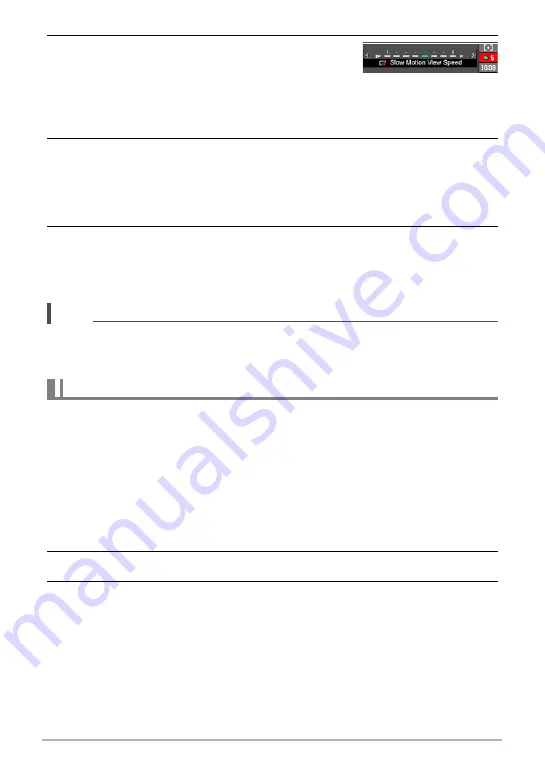
54
Snapshot Tutorial
4.
Use [
4
] and [
6
] to select the Slow Motion
View playback speed you want and then press
[SET].
You can select one of eight speeds, from 1 to 8. A higher level number specifies a
faster playback speed.
• You also can change this setting using the control dial.
5.
Half-press the shutter button.
This will start slow motion playback of pre-recorded images on the monitor
screen.
• Releasing the half-pressed shutter button will stop slow motion playback of the
pre-recorded images.
6.
When you want to save a pre-recorded image, press the shutter button
the rest of the way.
This will save the pre-recorded image that is on the monitor screen when you
press the shutter button.
NOTE
• Slow Motion View does not operate correctly if you press the shutter button all the
way down. Be sure to half-press the shutter button. After images are pre-recorded,
press the shutter button the rest of the way down.
With this mode, you can record multiple images while sequentially altering settings for
each shot. Settings that can be altered are EV shift, white balance, and distance to
the subject.
.
Using Auto Bracketing with Exposure Selected as the Variable (AE
Bracketing)
Specifying the Bracket Increment and Number of Images
1.
In the REC mode, press [MENU].
2.
Use [
4
] and [
6
] to select “REC”.
3.
Use [
8
] and [
2
] to select “AE Bracketing” and then press [
6
].
Shooting with Bracketing Continuous Shutter






























