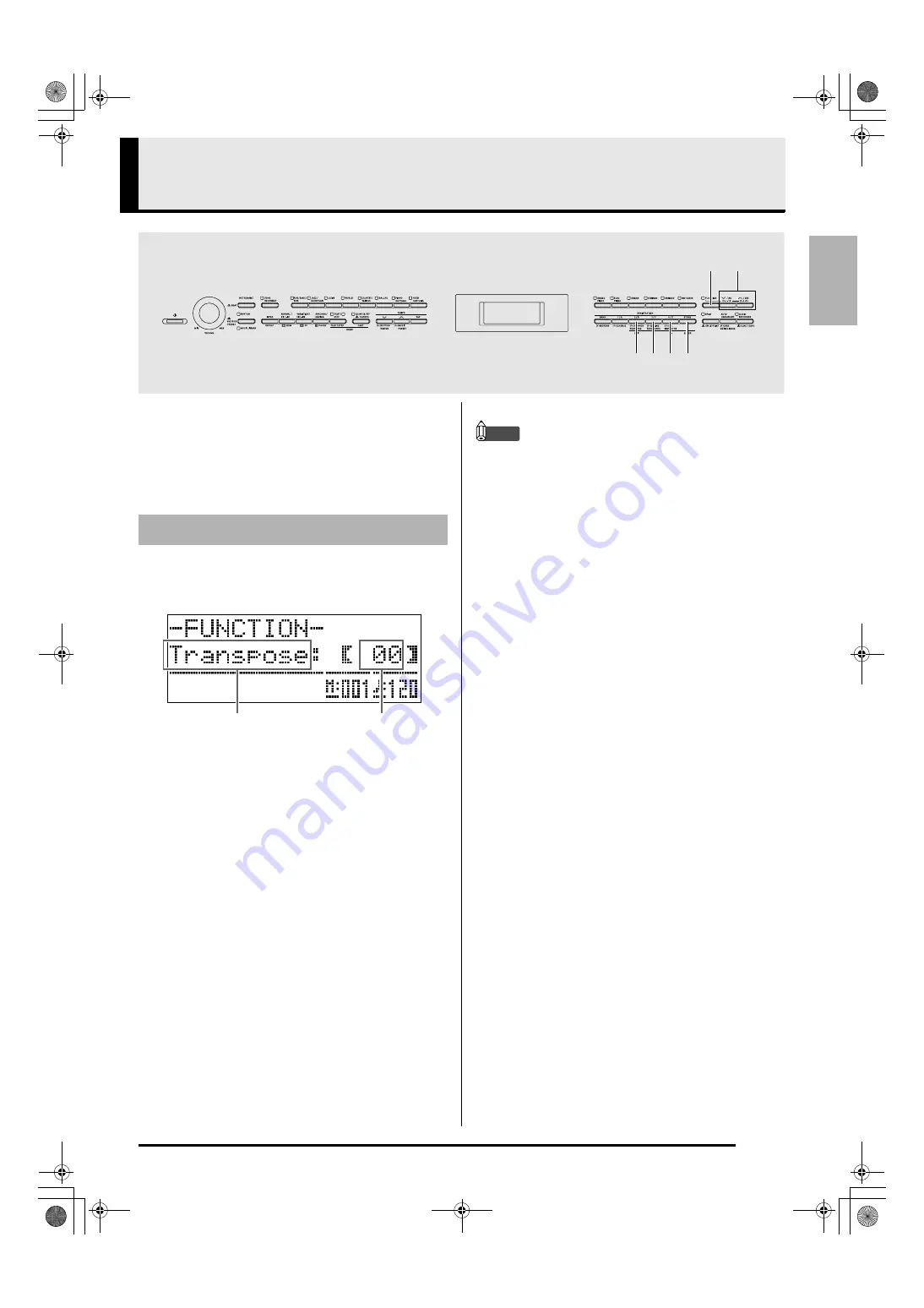
E-41
English
Other Settings
You can use the settings in this section to adjust the
tuning and touch of the keyboard, to configure pedal
and MIDI settings, and to configure other parameters
in order to tailor Digital Piano operation to your
particular needs.
1.
Press the
cs
(FUNCTION)
button.
The FUNCTION lamp will light and the function screen
will appear on the display. (See table below.)
2.
Use the
dn
(
u
)
and
do
(
i
)
buttons to select
one of the parameters (1 through 8) shown in
the table below.
•
Parameters 4 through 8 actually are parameter
groups. After selecting a group, press the
dp
(ENTER)
button, and then use buttons
dn
(
u
)
and
do
(
i
)
to select the parameter you want.
•
Short cut buttons also are available for accessing a
parameter directly after you press the
cs
(FUNCTION)
button, without going through the
menu. See the “Shortcut Button” column in the table
below for the applicable shortcut button of each
parameter.
3.
Use the
ct
(
w
,
q
)
buttons to change the
setting of the currently selected parameter.
•
To return to the function screen, press the
dm
(EXIT)
or
cs
(FUNCTION)
button.
NOTE
•
Holding down the
cs
(FUNCTION)
button while
you press the
ct
(
w
,
q
)
buttons in step 3 will
scroll the setting in steps of 10.
•
You also can use the
cs
(FUNCTION)
button for
faster scrolling while changing the tone number,
rhythm number, and other scrollable settings.
•
Keep the
cs
(FUNCTION)
button depressed
while pressing a
ct
(
w
,
q
)
button for high-
speed scrolling. Releasing the
cs
(FUNCTION)
button first can result in another unintended
setting being changed.
cs
dn do
ct
dm
dp
Configuring Settings
Parameter or group
Setting
AP650_e.book 41 ページ 2012年7月17日 火曜日 午後4時5分
















































