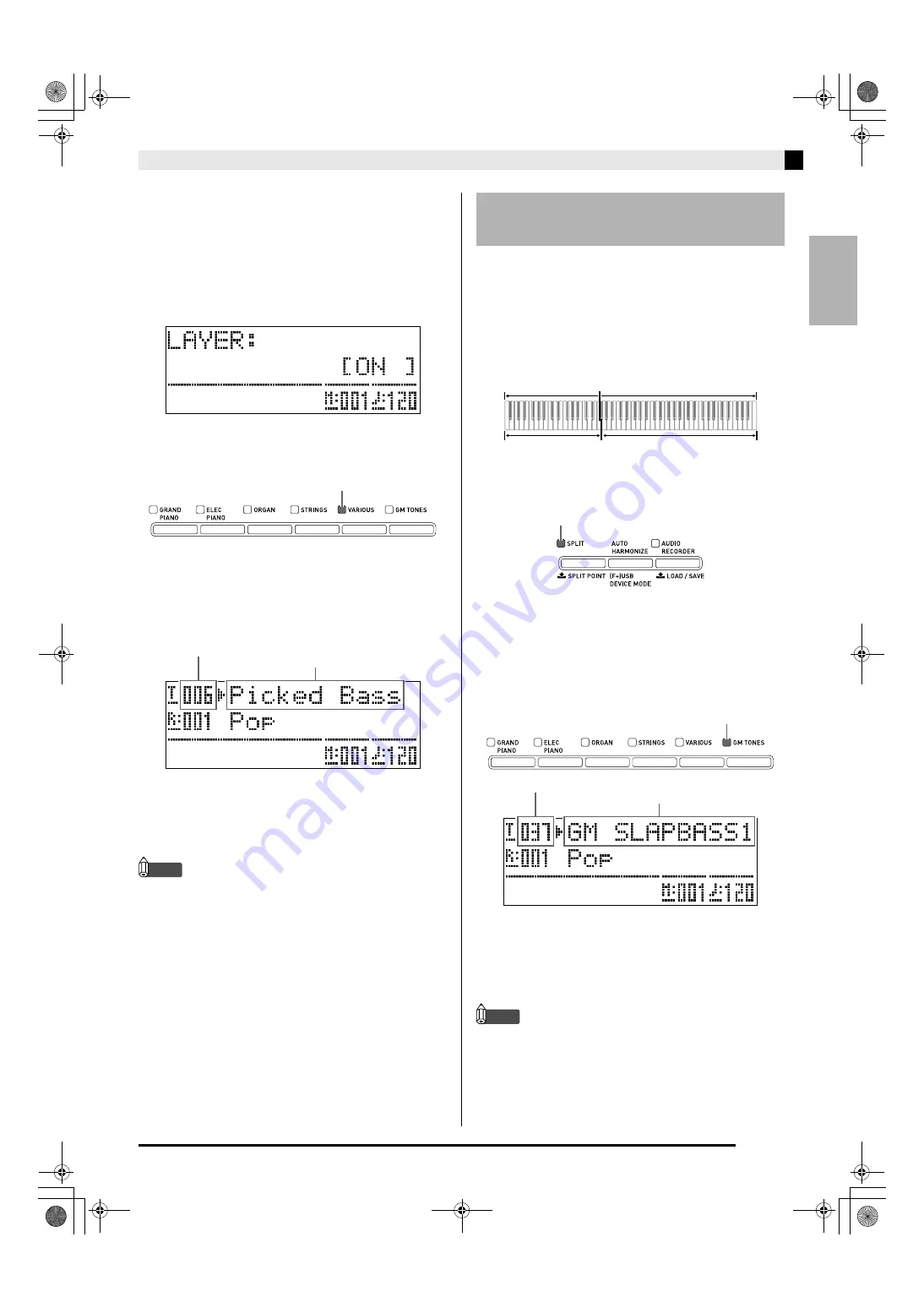
English
Using Built-in Tones
E-7
2.
Hold down the button of the group that
contains the tone you want to select as the
layered tone until “LAYER ON” appears on
the display as shown below for a few
moments.
This will layer the tones currently selected in the two
groups.
The button you held down in step 2 will light to
indicate that it is selected.
Example:
When VARIOUS group is selected
3.
Use the
ct
(
w
,
q
)
buttons to select the
tone you want in the group you selected in
step 2.
Example:
When “006 Picked Bass” is selected
4.
To unlayer the tones and return the keyboard
to a single tone, press any one of the tone
group buttons.
NOTE
•
You can adjust the balance between the main tone
and layered tone. For details, see “Layered Tone
Volume (Layer Balance)” (page E-42).
You can split the keyboard so the left side (lower
range) plays one tone and the right side (upper range)
plays a different tone.
Example:
To split the keyboard between the GM SLAP
BASS 1 tone on the left (lower range) and the
GRAND PIANO CONCERT tone on the right
(upper range).
1.
Press the
dq
(SPLIT)
button.
This causes the SPLIT lamp to light, indicating that the
keyboard is split between two tones.
2.
Select the tone you want to assign to the left
side (lower range) of the keyboard.
Example:
To select GM SLAP BASS 1 in the GM TONES
group, press the
cr
(GM TONES)
button and
then use the
ct
(
w
,
q
)
buttons to select
“037 GM SLAP BASS 1”.
3.
To unsplit the keyboard and return it to a
single tone, press the
dq
(SPLIT)
button.
The SPLIT lamp will go out, indicating that the
keyboard is no longer split.
NOTE
•
If the keyboard is set up with layered tones (page
E-6) when you perform the above split operation,
the layered tones will play on the right (upper
range) side of the keyboard.
Lit
Layered tone number
Layered tone name
Splitting the Keyboard
between Two Tones
Left (Lower Range)
Tone: GM SLAP BASS 1
Right (Upper Range)
Tone: GRAND PIANO CONCERT
Lit
Left tone number
Left tone name
Lit
AP650_e.book 7 ページ 2012年7月17日 火曜日 午後4時5分
























