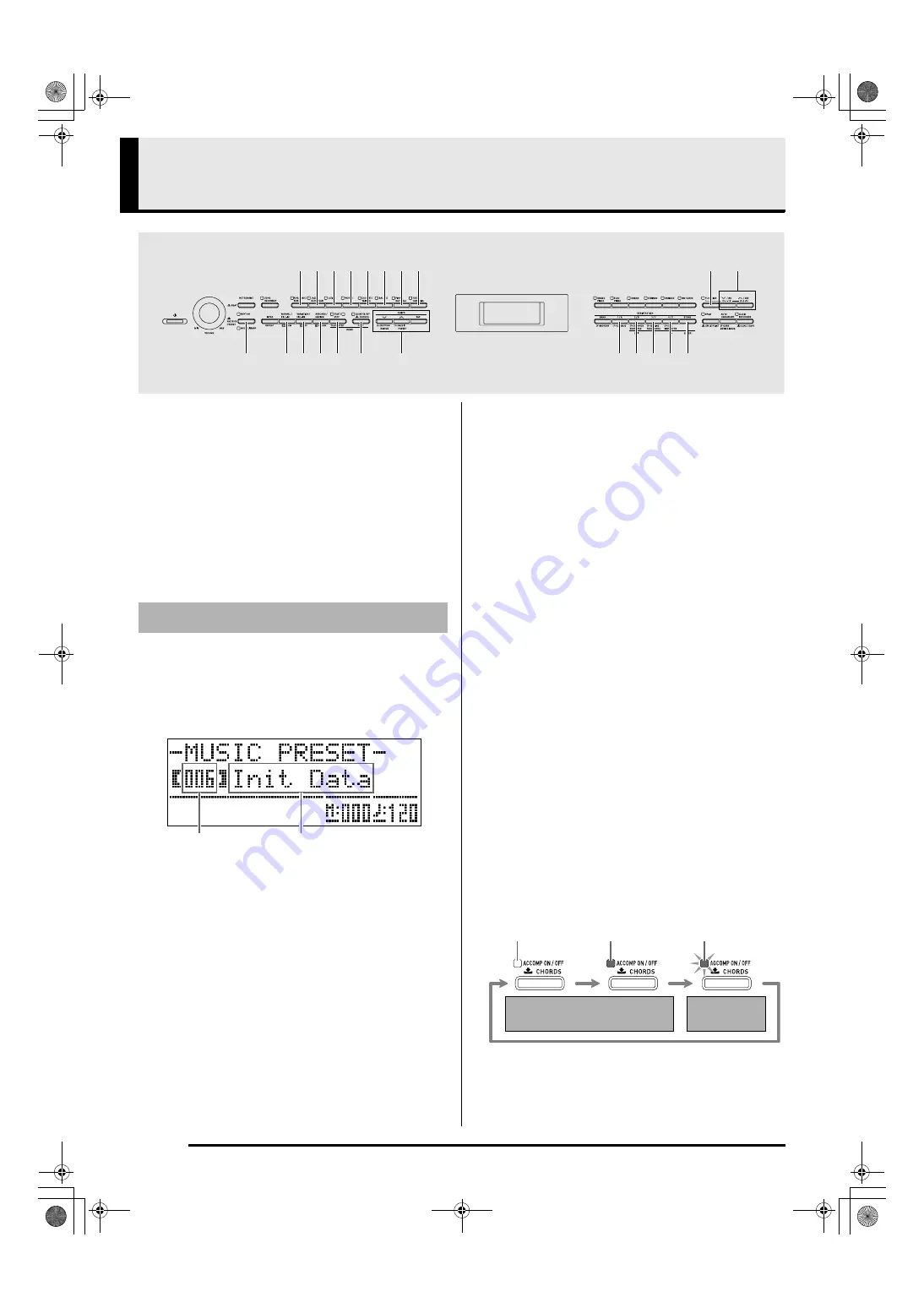
E-26
Music Presets
Music Presets provide you with one-touch tone,
rhythm, chord, and other settings that are optimized
for specific musical genres and songs.
In addition to built-in presets, you can create your own
original Music Presets (user presets).
There are a total of 300 built-in Music Presets, which
are divided into three groups (1, 2, 3). A fourth group
(4) is provided for user presets.
•
For more information, see the “Music Preset List”
(page A-7).
1.
While holding down the
cs
(FUNCTION)
button, press the
ck
(MUSIC PRESET)
button.
This causes the
bt
(ACCOMP ON/OFF)
lamp to flash
and the Music Preset screen to appear.
2.
Use buttons
dl
to
do
(Music Preset group
buttons) to select a group, and then use the
ct
(
w
,
q
)
buttons to select the Music
Preset you want.
This will configure the Digital Piano with settings (tone,
rhythm, etc.) of the selected Music Preset.
The following are the settings that are included in a
Music Preset.
3.
Press the
bs
(START/STOP)
button to start
Auto Accompaniment with the chord
progression of the Music Preset. Play the
melody on the keyboard.
•
The preset chord progression repeats until you stop it
by pressing the
bs
(START/STOP)
button again.
•
Pressing the
bt
(ACCOMP ON/OFF)
button so the
ACCOMP ON/OFF lamp is lit (not flashing) or unlit
will turn off the chord progression of the Music
Preset and play the normal Auto Accompaniment
pattern.
Each press of the
bt
(ACCOMP ON/OFF)
button
cycles in the sequence shown below.
cs
dm dn do
dl
ct
bs
bl bm
dp
bp bq
bt
ck
bn
5 6 7 8 9 bk
br
Selecting a Music Preset
Music Preset number
Music Preset name
•
Tones (main, layer, lower split) (page E-6)
•
Layer balance (page E-6)
•
Octave shift (page E-8)
•
Reverb (page E-9)
•
Chorus (page E-10)
•
Rhythm (page E-18)
•
Tempo (page E-17)
•
Auto Harmonize (page E-17)
Lit
Unlit
Flashing
Normal Auto Accompaniment
Music Preset
chord progression
AP650_e.book 26 ページ 2012年7月17日 火曜日 午後4時5分
















































