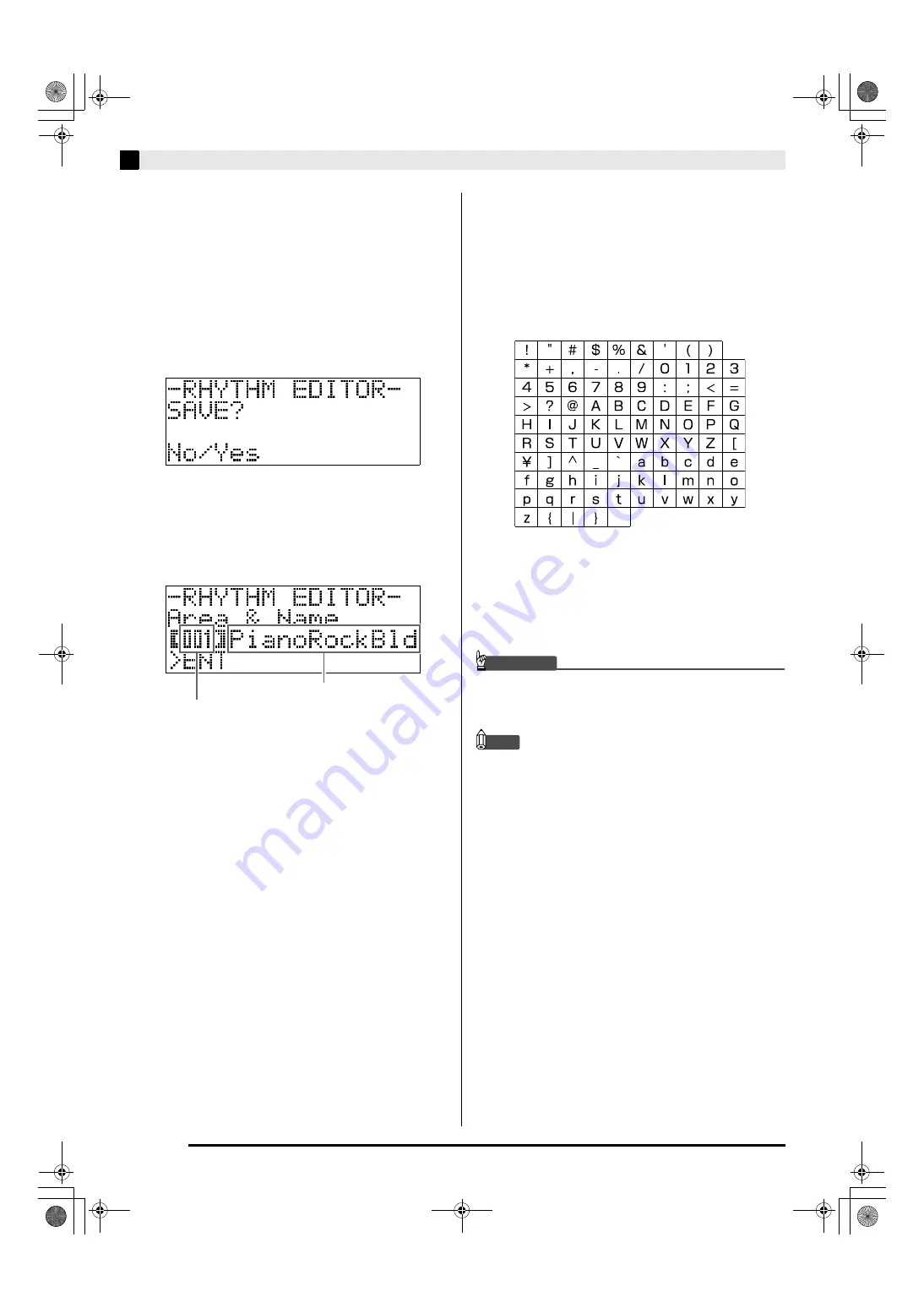
E-20
Using Auto Accompaniment
6.
Repeat steps 3 through 5 to edit all of the
accompaniment patterns and parts you want.
7.
After editing is complete, adjust the tempo of
the rhythm as desired.
•
The tempo you set here becomes the initial default
tempo of the rhythm.
8.
Press the
dm
(EXIT)
button.
This causes a confirmation message to appear asking if
you want to save your edits.
9.
Press the
ct
(YES)
button.
This displays a screen for specifying the user rhythm
number and rhythm name.
•
If you want to exit the editing operation without
saving, press the
ct
(NO)
button instead of the
ct
(YES)
button.
10.
Decide on the user rhythm number where you
want to save the rhythm and a rhythm name.
•
Use the
dn
(
u
)
and
do
(
i
)
buttons to move the
cursor to the user rhythm number and rhythm name
character you want to change. Use the
ct
(
w
,
q
)
buttons to select the number or character you want.
•
The rhythm name characters you can select are
shown below. To input a space, press both of the
ct
(
w
and
q
) buttons at the same time.
11.
Press the
dp
(ENTER)
button.
This saves the data.
•
If the rhythm number where you are saving the data
already has data saved to it, a message (Replace?) will
appear on the display to confirm whether you want
to replace the existing data with the new data.
IMPORTANT!
• Saving user rhythm data to a user rhythm number
that already has data will cause the existing data to
be replaced by the new data.
NOTE
•
If the size of the accompaniment pattern or
instrument part data is too large to be edited, a
memory full message (Memory Full) will appear on
the display. If that happens, select a different
accompaniment pattern or instrument part for
editing.
Destination user rhythm number
Rhythm name
AP650_e.book 20 ページ 2012年7月17日 火曜日 午後4時5分
















































