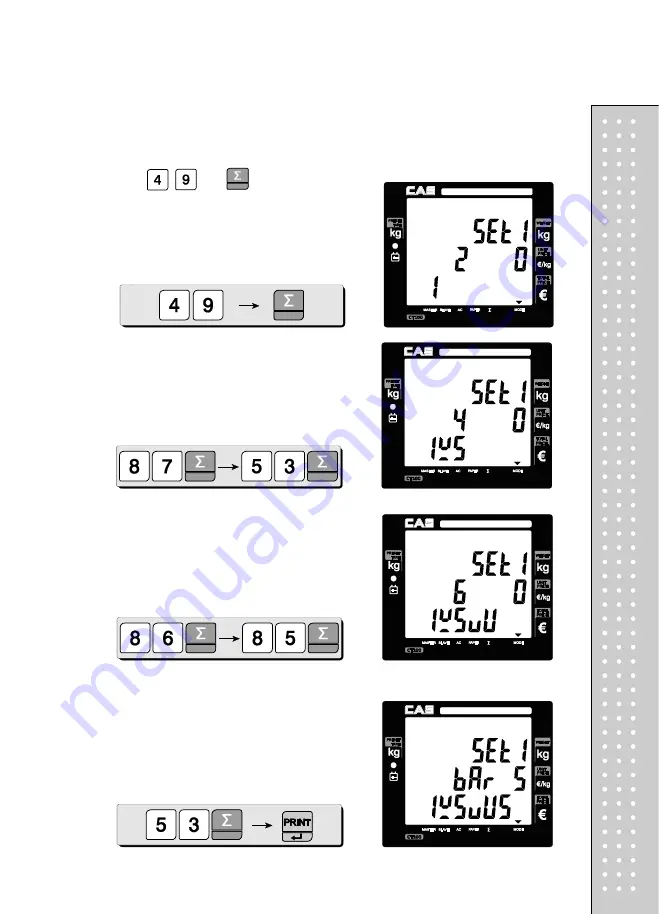
75
Lets try to set barcode for above case 1. User should input codes- 49, 87,53, 86,
85, 53- for barcode string,
1W5VU5.
③
Press
and
to input "1", the first
digit of string in
barcode for a single sale
setting mode.
④
Press the following keys to continue to input
barcode string.
⑤
Press the following keys to continue to input
barcode string.
⑥
Press the following keys to continue to input
barcode string.
Summary of Contents for RETAIL WEIGHING SOLUTION CT100
Page 1: ...2 CT100 User s Manual Manual_CT100_V1...
Page 3: ...4 PRECAUTIONS...
Page 4: ...5...
Page 6: ......
Page 7: ...8 It is recommended to tear off the ticket left to right...
Page 8: ...9 NAME AND FUNCTIONS OVERALL VIEW B TYPE P TYPE...
Page 10: ...11 DISPLAY Front Clerk side display ex 15kg Version Pole Display ex 15kg Version...
Page 11: ...12 KEYBOARD...
Page 30: ...31 User may print out individual clerk s receipt by pressing individual clerk key using then...
Page 31: ...32 Receipt Samples Euro Version...
Page 35: ...36 For further information please refer to chapter 11 Barcode Printing on page 80...
Page 37: ...38...
Page 52: ...53 The receipt will be automatically printed and the scale is ready to exit to sales mode...
Page 63: ......
Page 65: ...66 d Group report Go to the group report mode...
Page 80: ...81...
Page 85: ...86...
Page 92: ...93 When user wants lower case press shift key...
Page 118: ...119 USB INTERFACE USB host USB device RJ45 INTERFACE...
Page 123: ...124...
















































