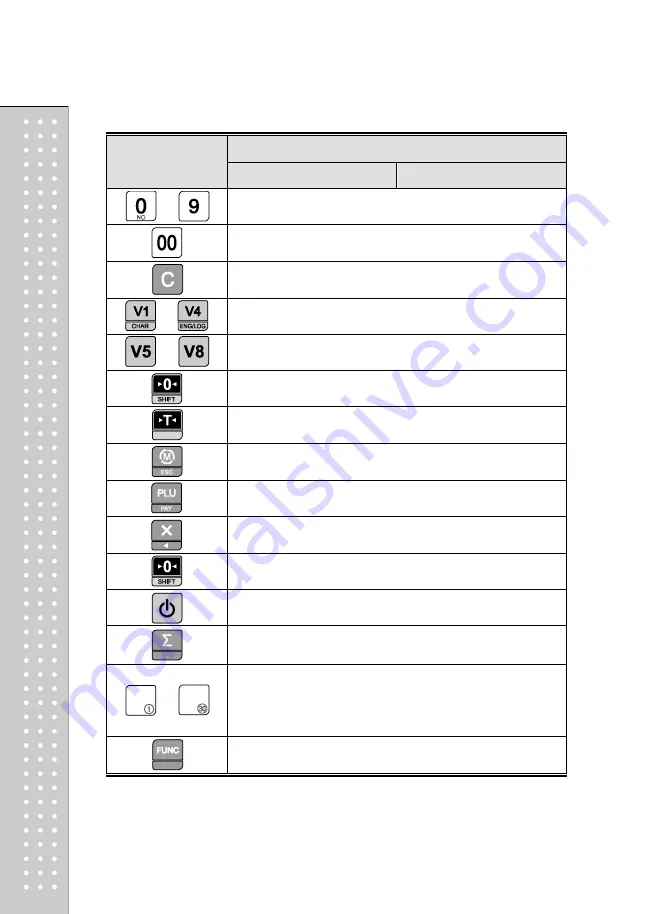
14
Table 2 : Key Functions
KEYS
FUNCTIONS
SALES MODE
PROGRAM MODE
~
To input all numerical data
To input double zero
To clear all of numbers input on the display
~
To select clerk 1~4
~
To select clerk 5~8 (option)
To set zero
To set or clear tare value
To go to program mode
To call up a PLU with numeric key
To input nonweighed item
SHIFT : To select alternate key functions
To turn on or off the power / backlight
To show subtotal / total / payment sum
~
Direct PLU keys
* PLUs # 1~30 may be used for both the direct and indirect PLUs.
Most commonly used 30 items are recommended to be used for
direct PLUs for users' convenience.
To change key map
Summary of Contents for RETAIL WEIGHING SOLUTION CT100
Page 1: ...2 CT100 User s Manual Manual_CT100_V1...
Page 3: ...4 PRECAUTIONS...
Page 4: ...5...
Page 6: ......
Page 7: ...8 It is recommended to tear off the ticket left to right...
Page 8: ...9 NAME AND FUNCTIONS OVERALL VIEW B TYPE P TYPE...
Page 10: ...11 DISPLAY Front Clerk side display ex 15kg Version Pole Display ex 15kg Version...
Page 11: ...12 KEYBOARD...
Page 30: ...31 User may print out individual clerk s receipt by pressing individual clerk key using then...
Page 31: ...32 Receipt Samples Euro Version...
Page 35: ...36 For further information please refer to chapter 11 Barcode Printing on page 80...
Page 37: ...38...
Page 52: ...53 The receipt will be automatically printed and the scale is ready to exit to sales mode...
Page 63: ......
Page 65: ...66 d Group report Go to the group report mode...
Page 80: ...81...
Page 85: ...86...
Page 92: ...93 When user wants lower case press shift key...
Page 118: ...119 USB INTERFACE USB host USB device RJ45 INTERFACE...
Page 123: ...124...




























