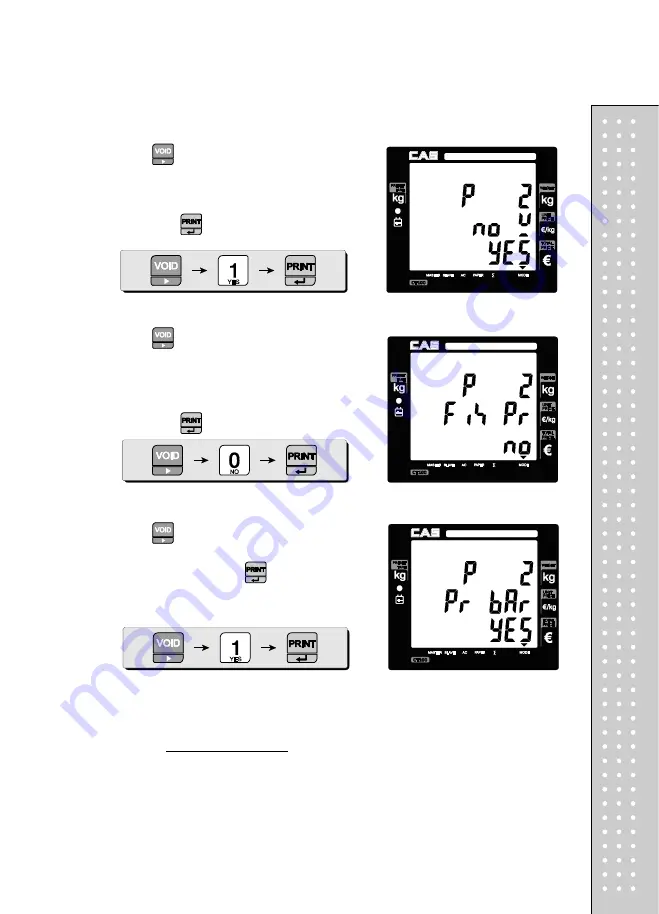
61
c. One touch PLU data Erasing
Please refer to
Chapter 10. SET 2. C.
for more detail.
⑫
Press
to go to
"non-weighed" setting mode.
This setting is to select non-weighed or weighed
commodity for current PLU selected. User can
select YES or no by pressing "1" or "0" respectively.
Then, press
to save it.
⑬
Press
to go to
fixed PLU price setting mode.
This setting is to select either fixed or non-fixed PLU
price. If user select fixed PLU price he/she can not
change unit price when called up the PLU. User can
select YES or no by pressing "1" or "0" respectively.
Then, press
to save it.
⑭
Press
to go to
barcode printing mode.
User
can select YES or no by pressing "1" or "0"
respectively. Then, press
to save it.
Summary of Contents for RETAIL WEIGHING SOLUTION CT100
Page 1: ...2 CT100 User s Manual Manual_CT100_V1...
Page 3: ...4 PRECAUTIONS...
Page 4: ...5...
Page 6: ......
Page 7: ...8 It is recommended to tear off the ticket left to right...
Page 8: ...9 NAME AND FUNCTIONS OVERALL VIEW B TYPE P TYPE...
Page 10: ...11 DISPLAY Front Clerk side display ex 15kg Version Pole Display ex 15kg Version...
Page 11: ...12 KEYBOARD...
Page 30: ...31 User may print out individual clerk s receipt by pressing individual clerk key using then...
Page 31: ...32 Receipt Samples Euro Version...
Page 35: ...36 For further information please refer to chapter 11 Barcode Printing on page 80...
Page 37: ...38...
Page 52: ...53 The receipt will be automatically printed and the scale is ready to exit to sales mode...
Page 63: ......
Page 65: ...66 d Group report Go to the group report mode...
Page 80: ...81...
Page 85: ...86...
Page 92: ...93 When user wants lower case press shift key...
Page 118: ...119 USB INTERFACE USB host USB device RJ45 INTERFACE...
Page 123: ...124...






























