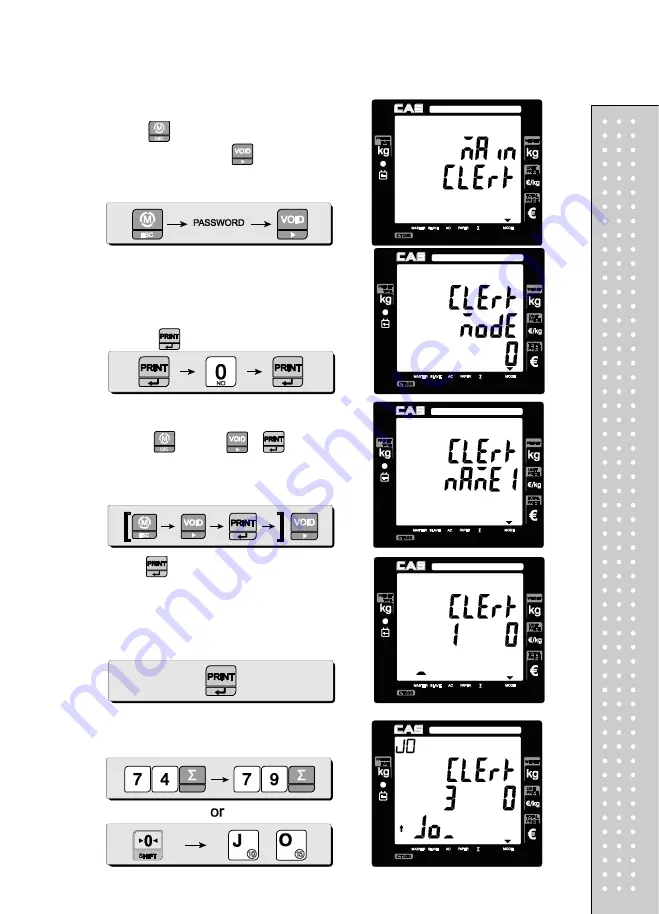
91
b. Clerk name input: 1~8
①
Press
to enter main menu, and then press
PASSWORD. And press
enter clerk setting
mode.
②
User may select one of three clerk modes, "0",
"1", or "2" by inputting appropriate numeric
key. For example, "0" here. Then, save it by
pressig
.
①
(Using
key and
,
go to
clerk name setting mode
from main menu.
②
Press
to get into
clerk name 1 setting
mode. User may input up to 16 characters in
accordance to "code table" on page 112. For
example, lets input "JOHN KIM" as clerk name 1.
③
Input clerk' name using appropriate numeric
keys in accordance to "code table" on page 112.
Summary of Contents for RETAIL WEIGHING SOLUTION CT100
Page 1: ...2 CT100 User s Manual Manual_CT100_V1...
Page 3: ...4 PRECAUTIONS...
Page 4: ...5...
Page 6: ......
Page 7: ...8 It is recommended to tear off the ticket left to right...
Page 8: ...9 NAME AND FUNCTIONS OVERALL VIEW B TYPE P TYPE...
Page 10: ...11 DISPLAY Front Clerk side display ex 15kg Version Pole Display ex 15kg Version...
Page 11: ...12 KEYBOARD...
Page 30: ...31 User may print out individual clerk s receipt by pressing individual clerk key using then...
Page 31: ...32 Receipt Samples Euro Version...
Page 35: ...36 For further information please refer to chapter 11 Barcode Printing on page 80...
Page 37: ...38...
Page 52: ...53 The receipt will be automatically printed and the scale is ready to exit to sales mode...
Page 63: ......
Page 65: ...66 d Group report Go to the group report mode...
Page 80: ...81...
Page 85: ...86...
Page 92: ...93 When user wants lower case press shift key...
Page 118: ...119 USB INTERFACE USB host USB device RJ45 INTERFACE...
Page 123: ...124...






























