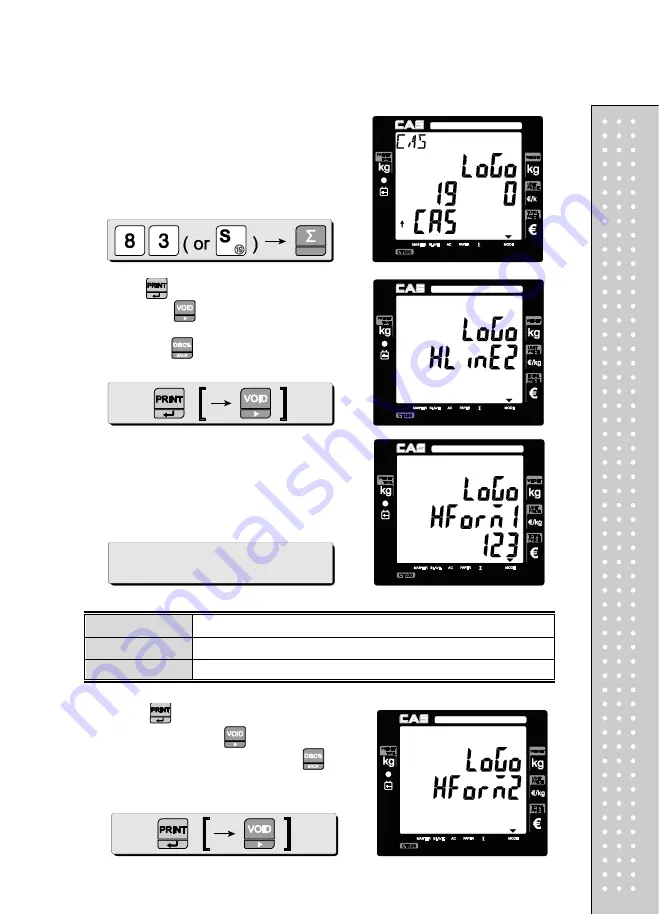
95
X(font type)
1 = Standard, 2 = Bold
Y(font size)
1 = Standard, 2= Double width, 3 = Double Height, 4 = Double
Z(alignment)
1 = left, 2 = center, 3 = right
⑥
Press appropriate numeric keys.
⑦
Press
to save the first headline. And user
may press
to go to input next headline
(storable up to 6 header & 2 footer lines),
and
exit using
.
⑧
Enter Headline 1 font format setting value.
For example, We can match 123’s meaning.
Below as XYZ (123 = XYZ)
⑨
Press
to save the first headline font format.
And user may press
to go to input next
Headline font format and exit using
.
Summary of Contents for RETAIL WEIGHING SOLUTION CT100
Page 1: ...2 CT100 User s Manual Manual_CT100_V1...
Page 3: ...4 PRECAUTIONS...
Page 4: ...5...
Page 6: ......
Page 7: ...8 It is recommended to tear off the ticket left to right...
Page 8: ...9 NAME AND FUNCTIONS OVERALL VIEW B TYPE P TYPE...
Page 10: ...11 DISPLAY Front Clerk side display ex 15kg Version Pole Display ex 15kg Version...
Page 11: ...12 KEYBOARD...
Page 30: ...31 User may print out individual clerk s receipt by pressing individual clerk key using then...
Page 31: ...32 Receipt Samples Euro Version...
Page 35: ...36 For further information please refer to chapter 11 Barcode Printing on page 80...
Page 37: ...38...
Page 52: ...53 The receipt will be automatically printed and the scale is ready to exit to sales mode...
Page 63: ......
Page 65: ...66 d Group report Go to the group report mode...
Page 80: ...81...
Page 85: ...86...
Page 92: ...93 When user wants lower case press shift key...
Page 118: ...119 USB INTERFACE USB host USB device RJ45 INTERFACE...
Page 123: ...124...
















































