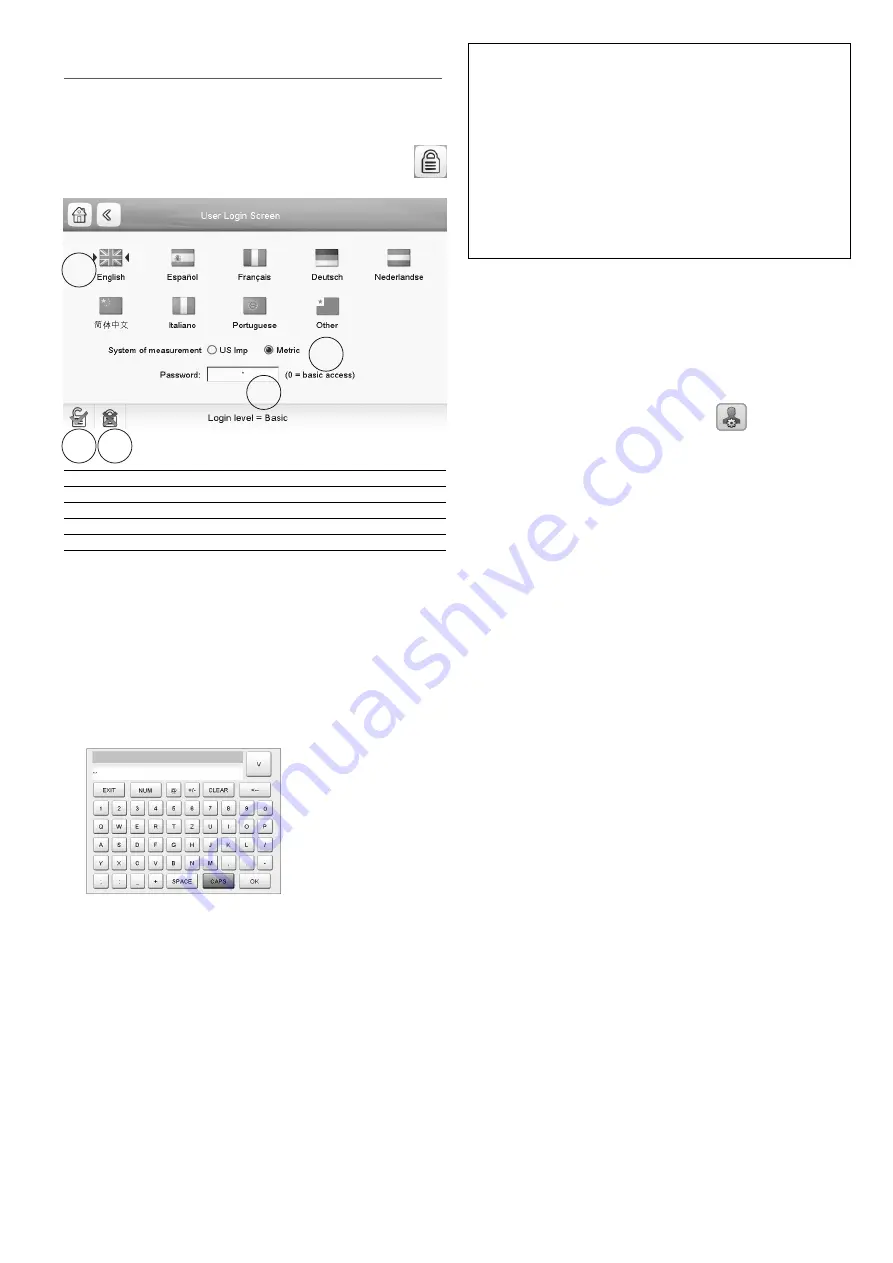
11
4.7 - Display settings
The User Login screen allows the user to do the following:
• Select the language of the controller.
• Change the system of measurement (imperial or metric).
• Gain access to more control options.
To access the User Login screen, press the
Login
button
in the upper-right corner of the Synoptic screen.
1
Cursor indicating the selected language
2
Logged-in button
3
Logged-off button
4
Password dialog box
5
System of measurement: Metric/Imperial
4.7.1 - User login
Only.logged-in.users.can.access.configurable.unit.parameters..
By default, user password is “11”.
To log in as user
1. Press the
Login
button to open User Login Screen.
2. Press the Password box.
3.. A. dialog. box. appears.. Provide. the. password. (11). and.
press OK.
4. The User Login screen appears.
5. Press the
Logged-in
button.to.save.your.changes.or.the.
Logged-off
button to exit the screen without making
modifications.
NOTE:
You may also leave the screen by pressing the Back
button. Your changes will be saved.
Security access settings
• User-level.security.ensures.that.only.authorised.users.
are allowed to modify critical unit parameters.
• Only logged-in users are allowed to access
the.Configuration.menu.
• It is strongly recommended to change the default
password of the user interface to exclude
the possibility of changing any parameters by
an.unqualified.person.
• Only.people.qualified.to.manage.the.unit.should.be.
familiarized with the password.
4.7.2 - Password change
User.password.can.be.modified.in.the.User.Configuration.
menu.
To change your password
1. Go to the Main Menu.
2.. Navigate. to. the. Configuration. menu. (logged-in. users.
only) and select
User Configuration
(USERCONF).
3.. Select. the. User. Password. box. and. provide. your. new.
password.
4.. Press.OK..The.User.Configuration.screen.appears.
5. Press the
Save
.button.to.save.your.changes.or.the.
Cancel
button.to.exit.the.screen.without.making.modifications.
4.7.3 - Display language
Display.language.can.be.modified.in.the.User.Login.Screen.
on the user interface.
To change a display language
1. Press the
Login
button to open User Login Screen.
2. Select the new language of the display.
3. Press the
Logged-in
.button.to.save.your.changes.or.the.
Logged-off
button to exit the screen without making
modifications.
NOTE:
You may also leave the screen by pressing the Back
button. Your changes will be saved.
The control system allows users to add new languages to the
control. To learn more about language customization, please
contact.your.local.Carrier.service.representative.
4.7.4 - System of measurement
The control offers the possibility of selecting the system of
measurement displayed on the user interface (metric /
imperial).
To change a system of measurement
1. Press the
Login
button to open User Login Screen.
2. Select the system of measurement (metric or imperial).
3. Press the
Logged-in
button.to.save.your.changes.or.the.
Logged-off
button to exit the screen without making
modifications.
NOTE:
You may also leave the screen by pressing the Back
button. Your changes will be saved.
1
2
3
4
5


























