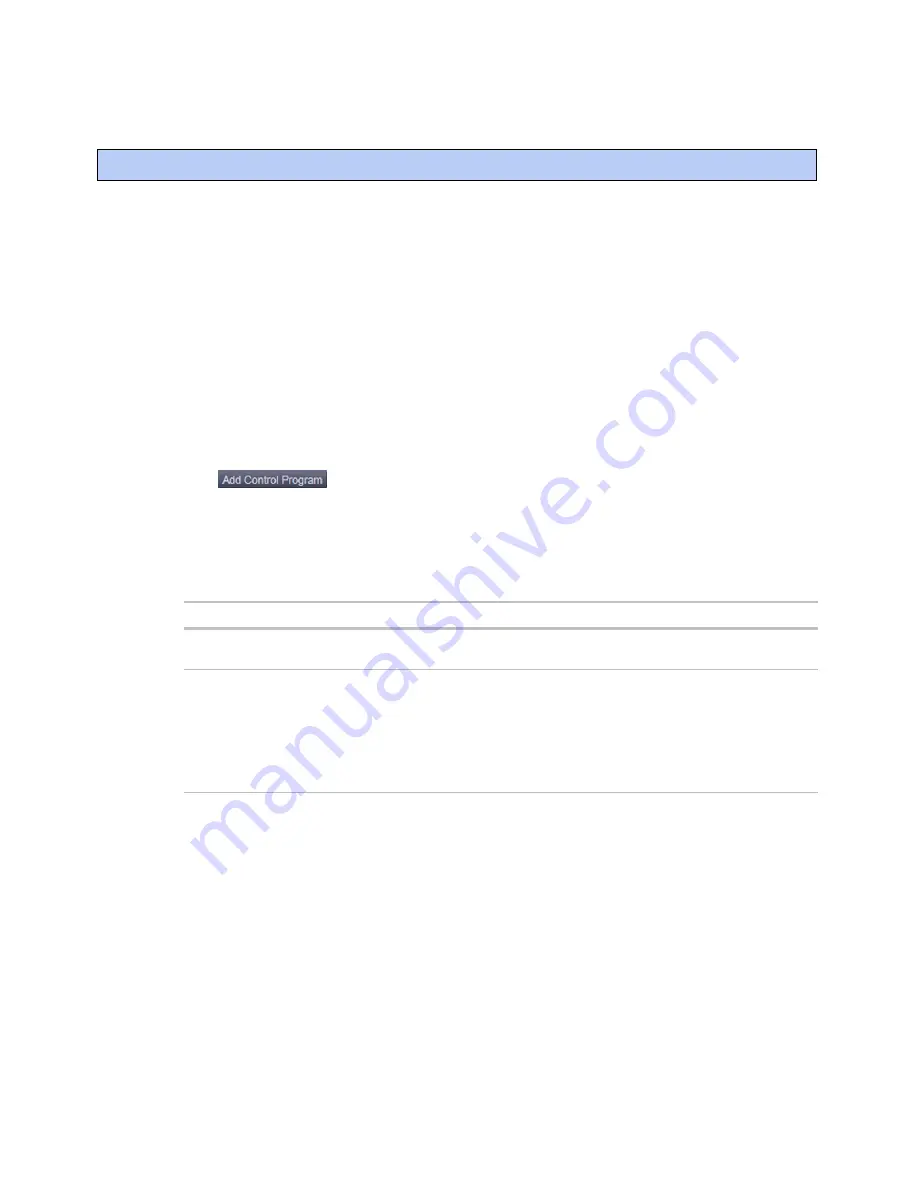
Installing the controller into an i-Vu® Control System
Chilled Water System Optimizer v2
CARRIER CORPORATION ©2019
Installation and Start-up Guide
21
All rights reserved
You must complete the following procedures to successfully install your controller into an i-Vu® Control System.
Use the Help in the referenced software for detailed descriptions of these procedures.
EquipmentBuilder
1
Use EquipmentBuilder to create the control program for your controller.
2
If applicable, print the Sequence of Operation.
The i-Vu® or Field Assistant application
1
In the i-Vu® or Field Assistant interface, select the system level in the navigation tree.
2
On the
Devices
page >
Manage
tab, click
Find Devices
.
3
Select the controller in the list and click
Upload
. Wait until this is completed.
4
Click
. A dialog window appears.
5
Enter a name for your control program in
Display Name
and select the controller in the
Controller
drop-down
list.
NOTES
You can change the control program's
Reference Name
if needed.
6
Do one of the following:
If the control program is...
In the
Control Program
drop-down
list
Select the control program.
Not in the
Control Program
drop-
down list
a. Click
Add New
.
b. Browse to select the control program.
c. Click
Open
.
d. Click
Continue
.
e. Click Close.
7
To upload the graphic, click
Add New
under
Views
and browse to your .view file.
8
Click
Continue
. When message appears
File added successfully
, click
Close
.
9
Click
Close
again.
10
Right-click on the programmable controller in the controller list and select
Check Status
from the list. The
status of the controller should say
File Mismatch
.
11
Click the
Download
All Content
button.
12
Configure the controller on the
Properties
page >
Control Program
tab.
13
Check out and commission the equipment.
Installing the controller into an i-Vu® Control System
















































