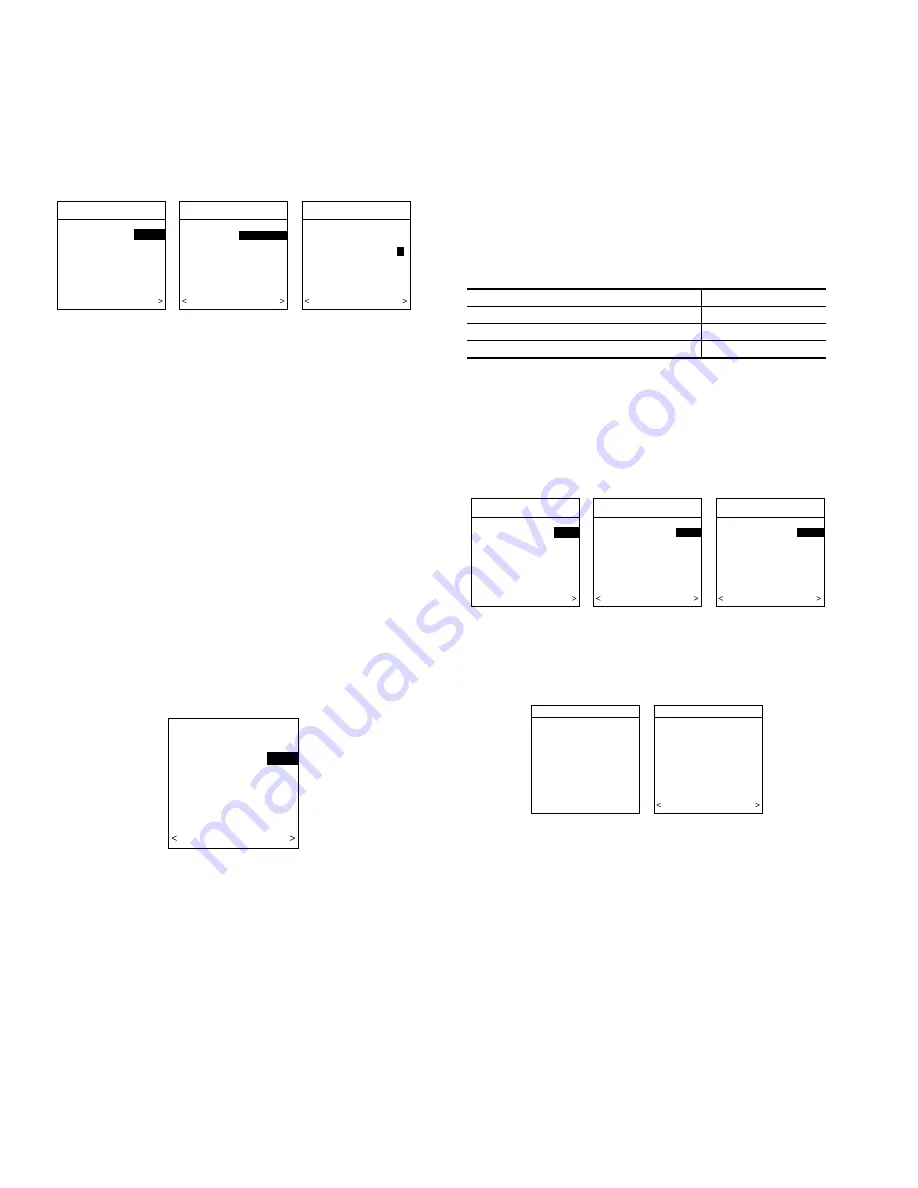
NOTE:
If the variable-speed indoor equipment (furnace or fan
coil) cannot be found, the User Interface will display
″
CANNOT
COMMUNICATE WITH INDOOR UNIT
″
. This MUST be
corrected before the initial power up sequence can continue. If
indoor unit is found, but outdoor unit is not found,
″
OUTDOOR
UNIT NOT IDENTIFIED
″
will appear. Proceed to the next section
for Outdoor Unit Identification.
SECTION 2 — SELECTING OUTDOOR UNIT
If there is no communicating outdoor unit, the screen, shown in
Fig. 16, will appear. Press either Time or Temp +/- buttons to
select AC (air conditioner), HP (heat pump), or None (no unit
installed). Press right-side button to continue to next screen.
If either AC or HP has been selected as the outdoor unit type, the
middle screen will appear (See Fig. 16). Press either Time or Temp
+/- buttons to select appropriate Btu size of outdoor unit, then press
right side button to continue. If a NIM (Network Interface Module)
is applied for non-communicating two-speed outdoor equipment,
select 1 or 2-speed compressor operation , and press right-side
button to continue.
NOTE:
Range of outdoor unit Btu selection is limited by model
number of indoor unit installed. The Infinity Zone Control™ will
not allow an outdoor unit size that is not supported by the installed
indoor unit.
NOTE:
On new system installations, the model and serial number
will be recognized and displayed. On any indoor/outdoor board
replacements, the equipment will be recognized but the exact
model/serial number will not be displayed.
SECTION 3 — SELECTING ELECTRIC HEATER
If indoor unit is a fan coil and the electric heater is not
self-identifying,
″
ELECTRIC HEATER NOT IDENTIFIED
″
will
appear (See Fig. 17). Press either Time or Temp +/- buttons to
select appropriate size of electric heater installed, then press
right-side button to continue.
NOTE:
Range of electric heaters available is limited by model
number of the fan coil installed. The Infinity Zone Control™ will
not allow an electric heater size that is not supported by the
installed fan coil.
SECTION 4 — SELECTING ACCESSORIES
Once the indoor and outdoor equipment have been found or
entered, the following screens will appear allowing the Installer to
select the AIR FILTER TYPE; HUMIDIFIER INSTALLED; and
UV LIGHTS INSTALLED
″
(See Fig. 18). Use either Time or
Temp +/- buttons to make appropriate selections in the highlighted
area on the display screen. Press right-side button to continue (or
advance) to the next screen.
AIR FILTER TYPE— This accessory screen will appear first.
The installer will need to enter the type of filter (MEDIA, EAC, or
both). See Table 1 and make a selection using Time or Temp +/-
button, then press right-side button to continue.
HUMIDIFIER INSTALLED — This will appear after the Air
Filter Type screen. Select whether a humidifier is installed on the
system, YES or NO, then press right-side button to continue.
UV LIGHTS INSTALLED— This screen will appear to select
whether UV lights are installed on the system, select YES or NO,
then press right-side button to continue.
SECTION 5 — ZONING
SEARCHING FOR ZONE EQUIPMENT will appear on the
screen to identify the number of zones detected. This screen will
show Zone 1, Zone 2, etc. and indicate all zones having either a
remote room sensor, or smart sensors associated with them. If the
system contains smart sensors, they must be assigned a zone
number before continuing. See Smart Sensor Installation Instruc-
tions on how to assign Smart Sensors to their respective zones.
When finished, press right-side button to continue. See Fig. 18a.
Fig. 16—Selecting Outdoor Unit
A03196
OUTDOOR UNIT
NOT IDENTIFIED
SELECT TYPE:
NONE
NONE, AC, HP
PRESS +/- TO MAKE
SELECTION
CONTINUE
OUTDOOR UNIT
ENTER HEAT PUMP
SIZE
36000 BTU
18000 TO 60000 BTU
PRESS +/- TO MAKE
SELECTION
BACK CONTINUE
OUTDOOR UNIT
HEAT PUMP
ENTER NUMBER OF
SPEEDS, 1 or 2:
1
PRESS +/- TO MAKE
SELECTION
BACK CONTINUE
Fig. 17—Selecting Electric Heater
A03197
ELECTRIC HEATER
NOT IDENTIFIED
ENTER SIZE:
5 KW
NONE, 5,10,15 KW
PRESS +/- TO MAKE
SELECTION
BACK CONTINUE
INSTALLED FILTER
MENU SELECTION
1 Inch to 4 inch media
MEDIA
High voltage EAC
EAC
High voltage EAC + 1 to 4 inch media
MEDIA + EAC
Table 1 — Filter Selection
Fig. 18—Accessories — UV Lights
A03198
ACCESSORIES
HUMIDIFIER
INSTALLED?
YES
PRESS +/- TO MAKE
SELECTION
BACK CONTINUE
ACCESSORIES
U.V. LIGHTS
INSTALLED?
YES
PRESS +/- TO MAKE
SELECTION
BACK CONTINUE
ACCESSORIES
AIR FILTER TYPE:
EAC
EAC
MEDIA
MEDIA + EAC
PRESS +/- TO MAKE
SELECTION
CONTINUE
AIR FILTER MEDIA TYPE
HUMIDIFIER INSTALLED?
U.V. LIGHTS INSTALLED?
ZONING
SEARCHING FOR
ZONE EQUIPMENT
WORKING
ZONING
ZONE 1
UI
ZONE 2
RS
ZONE 3
RS
ZONE 4
RS
UI=USER INTERFACE
RS=REMOTE SENSOR
SS=SMART SENSOR
BACK CONTINUE
Fig. 18a — Zoning
A04084
6


































