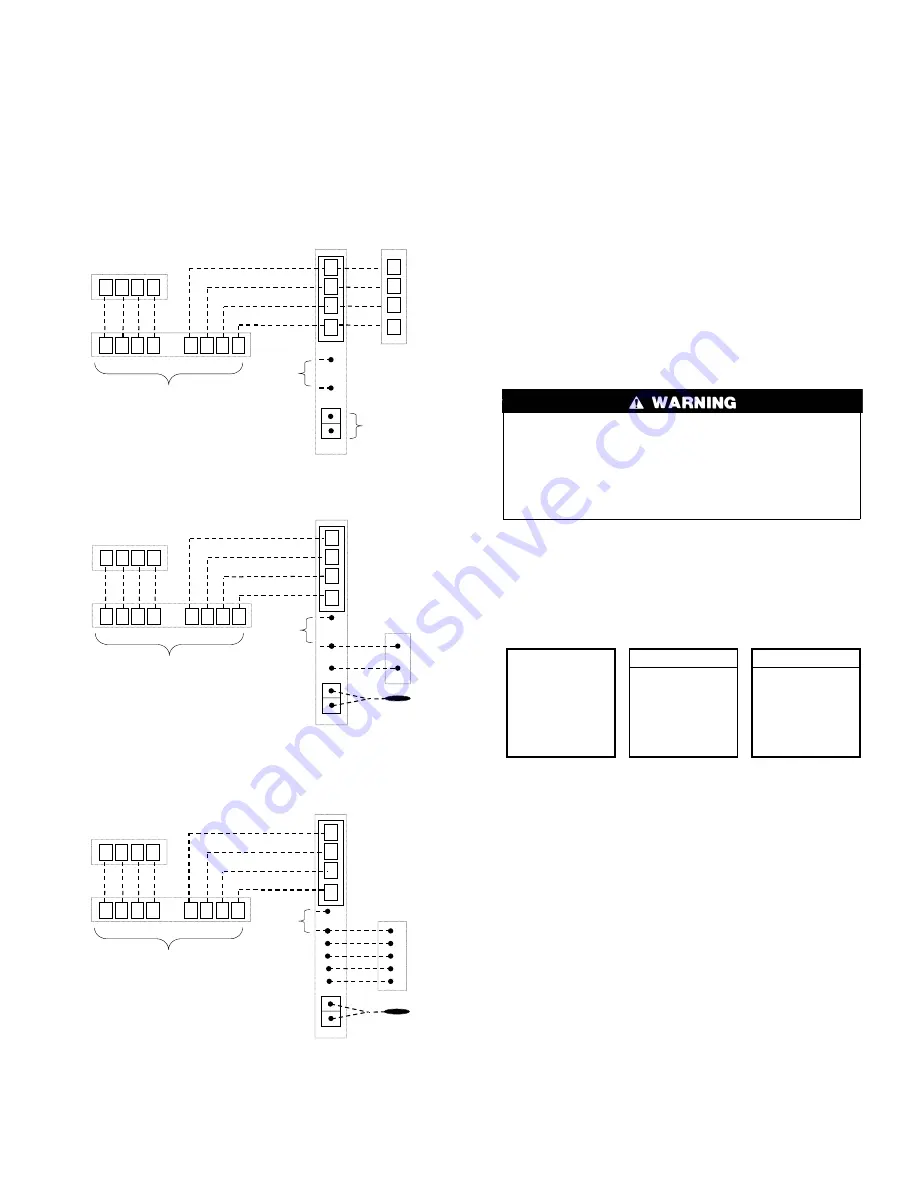
indoor furnace or fan coil OAT terminals. When OAT sensor is
applied, the Infinity System will provide enhanced system features
and benefits.
See wiring diagram Fig. 14 for connecting an Infinity FE fan coil
with a 1-speed heat pump (non-communicating outdoor unit).
When OAT is applied, the Infinity system will provide enhanced
system features and benefits.
NOTE:
For other applications not listed, refer to the Network
Interface Module (NIM) Installation Instructions.
HUMIDIFIER CONNECTION — A 24vac bypass or fan
powered humidifier may be installed.
NOTE:
Do Not Use a traditional humidistat to control humidifier
operation. If a humidifier is installed, let the Infinity™ Zone
Control operate humidifier.
Bypass Humidifiers — A bypass humidifier should be wired
directly to the furnace or fan coil HUM and 24vac COM terminals.
The Infinity Zone Control will automatically energize the HUM
output during a call for humidification.
Fan Powered Humidifiers — Most fan powered humidifiers
produce internal 24vac in order to energize upon a switch or
contact closure. For this application, a 24vac N.O. Isolation Relay
(DPST) MUST be used to prevent mixing the internal humidifier
power with the indoor equipment transformer. Applying 24vac
isolation relay coil to furnace or fan coil HUM and COM terminals
will allow the Infinity Zone Control to automatically energize the
HUM output during a call for humidification. The N.O. relay
contacts will be used to energize the humidifier. See fan powered
humidifier installation instructions for more details.
FIRE OR EQUIPMENT HAZARD
Failure to follow this warning could result in equipment
damage or fire.
Do not apply 24vac fan powered humidifier (with internal
power supply) direct to indoor unit HUM and COM termi-
nals.
INITIAL POWER-UP
NOTE:
Refer to Functional Overview (Fig. 11) to become
familiar with key function buttons such as
″
System On/Off
″
,
″
Zone
″
,
″
Fan
″
,
″
Left-Side
″
and
″
Right-Side
″
buttons, etc. These
function buttons will be used frequently during setup.
SECTION 1 — POWER UP SEQUENCE
This section addresses initial power up (or commissioning) of a
new Infinity Zone Control™. The User Interface will communi-
cate and identify all Infinity components in the system. The
following is a typical example for a communicating Variable-
Speed Furnace / Fan Coil with a 2-spd. Air Conditioner / Heat
Pump (including Dual Fuel).
The User Interface display will light up and indicate that it is now
″
ESTABLISHING COMMUNICATIONS WITH EQUIPMENT
PLEASE WAIT
″
. The User Interface will automatically continue
by
″
SEARCHING FOR INDOOR EQUIPMENT
″
, followed by
″
SEARCHING FOR OUTDOOR EQUIPMENT
″
(See Fig. 15).
Once the indoor and outdoor equipment has been found, the
Installer will be asked to select Accessories. Proceed to Section 4.
Selecting Accessories.
A
B
C
D
Zone Control
User Interface &
Smart Sensor(s)
Green
Yellow
White
Red
OAT
HUM
COM
24V
Humidifier
Connection
A
B
C
D
2-Spd. AC or HP
OAT
Sensor
(Optional)
A
B
C
D
A
B
C
D
Damper
Control
module
A
B
C
D
Indoor
Unit
Fig. 12 — Communicating Indoor Unit w/2-Speed
Puron™ Communicating Outdoor Unit
A04018
A
B
C
D
Zone Control
User Interface &
Smart Sensor(s)
Green
Yellow
White
Red
OAT
HUM
COM
24V
Humidifier
Connection
OAT
Sensor
A B
C
D
A
B C
D
Damper
Control
module
A
B
C
D
Indoor
Unit
C
Y
1-Spd. AC
Y/Y2
Fig. 13 — Connection Diagram for Furnace or FE
Fan Coil with 1-Speed AC
A04019
A
B
C
D
Zone Control
User Interface &
Smart Sensor(s)
Green
Yellow
White
Red
A
B
C
D
A
B
C
D
Damper
Control
module
A
B
C
D
Variable-Speed
Fan Coil
1-Spd. HP
HUM
C
Y
W2
Y
O
C
R
O
R
W
OAT
OAT
Sensor
Humidifier
Connection
Fig. 14 — Connection Diagram for FE Fan Coil with
1-Speed HP
A04020
Fig. 15 — Power Up Sequence
A03195
ESTABLISHING
COMMUNICATIONS
WITH EQUIPMENT
PLEASE WAIT
SOFTWARE
VERSION
INDOOR UNIT
SEARCHING FOR
INDOOR EQUIPMENT
WORKING
OUTDOOR UNIT
SEARCHING FOR
OUTDOOR EQUIPMENT
WORKING
5
















