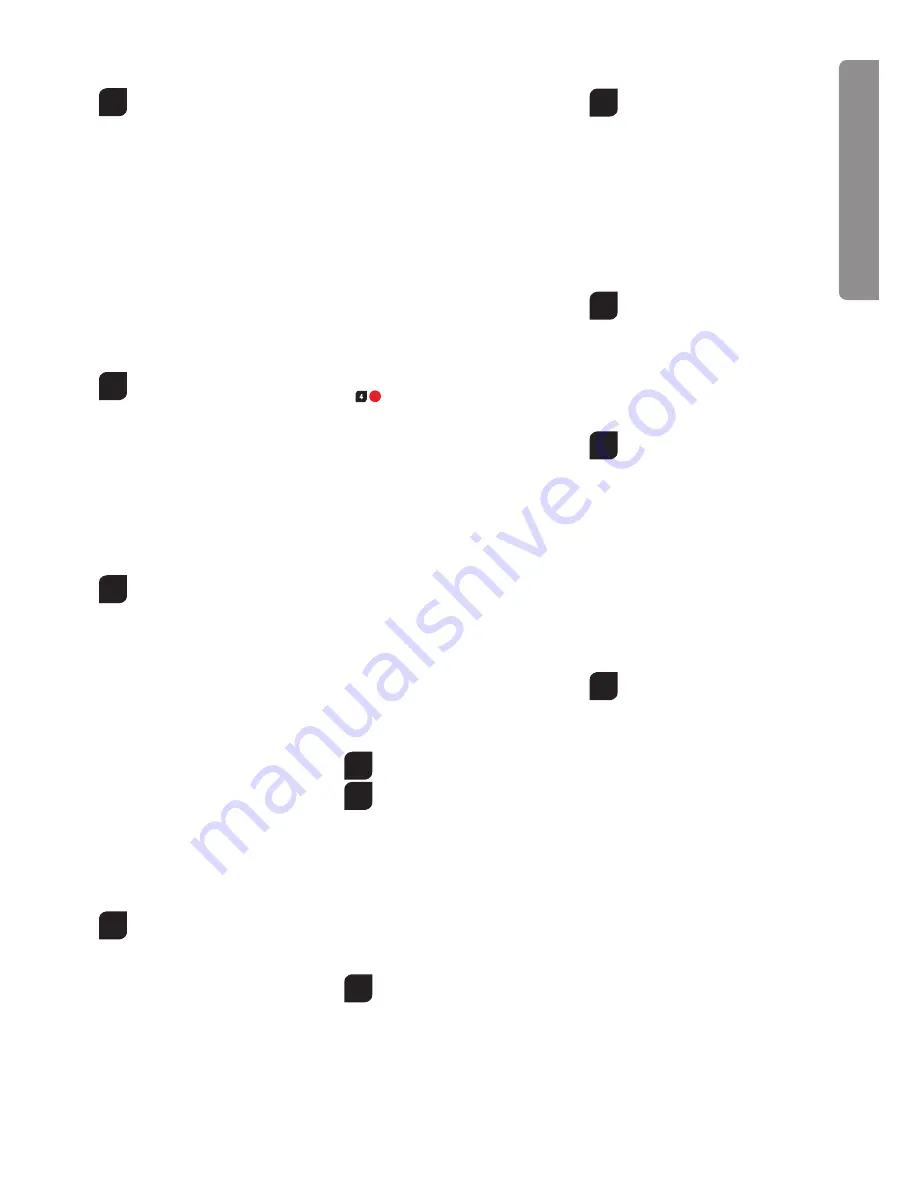
7
Contents of package
1
1x Infrared helicopter
1x Infrared remote control
1x USB charging cable
2x Joystick extensions
4x 1.5 V Mignon AA batteries (non-rechargeable)
Recharging the LiPo rechargeable
battery
Make sure you only charge the LiPo rechargeable battery
supplied with the LiPo charging unit also supplied (USB
cable and remote control). In case you try to charge the re-
chargeable battery with a different LiPo battery charger or
any other battery charger, this might cause serious damag-
es. Please carefully read the previous chapter about warn-
ings and guidelines on the usage of rechargeable batteries
before proceeding.
The rechargeable battery fitted in the helicopter with its USB
charging cable can be charged either from a USB port on a
computer or directly from the remote control:
2a
Charging via computer:
• Connect the USB charging cable with the USB
port of a computer. The LED on the USB charger
cable lights red indicating that the charger unit is
correctly connected to the computer.
If you plug in a helicopter which has a discharged
battery, the LED on the USB charging cable no
longer lights up and shows that the helicopter bat-
tery is being recharged. The USB charging cable
and the charging socket on the helicopter are de-
signed to make incorrect connection impossible.
• It takes about 20 minutes to recharge a dis-
charged battery (but NOT a deep-discharged
one). When the battery is fully charged, the LED
display in the USB charging cable lights up again.
2b
Charging from the remote control:
• Open the right-hand storage compartment at
the back of the remote control and connect the
stowed cable with the helicopter.
• Switch on the remote control. When you plug in
a helicopter with a discharged battery, the LED on
the controller lights up green.
• It will take about 20 minutes to recharge a dis-
charged (NOT a deep-discharged) battery. When
the battery is full, the LED on the controller shows
a continuous red light.
Tip: lay the remote control on its back, so that
the two spikes are pointing upwards and when
you plug it in, put the helicopter on the battery
compartment.
Note:
When supplied, the lipo-battery is already partially
charged so the first charging cycle may well take less time.
While charging, the power switch must be in the “OFF”
position.
Inserting the batteries in the
remote control
3
Open the battery compartment with a screwdriver
and insert the batteries in the remote control.
Please keep in mind the correct polarity. After
having closed the compartment you can check all
functions of the remote control with the help of the
power-switch on the front. With the power-switch
turned ON and proper functioning, the top center
LED on the remote control will light up red.
When the control LED flashes rapidly, the batter-
ies in the controller must be changed.
Checklist for flight preparation
This checklist does not replace the contents of the operating
instructions. Although it can be used as a quick-start-guide
we strongly advise to first read the operating instructions in
detail before you proceed.
• Check the contents of the package
• Connect the charger unit with the socket.
• Charge the lipo-battery as described in the section “Charg-
ing the lipo-battery”.
• Fit four AA batteries in the controller, making sure their
polarity is correct.
• Look for a suitable environment for flying
• Place the helicopter on a flat surface
• Turn the remote control on at the ON/OFF switch.
Push the left-hand joystick, i.e. the throttle lever, fully down-
wards into the zero position.
If the throttle lever is not pushed fully down, the con-
trol LED will flash rhythmically. No bonding has been
made.
• Switch on the model at the ON/OFF switch.
• The LED in the helicopter now flashes in rhythmically-
accelerating sequence.
• Should you wish to fly more than one helicopter
at once, please select a different channel for each model.
(
2
A B C )
• Allow the helicopter a few moments until the system
is correctly initialised and is ready for operation. The LED
in the helicopter now lights continuously.
• Do not expose the helicopter to direct sunlight or to
bright spotlights when flying it.
• The infrared receiver on the helicopter and the infrared
transmitter on the controller must not be covered over.
• Do not attach any stickers or labels of any description to
either the helicopter or the transmitter
• Check the control system
• Make yourself familiar with the control system
• Trim the helicopter as necessary as described under
“Controlling the helicopter”, so that when hovering the
helicopter no longer moves from the spot, until given a
command by the controller.
• The helicopter is now ready to be flown.
• If the helicopter fails to display a function, try to carry out the
binding process described above, using a different channel.
• Fly the model
• Land the model
• Switch the model off at the ON/OFF switch
• Always switch off the remote control last
Range of functions of the remote
control
3
1. IR - antenna
2. Power switch (ON / OFF)
3. Control LED
4. Gas · tail (spinning in circles)
4
5. Forward/backward
tail (spinning in circles)
6. Trimmer for tail
7. Battery compartment
8. Slot for keeping
Joystick extensions
9. Charging cable
10. Joystick extensions
to screw on lever 4. & 5.
Description of helicopter
5
1. Coaxial rotor system
2. Tail rotor
3. Socket for charging the lipo-battery
4. Landing skids
5. ON-/OFF switch
6. IR diode / receiver
Controlling the helicopter
6
In case you don´t know the control functions of
your Carrera RC helicopter yet, please take some
minutes before the first flight in or to make your-
self familiar with them. The descriptions left or
right refer to the view out of the cockpit (pilote´s
view). Push the throttle up to increase the rota-
tional speed of the main rotor blades. Increase the
rotational speed of the main rotor blades and the
model will start to ascend.
If you push down the throttle and thus reduce the
rotational speed of the main rotor blades the heli-
copter will descend. When the model has lifted off
the ground you can get it into stationary hovering
without abrupt ascending or descending by care-
fully moving the throttle upwards and downwards.
7
Move the right lever (tail) to the left and
the helicopter’s nose turns (yaws) round
the main rotor’s axis in a circle to the left.
Move the right lever (tail) to the right and the heli-
copter’s nose turns (yaws) round the main rotor’s
axis in a circle to the right.
Use the trimmer for tail until you have reached a
stable neutral position of the helicopter when hov-
ering, without moving the right lever (tail).
8
The forward-/backward lever controls the
helicopter´s pitch forward and backward. When
shifting the lever forward the nose of the helicop-
ter will move downwards and the helicopter will fly
forward. When shifting the forward-/backward le-
ver backward the helicopter will move backwards
and the helicopter will fly backward.
After having made yourself familiar with the main control
functions and having chosen an appropriate area for flying
the helicopter, you can start the first flight.
You will find a full description of how to trim your 3-chan-
nel helicopter on the Internet under
carrera-rc.com
in the
service section.
Choosing the flight area
9
When being prepared for the first flight you
should choose a closed room without any
persons or obstacles which is as big as pos-
sible. Due to the size and controllability of the
helicopter experienced pilotes may be able to
fly the helicopter in relatively small rooms. For
your first flights we strongly recommend to
choose a room with a minimum floor space of
3 x 3 metres and 2.40 metres of height. After
having trimmed your helicopter for flight and
having made yourself familiar with the control-
ling and its functions you may start flying in
smaller and less open environments.
The helicopter has been developed exclusively for use
in enclosed rooms without direct sunlight or any strong
spotlighting. There must be no persons or objects such
as pillars between the controller and the helicopter to
obstruct direct connection.
Information on trouble-shooting will be found on page 36.
For the latest version of these operating instructions and
information on replacement and spare parts available,
please visit
carrera-rc.com
in the service area.
Errors and changes excepted
Colours / final design – changes excepted
Technical changes and design-related changes excepted
Pictograms = symbolic photos
EN
G
LI
S
H








































