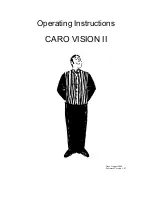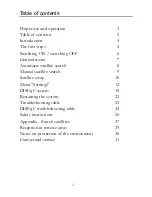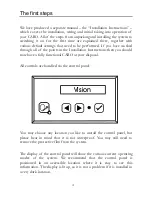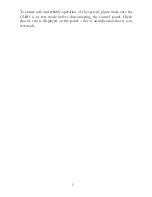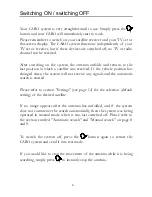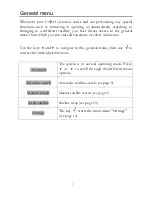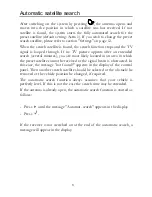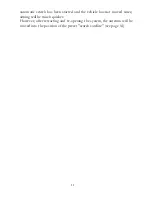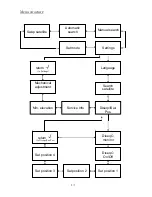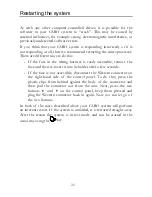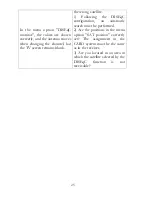10
Satellite swap
Generally, satellites can be swapped by entering a different satellite in the
menu option "Search satellite" and selecting the automatic search. To
facilitate a quick and convenient swap to a different satellite, the so-
called "quick satellite-swap" function has been added to the DISEqC
system. This function allows the antenna to be aimed at four preset
satellites in a very short time. However, this function only works
correctly if the preset satellites are actually receivable at your current
location.
Presetting the positions:
Call up the menu item "SAT position" and assign the four positions to
the respective satellites (see page 17). If you do not assign all four
positions, the remaining positions will retain the satellites preset by the
manufacturer. The presets are now complete, you may now exit the
settings menu.
It is quite easy to change to a different satellite: Press to scroll
forward in the general menu until the message "SAT swap" appears in
the display.
Now, press
to show the currently received satellite in the display.
Press or to scroll between the four preset satellites.
Note: If you decide not to assign all four positions and find that you would rather not
use one of the factory-preset satellites, you can also assign the same satellite to more
than one position. If for example you wish to swap between Astra and Hotbird only,
then set Astra to position 1, Hotbird to position 2, Astra again to position 3 and
Hotbird again to Position 4. When scrolling with the keys or
,
the system will
then only alternate between Astra and Hotbird.
When the desired satellite is shown in the display, press
to directly
move the antenna into the corresponding position.
The display will then revert to "Sat mode".
This SAT swap procedure takes a few seconds when performed after an
automatic search. If the antenna has already been aimed at a satellite, no