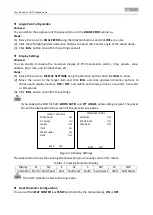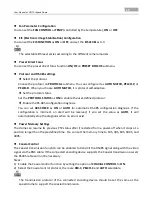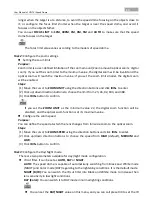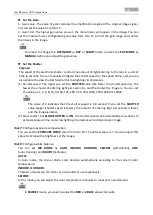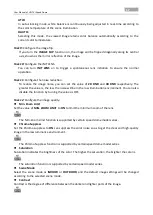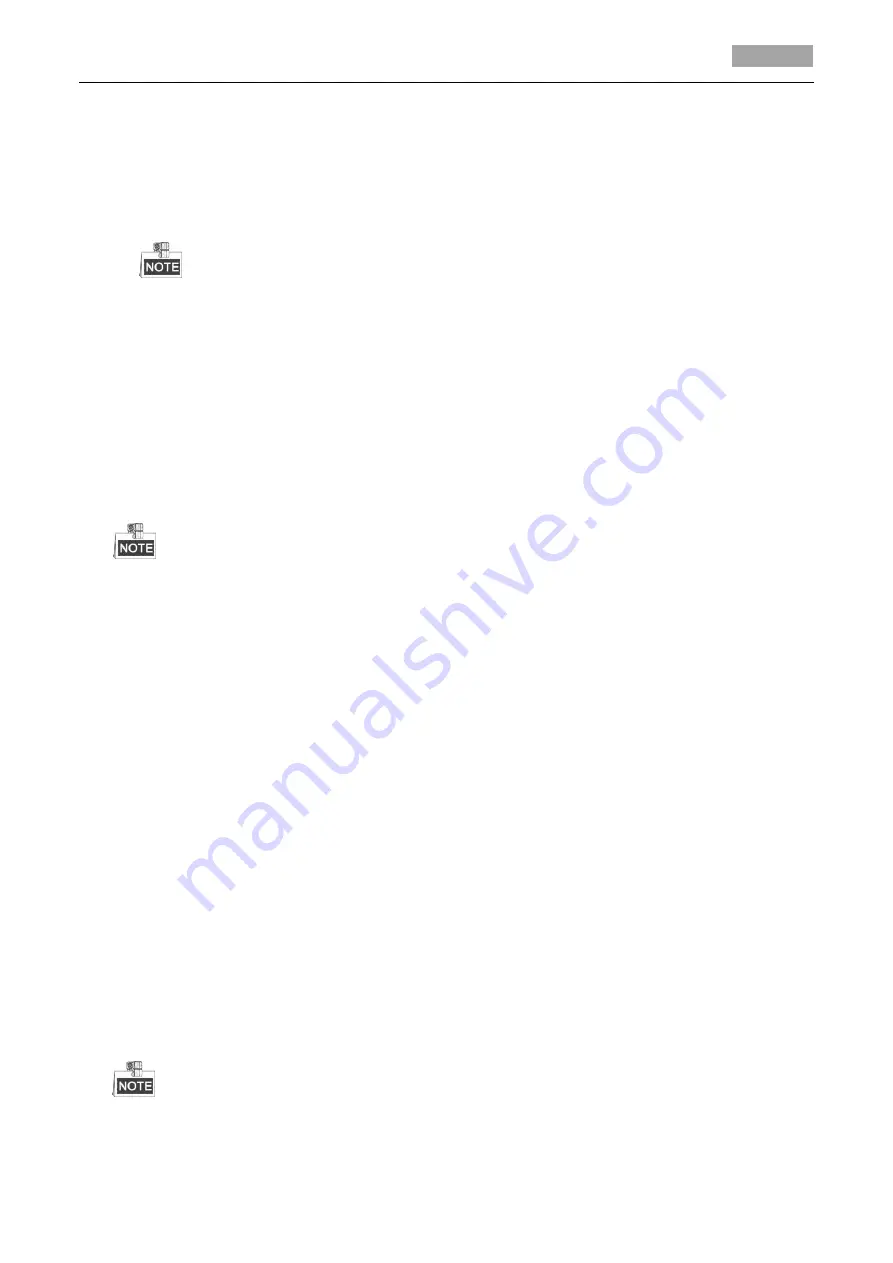
User Manual of HD-TVI Speed Dome
15
cut filter mode to
DAY
mode and call preset 40 to set it as
NIGHT
mode.
The
DAY/NIGHT
value cannot be configured unless the IR light is turned off.
D/N sensitivity. The D/N sensitivity is the light level for auto D/N mode switch. As a
threshold, IR cut filter switches between DAY and NIGHT when the light condition reaches
the user-defined D/N level.
D/N sensitivity option varies according to the different camera models. Some models
do not support user-defined D/N sensitivity.
Task 4:
Configure the sharpness level.
The sharpness function can increase the gain of the image and sharpen the edges in the picture
to enhance the picture details. You can set the
SHARPNESS
level from 0 to 15.
Task 5:
Configure the
BLC and WDR.
There are two parameters available for BLC and WDR configuration on this menu.
(1)
BLC/WDR
. You can set the value as
ON
or
OFF
to enable or disable the functions.
(2)
BLC LEVEL.
You can manually adjust the backlight compensation level.
BLC level configuration varies according to the different camera models. Some models
don’t support user-defined BLC level.
Task 6:
Configuring the iris, gain and shutter speed
Set the Exposure Mode
Purpose:
AE mode defines the priority of iris, shutter and gain while the speed dome adjusting the
brightness of the live view. You can change the mode on
EXP MODE
submenu.
AUTO:
Auto iris, auto shutter and auto gain. The speed dome adjusts the values automatically
responding to the lighting conditions. It is the default mode.
IRIS:
User-defined iris value, auto shutter and auto gain. It is the iris-priority mode. Please
define the iris value according to related content in this section if you choose
IRIS
mode.
SHUTTER:
User-defined shutter speed, auto iris and auto gain. It is the shutter-priority mode.
Please define the shutter speed according to related content in this section if you choose
SHUTTER
mode.
MANUAL:
User-defined iris, gain and shutter. Please define the iris value, gain value and
shutter speed according to related content in this section if you choose
MANUAL
mode.
Set the Iris Value
The
IRIS
value measures the amount of light entering to the lens. You can set the iris value from
0 to 17 in response to the changing light conditions.
Iris is fully closed at value 0 and fully open at value 17.