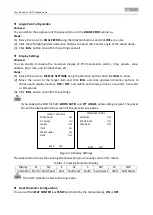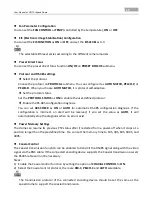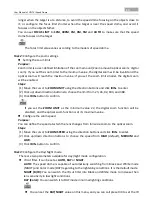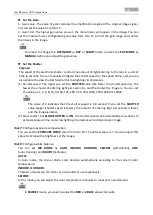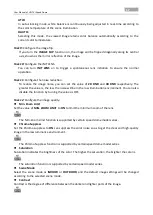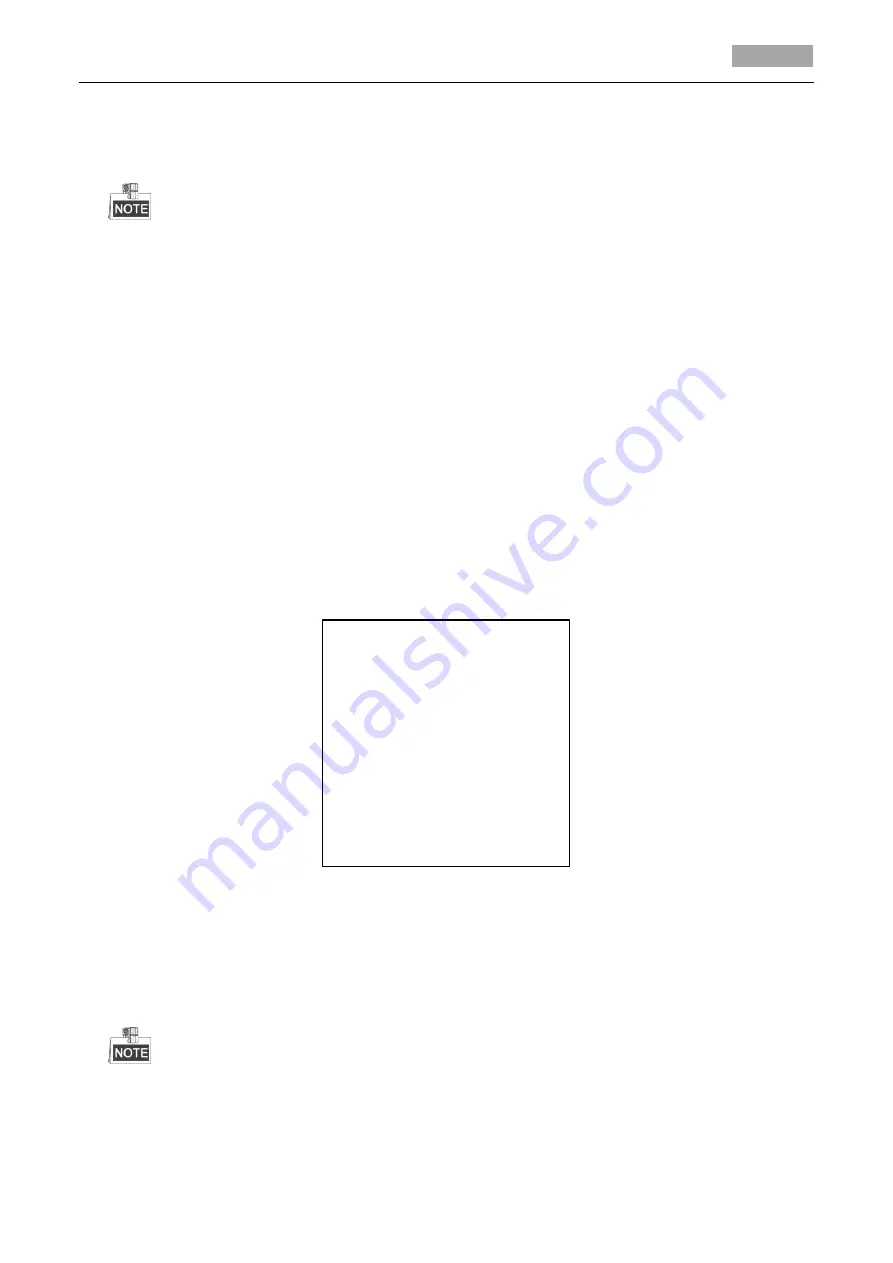
User Manual of HD-TVI Speed Dome
24
Move the cursor to
PRESET PTZ
and click
IRIS+
to edit the preset position. Use the direction
buttons to move the speed dome to find the desired scene/position, and then press
IRIS+
to
confirm the settings and return to the previous menu, or press
IRIS-
to cancel.
The preset position settings will be restricted by the limits if they are defined.
4.
Call the presets.
You can select the preset number from the drop-down preset list in the control panel of the
encoder through a web browser, and click the arrow to call a user-defined or system-defined
preset.
5.
Clear the preset settings.
Move the cursor to
CLEAR
and click
IRIS+
to clear the settings of the current preset.
3.4.3
Configuring Patrols
Purpose:
A patrol is a scanning track specified by a group of user-defined presets. You can call a patrol to scan
the scenes automatically among the user-defined presets in sequence.
Steps:
1.
Move the cursor to enter patrol configuration submenu:
MAIN MENU > DOME SETTINGS > PATROLS
PATROLS
PATROL NO. 1
EDIT PATROL
PREVIEW
CLEAR PATROL
PATROL_D 30S
BACK EXIT
Figure 3-13
Patrol Configuration Menu
2.
Choose the patrol number.
(1)
Move the cursor to
PATROL NO.
and click
IRIS+
to enter edit mode.
(2)
Click the up and down direction buttons to select the number of the patrol which is to be
configured.
(3)
Click
IRIS+
again to confirm the settings and exit edit mode of this column.
Up to 10 patrols can be configured.
3.
Edit the patrol.
(1)
Move the cursor to
EDIT PATROL
and click
IRIS+
to enter edit mode.