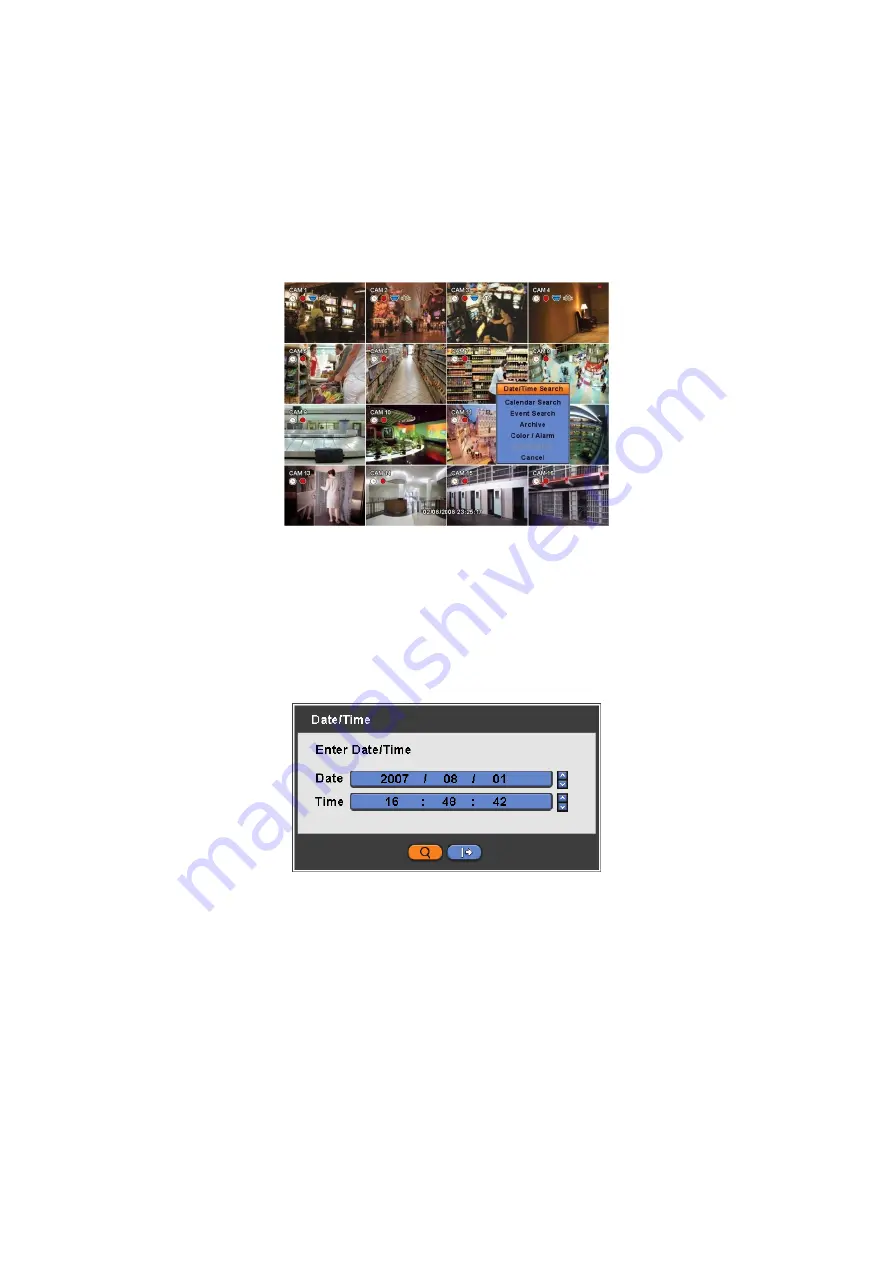
47
5.1.8 Emergency
Recording
y
When you press
EMERGENCY
key, recording starts right away regardless of preset recording mode.
y
Emergency recording is not operated while SETUP.
y
Press Emergency key one more time to stop the emergency recording.
5.2 Search
y
This involves searching recorded video to playback the wanted video of a specific date and time.
y
Press
SEARCH
key on the viewing screen, or Click Search menu at “Function Keys” and the following Search menu will
appear.
y
There are three ways to search video, i.e., by date/time and by calendar.
–
Date/Time Search:
search by inputting date/time.
–
Calendar Search:
search by using calendar.
–
Event Search:
search by event.
5.2.1 Date/Time
Search
y
Please click (
) Date/Time Search in SEARCH menu and the following input box will appear.
y
Follow the procedure below to search video by date/time.
①
Click (
) the date and/or time whichever you need to change and block the item. The designated item will be marked in a
square.
②
Click
▲
,
▼
buttons on the right-hand side to adjust the values.
y
Choose ‘Search’ to confirm the setting. Then, the selected video will be played back.
y
Playback continues from the designated time until the last recording time.
5.2.2 Calendar
Search
y
Please click (
) Calendar Search in SEARCH menu and the following input box will appear.






























