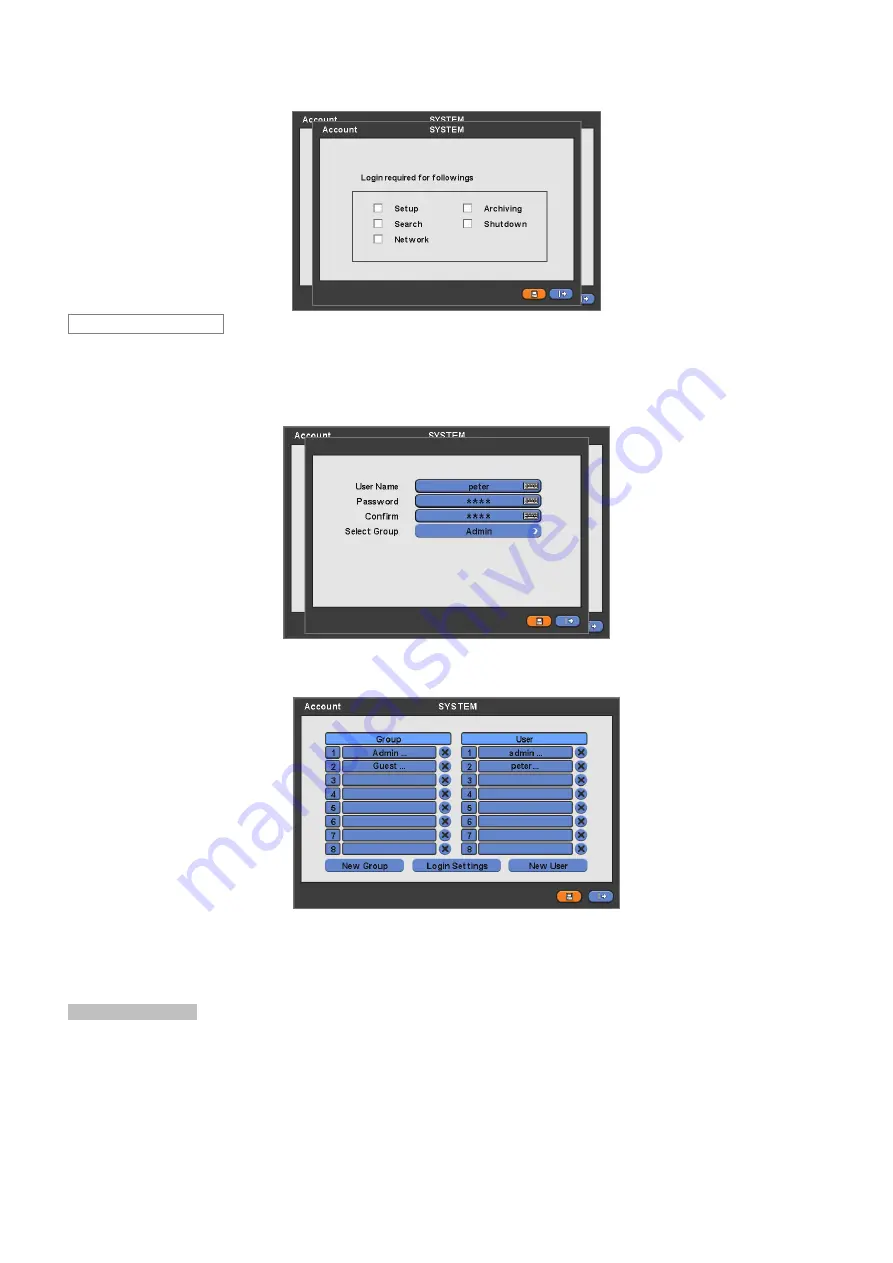
25
y
Choose ‘OK’ to confirm the setting.
y
Please click (
) New User and the following screen will appear.
y
Click (
) the keyboard icon on the right-hand side of User Name frame and the virtual keyboard will appear. Click desired
characteristics (up to 8 characteristics) on the virtual keyboard.
y
Input Password and Confirm.
y
Choose ‘OK’ to confirm the setting. Then, lists of Group and User will show as follows.
y
Click (
)
6
to delete the set Group or User.
y
You may create up to 8 Groups and 8 Users.
y
Choose ‘OK’ to confirm the setting.
Password Resetting
y
Click ID on User column. The following screen will appear.
New User






























