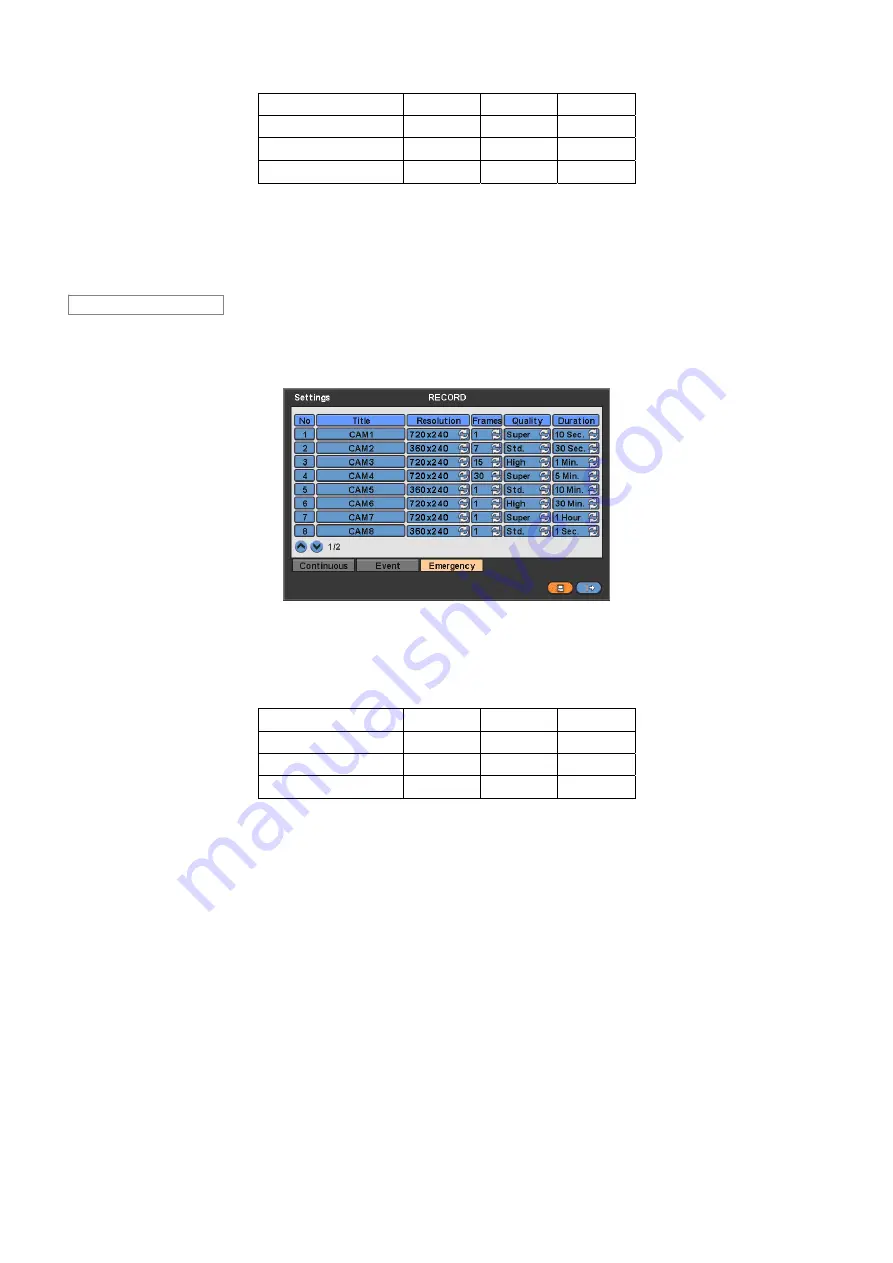
37
NTSC(PAL) 360x240
720x240
720x480
4 Channel DVR
120(100)
120(100)
60(50)
8 Channel DVR
240(200)
120(100)
60(50)
16 Channel DVR
480(400)
240(200)
120(100)
y
Click (
) each frame on Quality column to select recording quality of a corresponding camera. You may select one of
Super, High and Std
.
y
Click (
) each frame on Duration column to select recording duration (i.e.,
1 second ~3 hours
) of a corresponding camera.
y
Choose ‘OK’ to confirm the setting.
y
Please click (
) Emergency and the following screen will appear Emergency.
y
The Emergency menu will allow you to set Emergency videos.
y
Each frame on Title column shows camera title registered in DEVICES>Camera/PTZ. You cannot change camera titles
here.
y
Click (
) each frame on Resolution column to select recording resolution of a corresponding camera. You may select one of
720x480, 720x240 and 360x240
.
y
Click (
) each frame on Frames column to select recording rate of a corresponding camera. Recording rate varies by
camera. Below lists the maximum recording rate of each camera.
NTSC(PAL) 360x240
720x240
720x480
4 Channel DVR
120(100)
120(100)
60(50)
8 Channel DVR
240(200)
120(100)
60(50)
16 Channel DVR
480(400)
240(200)
120(100)
y
Click (
) each frame on Quality column to select recording quality of a corresponding camera. You may select one of
Super, High and Std
.
y
Click (
) each frame on Duration column to select recording duration (i.e.,
1 second ~3 hours
) of a corresponding camera.
y
Choose ‘OK’ to confirm the setting.
4.5.2 Schedule
y
Please click (
) RECORD>Schedule.
y
Each weekday is composed of 24 ‘Time blocks’. Each block represent 1 hour.
y
Click (
) Camera frame to select Camera No. 1.
y
Please set the recording mode as follows:
①
Check (a check box next to your desired recording mode (i.e., Continuous, Alarm, Motion and PreAlarm)). If you want to
stop recording, please clear all check boxes.
②
Click block, row, column or all (square box) to register your desired recording mode.
–
Click (
) a block and only the block will be registered.
–
Click (
) a row (S~H) and the entire row will be registered.
–
Click (
) a column (00~23) and the entire column will be registered.
–
Click (
) a square box (top-left side between ‘S’ and ‘00’) and all the rows/columns will be registered.
Emergency
















































![Navig[8]r Navcam-HD User Manual preview](http://thumbs.mh-extra.com/thumbs/navig-8-r/navcam-hd/navcam-hd_user-manual_3570958-01.webp)