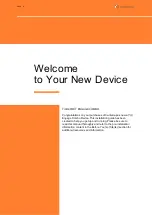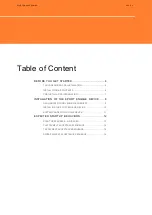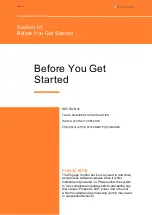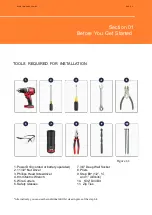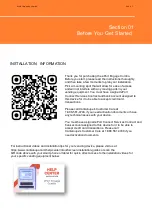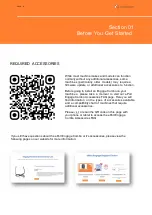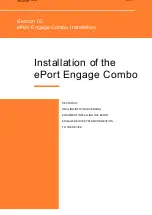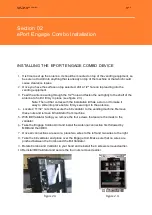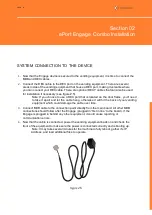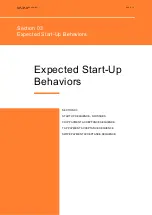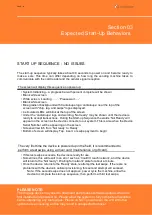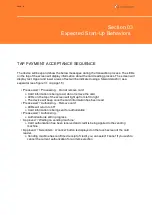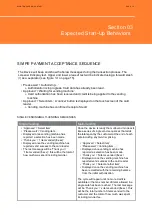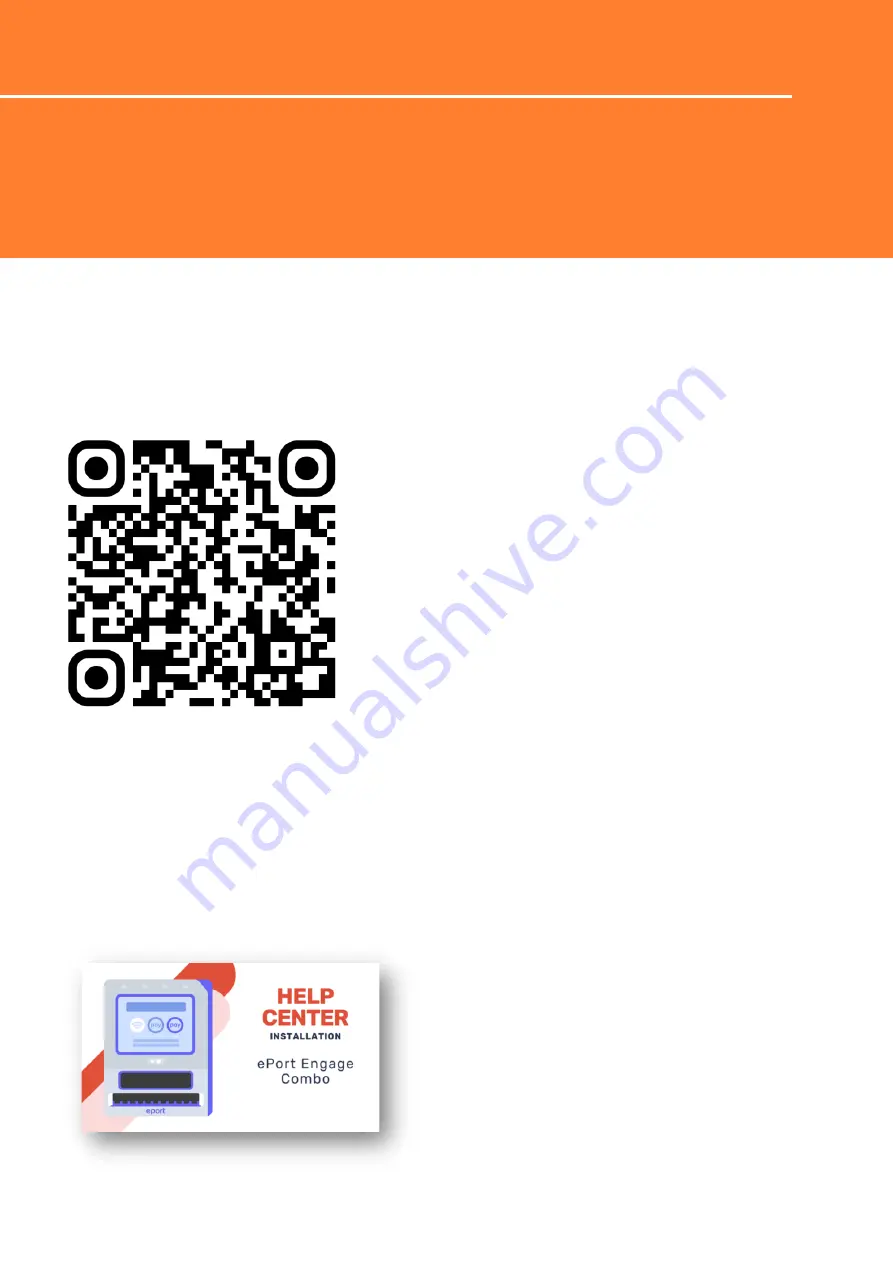
INSTALLATION INFORMATION
Thank you for purchasing the ePort Engage Combo.
Before you start, please read the instructions thoroughly
and then take a few moments to plan your installation.
Pick a mounting spot that will allow for ease of access
and will not interfere with any moving parts in your
vending equipment. You must have a signed ePort
Connect Services Contract and bank account assigned to
this device for it to be able to accept credit card
transactions.
Please call Cantaloupe's Customer Care at
1-888-561-4748, if you need activation documents or have
any technical issues with your device.
You must have a signed ePort Connect Services Contract and
bank account assigned to this device for it to be able to
accept credit card transactions. Please call
Cantaloupe's Customer Care at 1.888.561.4748 if you
need activation documents.
For instructional videos and installation tips for your vending device, please visit us at
https://www.cantaloupe.com/help-center/r/touchscreen-installation-guides or scan the
QR code above with your smart phone or tablet for quick, direct access to the installation videos for
your specific vending equipment below.
EPORT ENGAGE COMBO
INSTALLATION
PAGE 7
Section 01
Before You Get Started