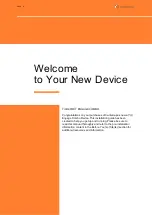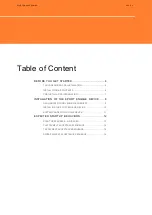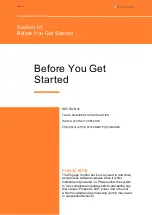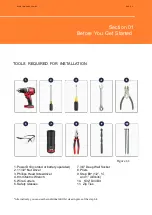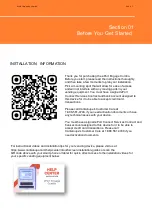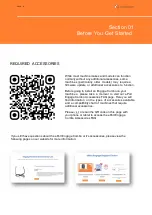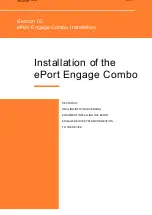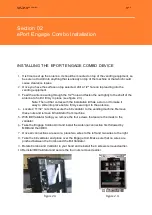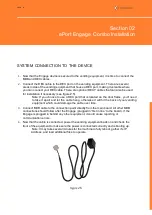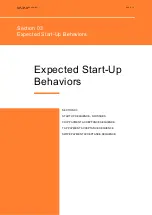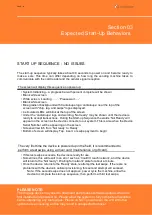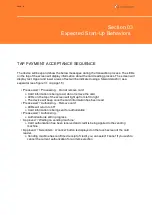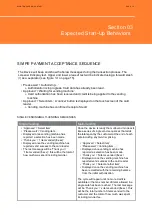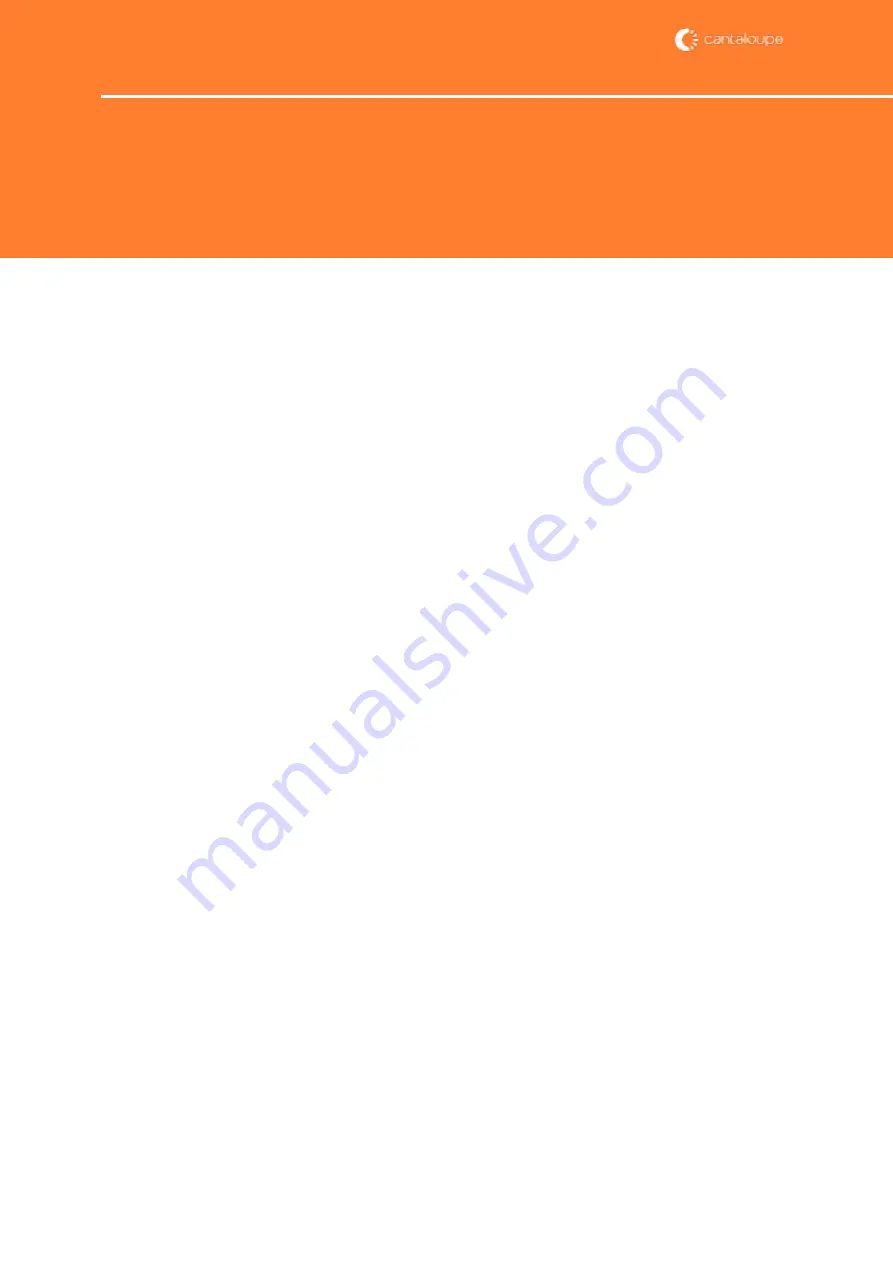
TAP PAYMENT ACCEPTANCE SEQUENCE
The device will beep and show the below messages during the transaction process. The LEDs
on the top of the screen will display information about the card reading process. The screen will
display text. Upper and lower areas of text will be indicated using a forward slash (/) as a
separator (see figure 3.1 on page 15).
• ‘Please wait’ / ‘Processing… Do not remove card’
» Card information is being read, do not remove the card
» LEDs on the top of the screen will light up from left to right
» The device will beep once the card information has been read
• ‘Please wait’ / ‘Authorizing… Remove card’
» LEDs will return to
‘off’
» Card information is being sent for authorization
• ‘Please wait’ / ‘Authorizing…’
» Authorization is still in progress
• ‘Approved’ / ‘Waiting on vending machine’
» Card authorization has been received and credit is being applied to the vending
machine
• ‘Approved’ / ‘Select item’. A ‘cancel’ button is displayed on the touch screen of the card
reader.
» Vending machine has confirmed receipt of credit, you can select 'cancel' if you wish to
cancel the current authorization for an item selection
PAGE 15
Section 03
Expected Start-Up Behaviors