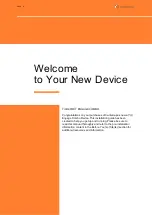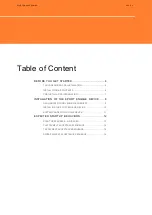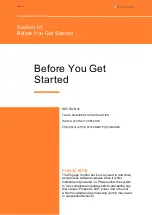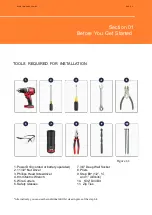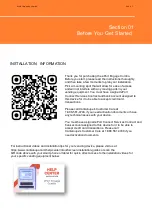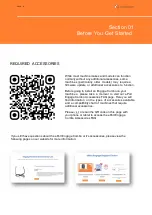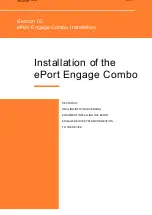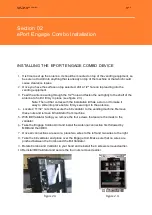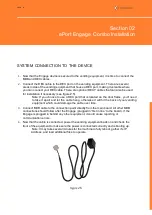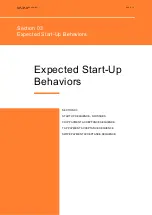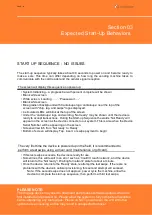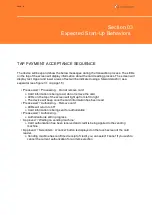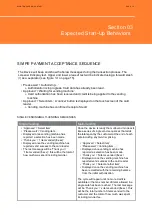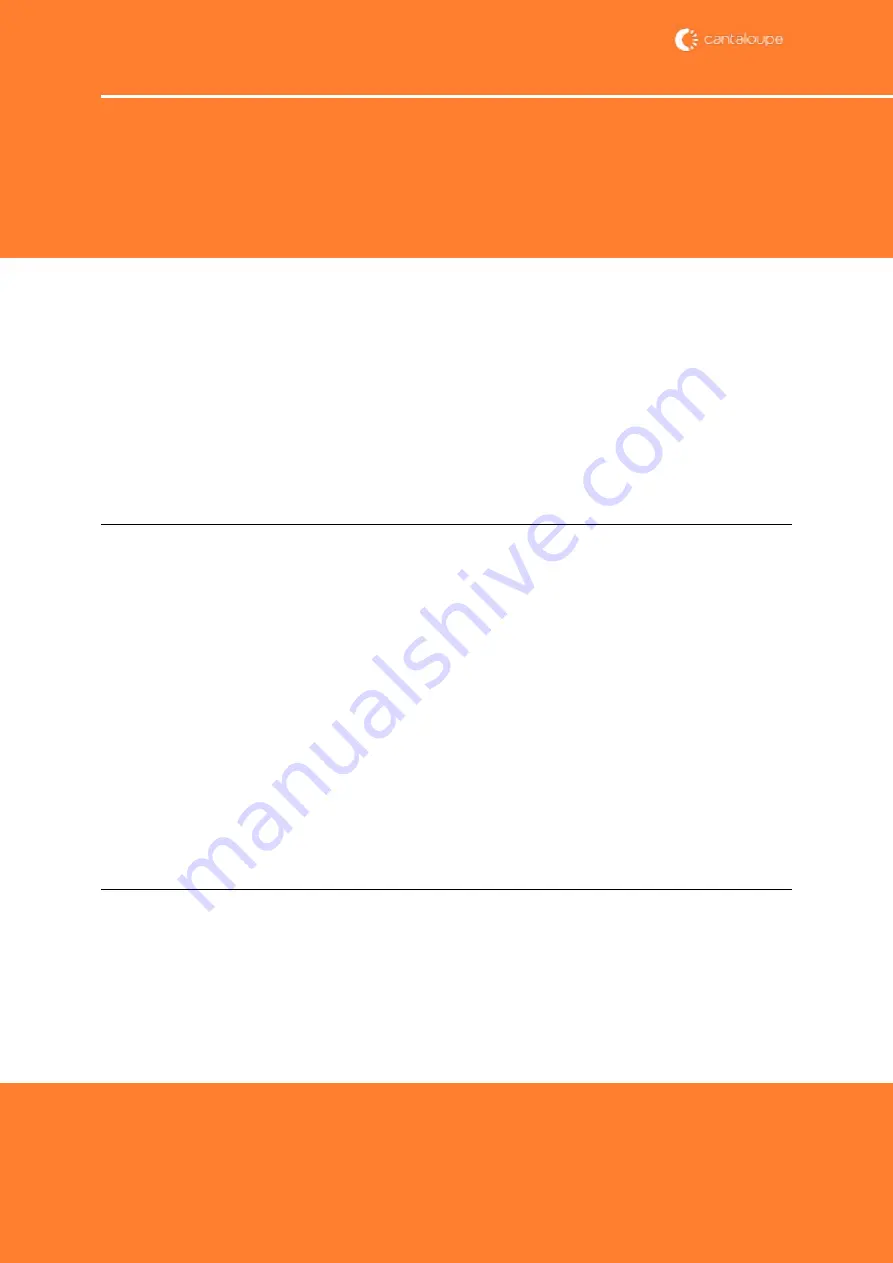
START UP SEQUENCE - NO ISSUES
The start-up sequence typically takes about 40 seconds to power on and become ready to
make a sale. This time can differ depending on how long the vending machine takes to
communicate with the card reader and the cellular signal reception.
The screen will display this sequence on power up:
• System Initializing – a progress bar with percent complete will be shown
• Blank white screen
• White screen, ‘Loading ……’, ‘Please wait …..’
• Blank white screen
• Blue gradient background with Cantaloupe logo ‘cantaloupe’ near the top of the
screen with "chip, tap, and swipe" logos displayed.
• 4 simulated LEDs will blink at the top of the screen
• Under the ‘cantaloupe’ logo and wording, ‘Not ready’ may be shown until the device is
ready to accept transactions. During the Start-up Sequence the words
‘Not Ready’ will
appear on the screen as the device connects to our system. This is also when the Device
Serial Number will be appearing on the screen.
• Screen will switch from ‘Not ready’ to ‘Ready’
• Bottom of screen will display ‘Tap, insert, or swipe payment to begin’
The very first time the device is powered up in the field, it is recommended to
perform a test swipe using a driver card (maintenance or gift card).
• If this test swipe succeeds, the device is ready for use.
• Sometimes, this will result in an error such as ‘Couldn’t reach network’, and the device
will return to the
‘Not ready’ / ‘Waiting for network’ state for about a minute.
• Once the device returns to the ‘Ready’ state, reattempt the test swipe. If there are no
problems with the device’s cellular provisioning, this second attempt will succeed.
Note: If the second swipe does not approve, power cycle the machine, allow the
device to complete the start-up sequence, then perform a third test swipe.
PAGE 13
Section 03
Expected Start-Up Behaviors
PLEASE NOTE:
The Engage device may need to download and process software updates when it is
first installed and powered on. Please allow the system to fully complete all updates
before attempting any test swipes. Please do NOT power down the unit while the
updates are processing as this may result in unexpected behavior.