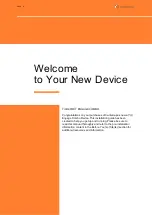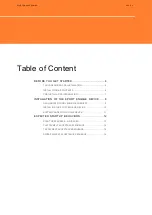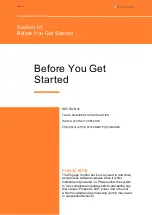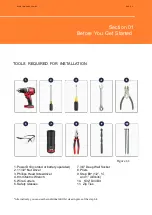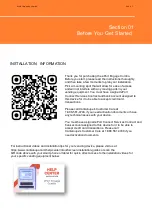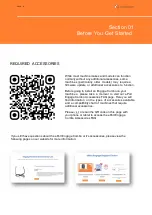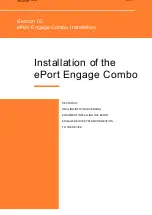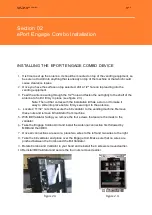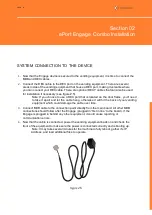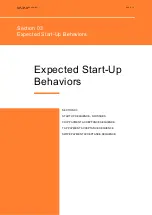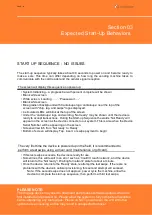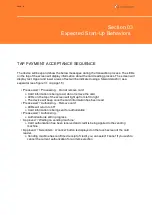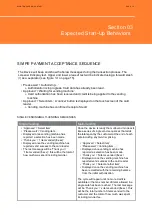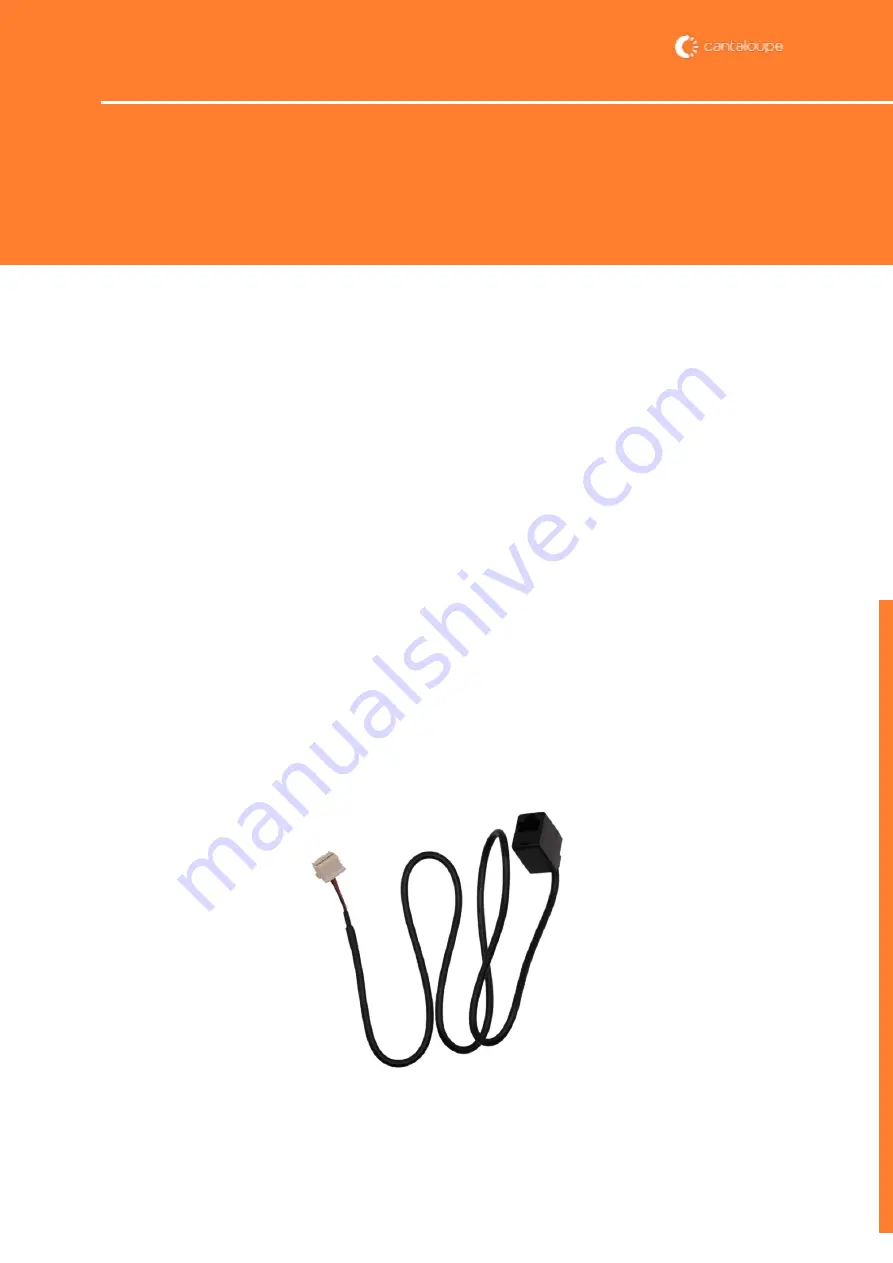
SYSTEM CONNECTION TO THE DEVICE
1.
Now that the Engage device is secured to the vending equipment, it is time to connect the
MDB and DEX cables.
2.
Connect the DEX cable to the DEX port on the vending equipment. There are several
areas inside of the vending equipment that house a DEX port, making it versatile where
you can connect your DEX cable. There are optional DEX Y cables that can also be used
for installation if necessary (see figure 2.5).
Note: If you choose to use a DEX port that is located on the door frame, you'll need
to take it apart and let the cable hang, otherwise it will hit the back of your vending
equipment which could damage the cable over time.
3.
Connect MDB cable to the connection point directly from the main board. All other MDB
connections should follow after the Engage (plugged in 'first in line' to the board). If the
Engage is plugged in behind any other equipment, it could cause reporting or
communication errors.
4.
Now that the cable is connected, power the vending equipment back on and check the
front of the equipment to make sure the power is connected correctly and is booting up.
Note: It may take several minutes for the machine to fully reboot, gather it's IP
Address, and load additional files to operate.
figure 2.5
PAGE 11
Section 02
ePort Engage Combo Installation