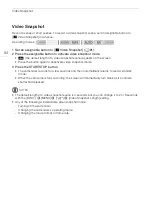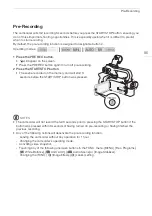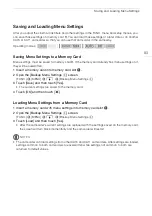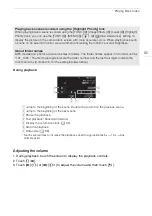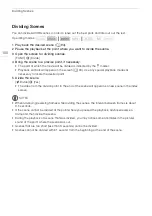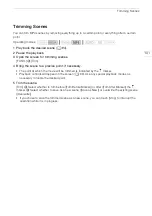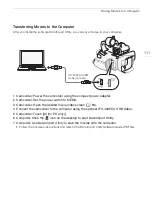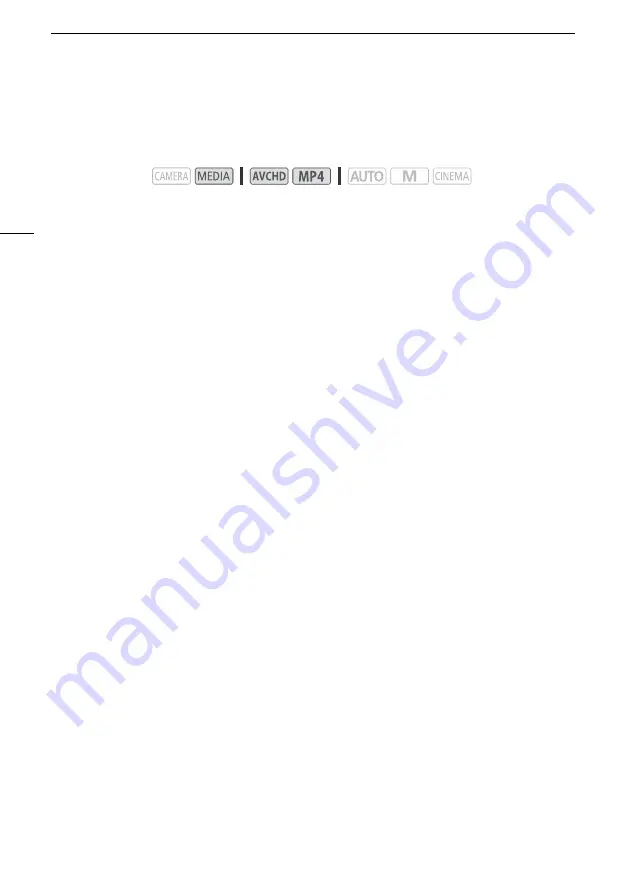
Deleting Scenes
98
Deleting Scenes
You can delete those scenes that you are not interested in keeping. Deleting scenes allows you also to
free up space on the memory card.
Deleting a Single Scene
1 Play back the scene you wish to delete (
A
2 Touch the screen to display the playback controls.
3 Open the [Delete] screen.
[
Ý
]
>
[FUNC.]
>
[Delete]
4 Touch [Yes].
• The scene is deleted.
5 Touch [OK].
Deleting Scenes from the Index Screen
1 Open the index screen (
A
94).
• To delete all the scenes recorded on a specific date, drag your finger left/right until a scene you
want to delete appears.
2 Open the [Delete] screen.
[FUNC.]
>
[Delete]
3 Touch the desired option.
• When you touch [Select], perform the following procedure to select the individual scenes you
want to delete before touching [Yes].
4 Touch [Yes].
• Touch [Stop] to interrupt the operation while it is in progress. Some scenes may be deleted
nevertheless.
• The selected scenes are deleted.
5 Touch [OK].
To select individual scenes
1 Touch on the individual scenes you want to delete.
• A checkmark
!
will appear on the scenes you touch. The total number of selected scenes will
appear next to the
"
icon.
• Touch a selected scene to remove the checkmark. To remove all checkmarks at once, touch
[Remove All]
>
[Yes].
2 After selecting all the desired scenes, touch [OK].
Operating modes: