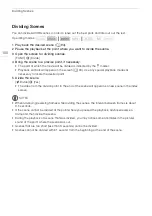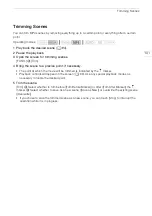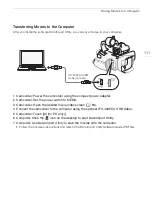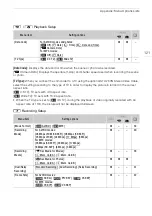Saving Movies to a Computer
110
Saving/Sharing Recordings
Saving Movies to a Computer
You can use the software Data Import Utility to save your AVCHD and MP4 scenes to a computer.
With the software, you can do the following.
- Save scenes to a computer (all scenes/new scenes only).
- Join relay scenes (either AVCHD or MP4 format) that were saved on separate memory cards
(
A
41) and save them as a single scene.
- Join multiple video stream files of a single scene (either AVCHD or MP4 format) split because of
the 4 GB maximum file size restriction and save them as a single scene.
Access PIXELA's website below to download the software and to check the latest information.
http://www.pixela.co.jp/oem/canon/e/index_biz.html
Check the Data Import Utility Software Guide
1
for details on features, system requirements, installation
and how to use the software.
1
The software guide is a PDF file in the [\Manual] folder of the downloaded compressed file that contains
the software.
IMPORTANT
• Before saving scenes to your computer with Data Import Utility using a memory card reader or your
computer’s memory card slot, do not access or manipulate the files on the memory card with other
software. Failing to do so may result in not being able to save the files to your computer.
• When the camcorder is connected to a computer:
- Do not open the double memory card slot cover.
- Do not change or delete any of the camcorder’s folders or files directly from the computer as this
may result in permanent data loss.
- Do not set the computer in
Sleep
or
Hibernate
mode (Windows) and do not activate the
Sleep
function (macOS).
• If you wish to use the recordings on your computer, make copies of them first. Use the copied files,
retaining the originals.
8
Saving/Sharing Recordings