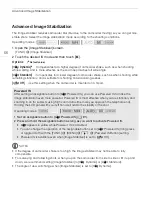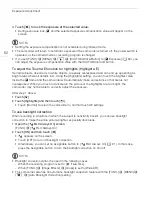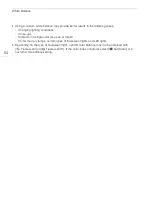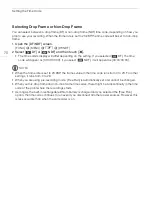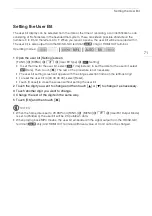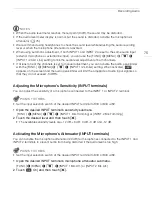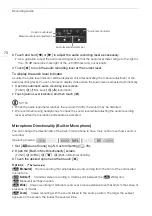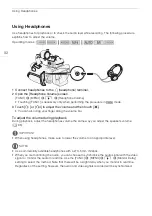Looks and Other Image Effects
67
Looks and Other Image Effects
You have the option of adding a "look" to your recordings. A look is a combination of various picture
settings that can enhance the recording's visual quality. You can also adjust various aspects of the
picture, such as the color depth and sharpness.
POINTS TO CHECK
• Select a recording program other than the Special Scene recording programs.
Selecting a Look
If you do not plan to use a preset look, skip this procedure and perform the procedure
Adjusting
Picture Settings
after this one.
1 Open the image effects screen.
[FUNC.]
>
[Image Effects]
2 Touch [ON].
• Select [OFF] instead to turn off the image effects.
3 Touch [Looks] and then touch the desired option.
• To further adjust the picture, touch [
K
] and continue with step 3 from the procedure below. If
not, touch [
X
].
•
b
will appear on the screen. If you selected [Highlight Priority],
–
will also appear on the
screen.
Options
(
Default value)
Adjusting Picture Settings
1 Open the image effects screen.
[FUNC.]
>
[Image Effects]
2 Touch [ON].
• Select [OFF] instead to turn off the image effects.
3 Touch [Color Depth], [Sharpness], [Contrast] or [Brightness].
4 Touch [
Ï
] or [
Ð
] or drag your finger along the dial to adjust the effect level.
• + levels: richer colors, sharper image, stronger contrast, brighter image.
- levels: shallower colors, softer image, softer contrast, darker image.
• To adjust other parameters, touch [
K
] to return to the image effects screen and repeat steps 3
and 4.
Operating modes:
[
Standard
]
Standard look for general shooting situations.
[
Highlight
Priority
]
Creates a picture with a natural gradation in tones and reduces overexposure in
bright areas by not compressing highlights.
[
Wide DR
]
Applies a gamma curve with a very wide dynamic range and an appropriate color matrix.