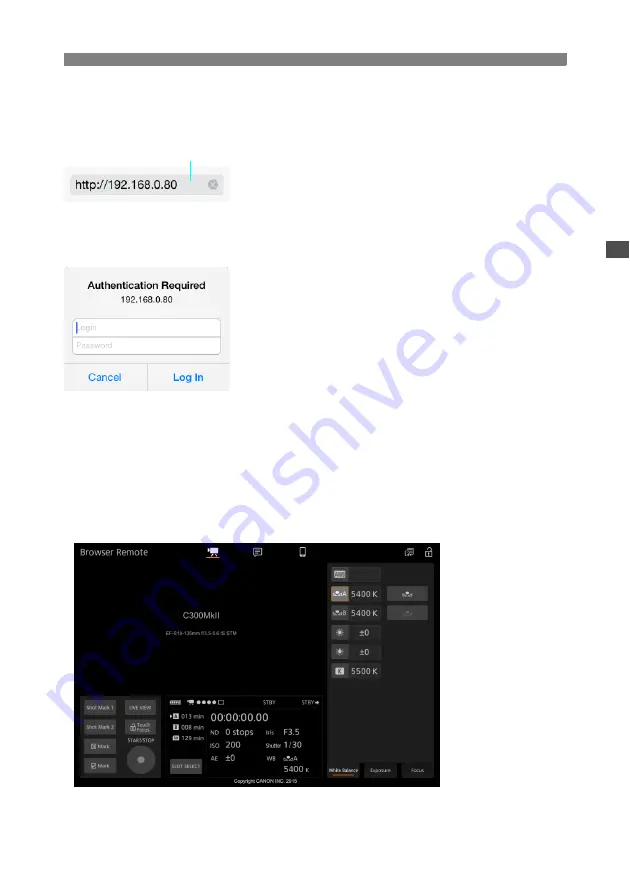
25
Starting Browser Remote
5
Start the Web browser on the device.
6
Enter the camera’s URL.
Enter the URL from step 2 into the Web browser’s
address bar.
If you chose to use a port other than “80”, you can
specify it by adding “:nnn” at the end of the URL.
For example “http://192.168.0.80:095”.
7
Enter the user name and password to
log in.
Be sure to enter the same user name and
password you set on the camera (
A
necessary, consult the administrator who
configured the camera’s settings.
To use the default user settings, check the user
names and passwords on the status screens
(
A
21) and use this information to log in.
The Browser Remote screen will appear.
While the device is connected, the network
connection indicator (
‹‹‹‹
) will repeatedly
illuminate and go out.
For details about using the Browser Remote
application, refer to
Browser Remote
in the
camera’s Instruction Manual.
You can specify the port number
Example of the login screen. The
screen may differ depending on the
Web browser and version used.



























