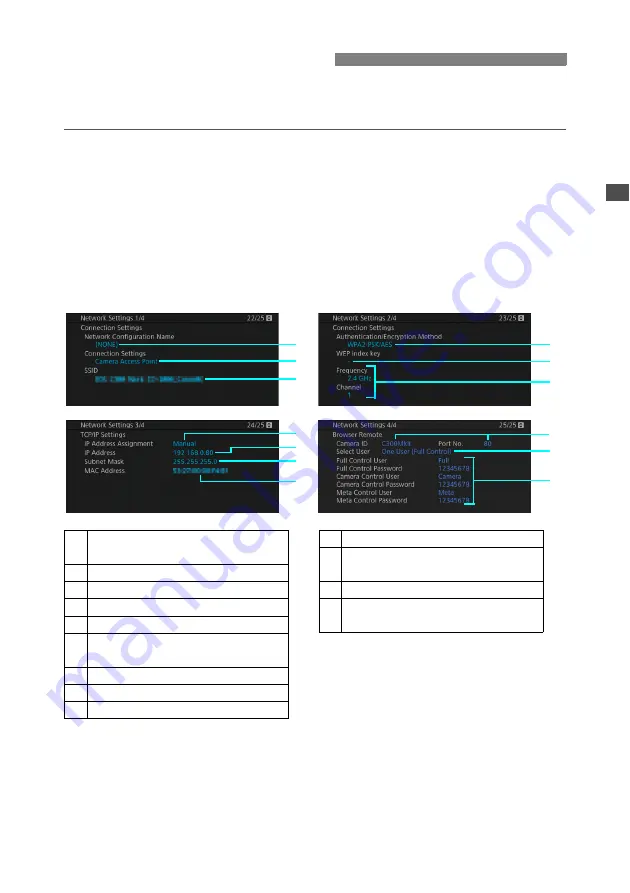
21
You can check the current Wi-Fi network settings using the camera’s [Network Settings] status
screens.
1
Press an assignable button set to
[Status].
For details about using assignable buttons, refer to
Assignable Buttons
in the camera’s Instruction
Manual.
2
Push the joystick up/down or turn the
SELECT dial to display the four
[Network Settings] status screens.
Checking Settings
1
3
7
8
9
6
4
5
11
13
2
10
12
1
Network configuration name
(Infrastructure connections only)
2
Network connection type
3
Network name (SSID)
4
Authentication and encryption method
5
WEP index key
6
Frequency and channel used (Camera
Access Point connections only)
7
IP address assignment method
8
IP address assigned to the camera
9
Subnet mask
10 MAC address
11
Browser Remote: Camera identifier
and port number
12 Browser Remote: User selection
13
Browser Remote: User settings
User names and password protection*
* Passwords are only shown for the default
settings. When a password was set by the
user, the status screen will only show if a
password is set or not but the actual
password will not be displayed.






























