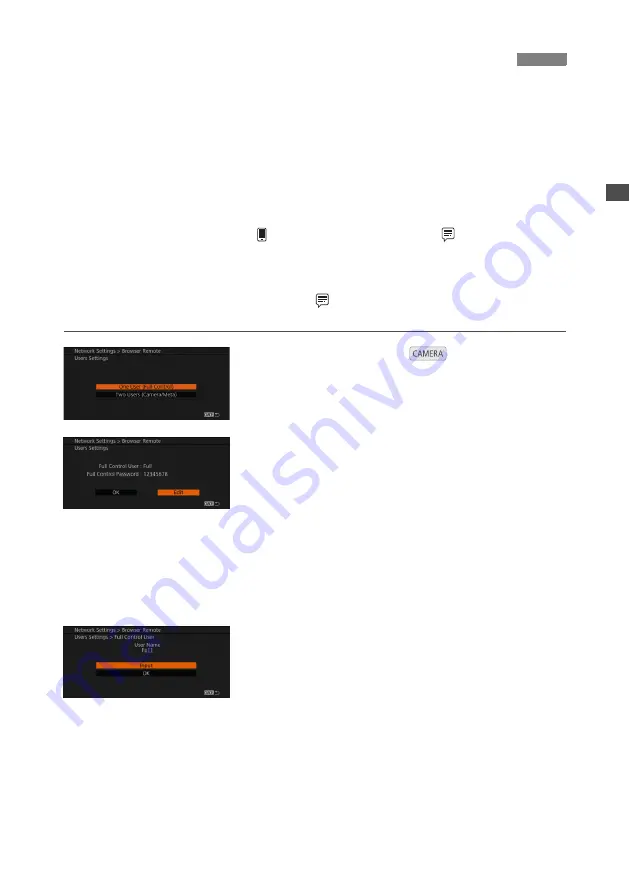
19
A user name and password are required before the Browser Remote application can access
and operate the camera. Initially, basic default user settings (user names and passwords) are
already saved in the camera and single-user operation (full control) is selected by default. You
can check these settings on the status screens (
A
21).
With this procedure you can change the default settings, if you prefer, and select whether you
want to allow single-user operation (full control) or two-user operation (one controlling camera
functions and another in charge of metadata input).
[Full Control User]
Can access all 3 Browser Remote screens: [
v
] (main camera
controls), [ ] (recording start/stop only) and [
] (metadata input
screen).
[Camera Control User]
Can access only the [
v
] screen. During two-user operation, this
would be the main operator controlling the camera.
[Meta Control User]
Can access only the [
] screen. During two-user operation, this
would be the person in charge of updating the metadata information.
1
Set the camera to
mode and open
the [Users Settings] submenu.
[
w
System Setup]
>
[Network Settings]
>
[Browser
Remote]
>
[Users Settings]
2
Select [One User (Full Control)] or [Two
Users (Camera/Meta)] and then press
SET.
The current user login information will appear on
the screen. The actual passwords will be displayed
only for the default users settings.
To use the current settings, select [OK] and press
SET. The rest of the procedure is not necessary.
To change the user settings, select [Edit], press
SET and continue with the next step.
3
To change the [User Name] for the [Full
Control User] or [Camera Control User],
select [Input] and then press SET.
Enter the desired user name using the keyboard
screen (
A
10).
Browser Remote: User Settings






























