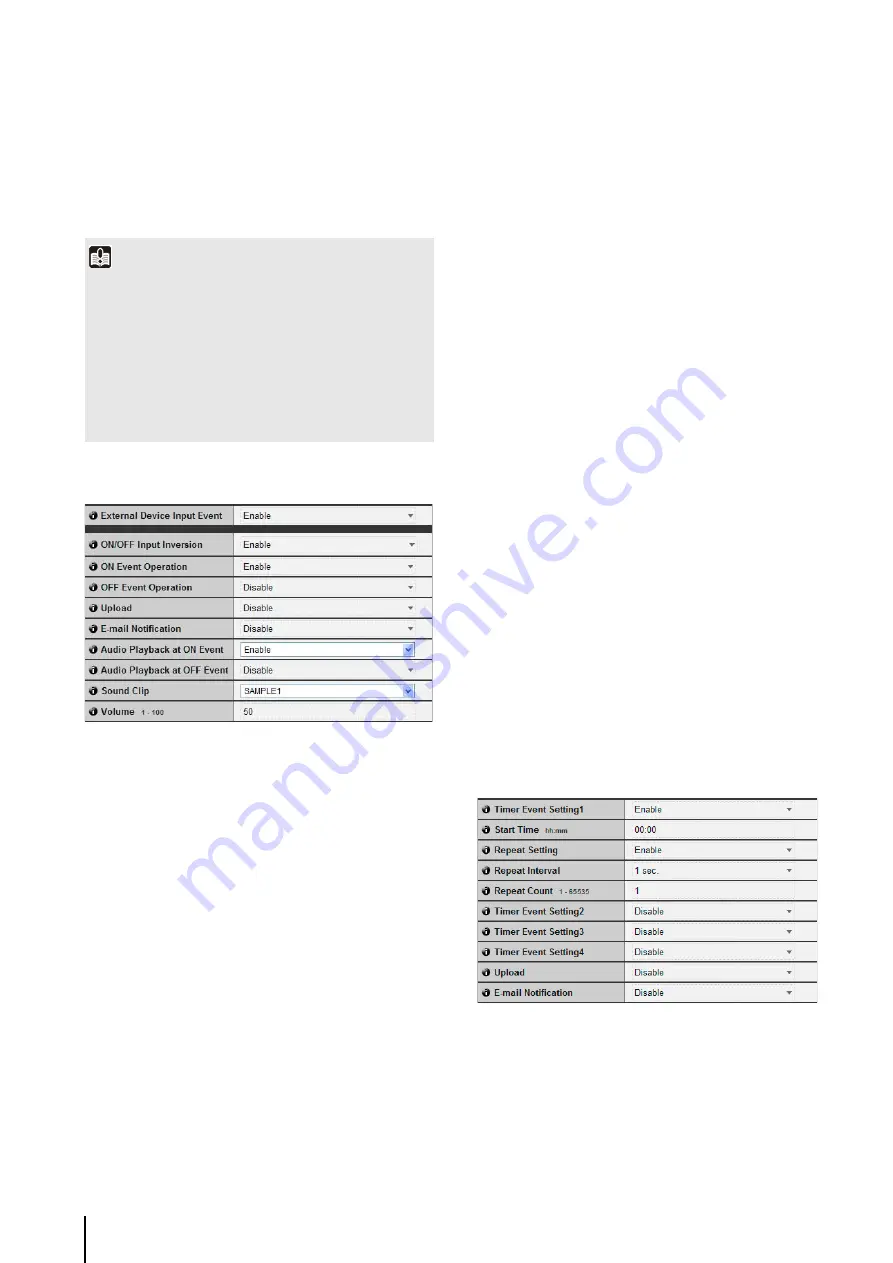
5
-20
8
[E-mail Notification]
Select the e-mail notification operation to be
performed. If [Enable] is selected, e-mail notification is
performed when a volume detection event occurs. To
use this function, the [E-mail Notification] sub-menu
must also be set from the [Upload] menu (P. 5-16).
External Device Input
1
[External Device Input Event]
Set external device input events to [Enable] or
[Disable].
2
[ON/OFF Input Inversion]
Select [Enable] or [Disable] for external device ON/
OFF input inversion. If [Enable] is selected, ON input
from an external device will generate an OFF event.
3
[ON Event Operation]
Select the operation to be performed upon an ON
event. If [Enable] is selected,
5
[Upload] and
6
Notification] will be executed according to their
settings upon an ON event.
4
[OFF Event Operation]
Select the operation to be performed upon an OFF
event. If [Enable] is selected,
5
[Upload] and
6
[E-
mail Notification] will be executed according to their
settings upon an OFF event.
5
[Upload]
Select the upload operation to be performed. If
[Enable] is selected, upload is performed when an
external device input event occurs. To use this
function, the [General Upload] sub-menu and the
[HTTP Upload] or [FTP Upload] sub-menu must also
be set from the [Upload] menu (P. 5-14).
6
[E-mail Notification]
Select the e-mail notification operation to be
performed. If [Enable] is selected, e-mail notification
will be performed when an external device input
event occurs, provided that the event is set to
[Enable]. To use this function, the [E-mail Notification]
sub-menu must also be set from the [Upload] menu
7
[Audio Playback at ON Event]
Select the audio playback operation to be performed
upon an ON event. If [Enable] is selected, the audio
designated in [Sound Clip] will playback when an ON
event is input from an external device.
8
[Audio Playback at OFF Event]
Select the audio playback operation to be performed
upon an OFF event. If [Enable] is selected, the audio
designated in [Sound Clip] will playback when the
event input from an external device turns OFF.
9
[
S
ound Clip]
Select the sound clip to be played. For registration of
sound clips, see P. 5-21.
A
q
[Volume]
Select the volume of sound clips using an integer of 1
to 100. The greater the value, the louder the volume
becomes.
Timer
1
[Timer Event
S
etting]
Select [Enable] or [Disable] for timer event.
2
[
S
tart Time]
Set the start time of the timer event in 24-hour format.
Important
• The volume detection function is temporarily disabled during
audio file playback and audio transmission from RM-Lite
Viewer.
• Volume detection and external device output cannot be
interlocked.
• For notes on use of volume detection, see “Safety
Summary of Contents for VB-M700F
Page 12: ...xii...
Page 24: ...1 12...
Page 40: ...3 10...
Page 77: ...Chapter 6 Admin Tools Privacy Mask Setting Intelligent Function Setting Viewing Logs...
Page 94: ...6 18...
Page 110: ...7 16...
















































