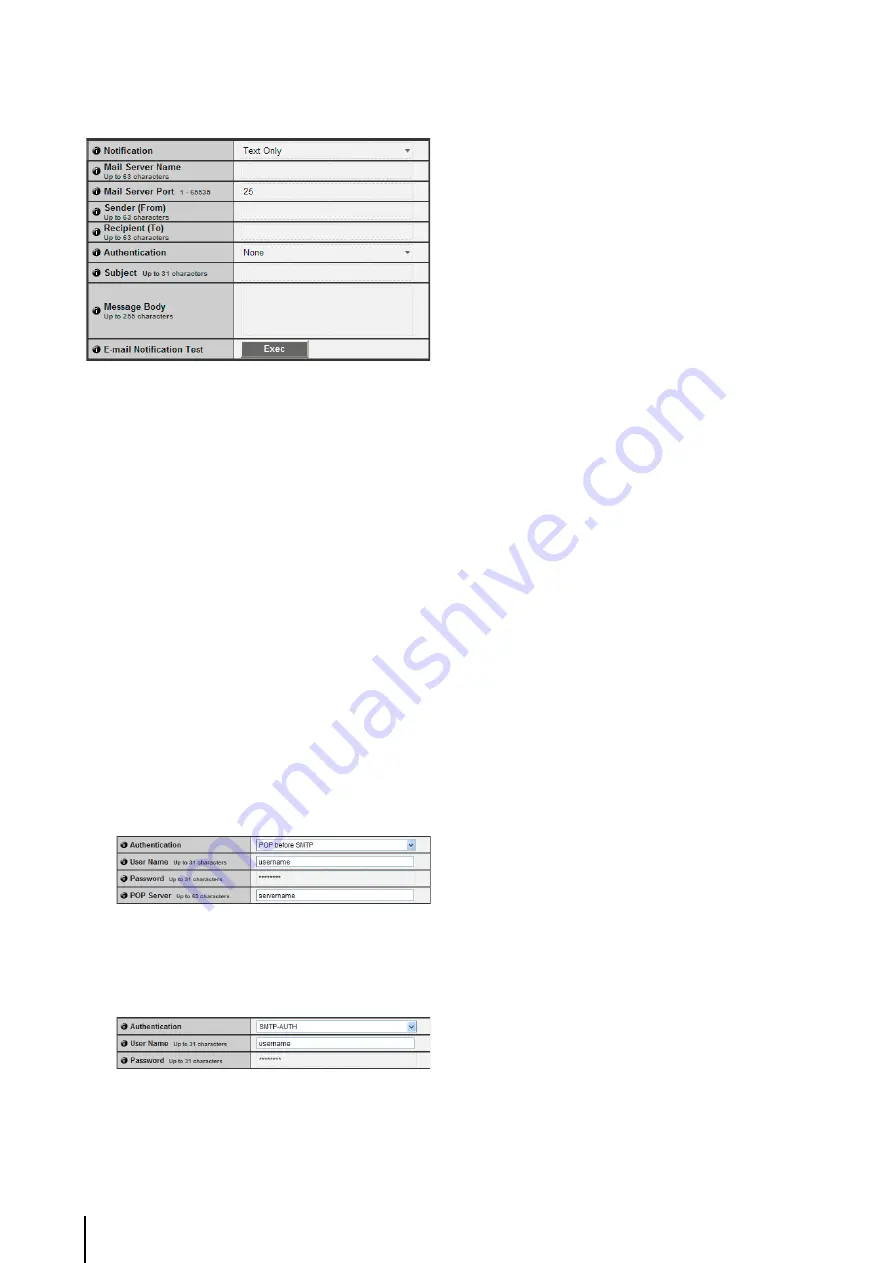
5
-16
E-mail Notification
1
[Notification]
Select [Text Only] or [Text with Image] as the content of
notification. If [Upload] is set to [Upload Disabled],
[Text with Image] will not be available.
2
S
erver Name]
Enter the host name or IP address of the SMTP server
(using up to 63 characters).
3
S
erver Port]
Enter the port number of the SMTP server (factory
default setting is [25]).
4
[
S
ender (From)]
Set the e-mail address of the sender (using up to 63
characters).
5
[Recipient (To)]
Set the e-mail address of the recipient (using up to 63
characters).
6
[Authentication]
Select [None], [POP before SMTP] or [SMTP-AUTH] for
the e-mail authentication method.
Set an appropriate method according to the
authentication method used by the SMTP server to
send to.
[User Name], [Password], [POP Server]
If [POP before SMTP] is selected as the e-mail
authentication mode, enter the user name and
password as well as the host name or IP address of
the POP server required for authentication.
[User Name], [Password]
If [SMTP-AUTH] is selected as the e-mail
authentication method, enter the user name and
password required for authentication.
7
[
S
ubject]
Enter the subject of the e-mail to be sent using up to 31
ASCII characters.
8
[Message Body]
Enter the message (text) of the e-mail to be sent using
up to 255 ASCII characters. Parameters can be
specified with the “%” character (P. 8-4).
9
[E-mail Notification Test]
Clicking [Exec] initiates an e-mail notification test
based on the settings currently entered. It is not
necessary to click [Apply].
For a password, first click [Exec], then [Apply] the
password.
Summary of Contents for VB-M700F
Page 12: ...xii...
Page 24: ...1 12...
Page 40: ...3 10...
Page 77: ...Chapter 6 Admin Tools Privacy Mask Setting Intelligent Function Setting Viewing Logs...
Page 94: ...6 18...
Page 110: ...7 16...






























