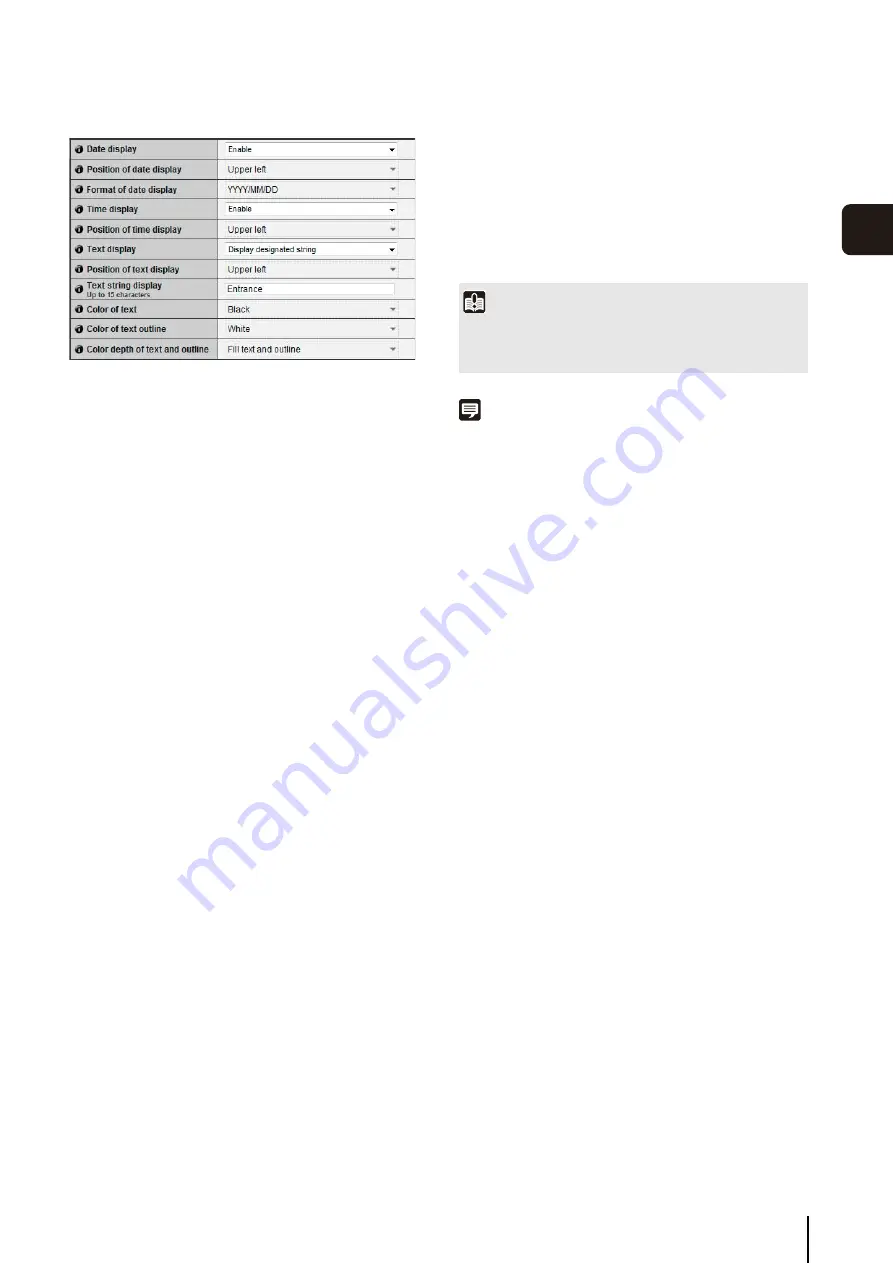
[Video]
S
etting Image
S
ize, Quality and Frame Rate
5
-13
5
S
ett
ing Page
On-screen display
1
[Date display]
Select whether to enable date display over images. If
[Enable] is selected, date information will be displayed
over images.
2
[Position of date display]
Select [Upper left], [Upper right], [Lower left] or [Lower
right] for the position of date display information.
3
[Format of date display]
Select [YYYY/MM/DD], [DD/MM/YYYY] or [MM/DD/YYYY]
for the format of the date display.
4
[Time display]
Select whether to enable time display over images. If
[Enable] is selected, display time information will be
displayed over images.
5
[Position of time display]
Select [Upper left], [Upper right], [Lower left] or [Lower
right] for the position of time display information.
6
[Text display]
Select [Display nothing], [Display designated string]
or [Display camera name] for the text string to display
over images.
If [Display designated string] is selected, the [Text
string display] set in
8
will be displayed.
If [Display camera name] is selected, the text string set
in [Camera Name (alphanumeric characters)] under
[Camera] will be shown (P. 5-9).
7
[Position of text display]
Select the position of text display from [Upper left],
[Upper right], [Lower left] or [Lower right].
8
[Text string display]
If [Display designated string] is selected in
6
[Text
display], set a text string up to 15 alphanumeric
characters to be displayed over images.
9
[Color of text]
Select [Black], [Blue], [Cyan], [Green], [Yellow], [Red],
[Magenta] or [White] for the color of text to be displayed
over the image.
A
q
[Color of text outline]
Select [Black], [Blue], [Cyan], [Green], [Yellow], [Red],
[Magenta] or [White] for the color of text outline.
A
a
[Color depth of text and outline]
Select [Fill text and outline], [Make text only
transparent], [Make text only translucent] or [Make text
and outline translucent] for the color depth of text and
outline to be displayed over the image.
Note
• The on-screen time display may not correspond with camera
time by several seconds (P. 5-8).
• Depending on image quality settings, on-screen display may
become difficult to decipher. Set after confirming appearance
on actual images.
• On-screen display is subject to intelligent function detections
(P. 6-7). Adjust as necessary.
Important
The on-screen time display is not suitable for usage where high
reliability is required. Use as reference information only where
utmost and constant reliability is required for surveillance.
Summary of Contents for VB-M600D
Page 12: ...xii ...
Page 24: ...1 12 ...
Page 40: ...3 10 ...
Page 77: ...Chapter 6 Admin Tools Privacy Mask Setting Intelligent Function Setting Viewing Logs ...
Page 94: ...6 18 ...
Page 110: ...7 16 ...
















































