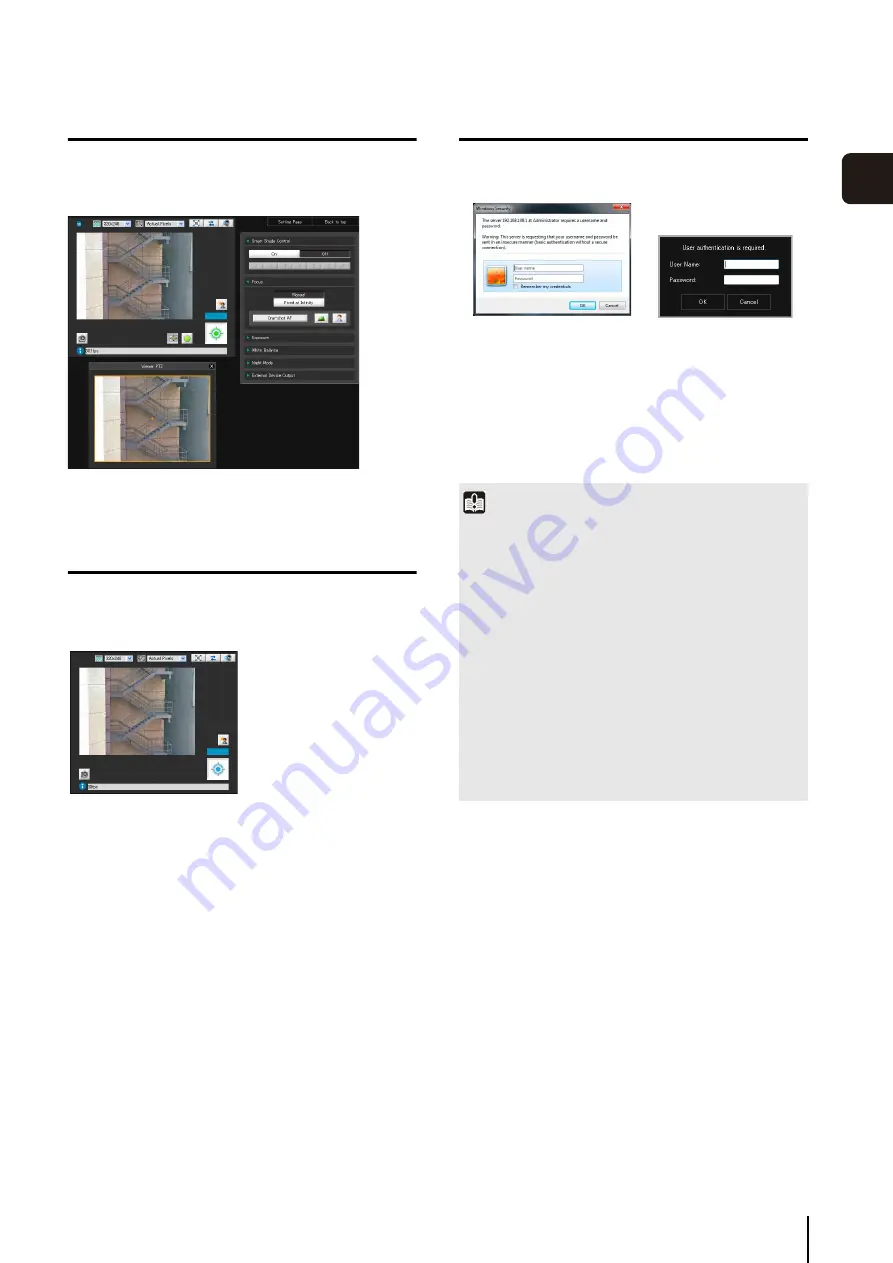
Accessing the Top Page of the Camera
4
-3
4
Top Page of
the Camera
Accessing Admin Viewer
To access the Admin Viewer, click
4
.
For more details on the Admin Viewer, see “Chapter
7
Accessing VB Viewer
To access the VB Viewer, click
5
.
For more details on the VB Viewer, see “Chapter
7
For more information on the differences between the
Admin Viewer and the VB Viewer, as well as user levels,
see “Overview of Viewer” in “Chapter 7 Admin Viewer/VB
User Authentication
User authentication is required to access [Setting Page],
[Admin Tools] and [Admin Viewer].
The factory default setting user name and password are:
User name: root Password: camera
(The user name “root” is the administrator account for the
camera.)
Admin Viewer
VB Viewer
Important
• To ensure system security, be sure to change the
administrator password. Do not forget the new password.
• If the Administrator and an authorized user share the VB
Viewer on the same PC, it is strongly recommended that the
[Remember my credentials] checkbox be cleared.
• If the wrong user name or password is entered, you cannot
connect to the camera. Connect to the camera by entering
the correct user name and password.
• Press the reset switch to restore factory default settings if you
have forgotten the administrator password (P. 8-21). Note,
however, that this will reset all camera settings to factory
default settings except for time and date.
• The Admin Tools and the Admin Viewer cannot be used if an
IPv6 address is specified. Only host names are supported for
IPv6 connections.
S
etting Page authentication
window
Admin Tools/Admin
Viewer authentication
window
Summary of Contents for VB-M600D
Page 12: ...xii ...
Page 24: ...1 12 ...
Page 40: ...3 10 ...
Page 77: ...Chapter 6 Admin Tools Privacy Mask Setting Intelligent Function Setting Viewing Logs ...
Page 94: ...6 18 ...
Page 110: ...7 16 ...
















































