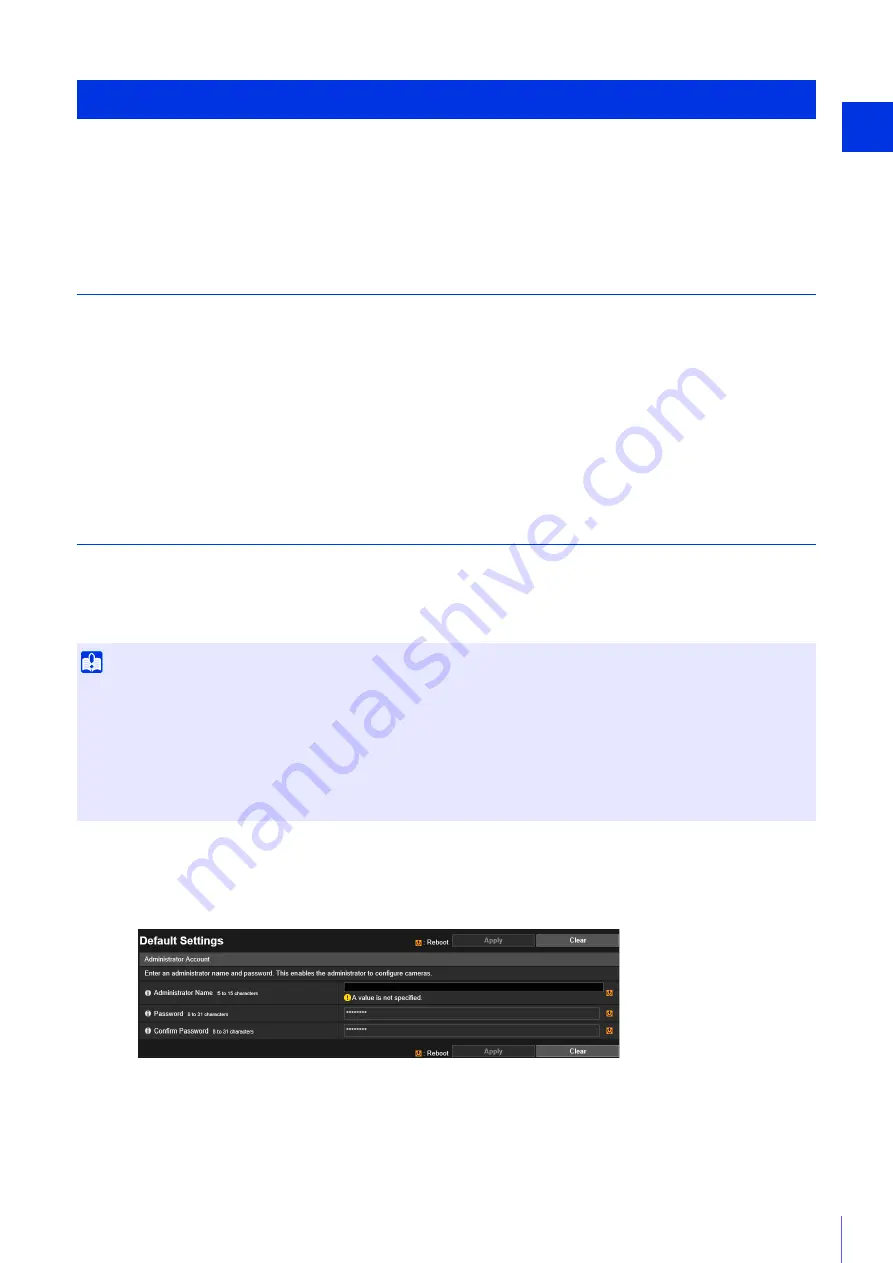
Camera Set
up
2
35
To use a camera, it is necessary to first set the administrator account for the camera, then configure the network settings,
and then connect the camera and computer via the network. Use the Camera Management Tool to configure these settings.
The Camera Management Tool also enables multiple cameras to be configured at the same time.
For information on how to use the Camera Management Tool, please refer to the “Camera Management Tool User Manual”.
Flow of Configuration Using the Camera Management Tool
Launching the Camera Management Tool
Searching for Cameras
Search for cameras connected to the same network as the computer in which the Camera Management Tool is installed.
Registering the Administrator Account (Administrator Name and Administrator Password)
Configuring Initial Camera Settings
Configure the basic settings of the camera, such as the network settings and camera name.
Setting up the network without a DHCP server
Cameras with the factory default settings are configured to obtain an IP address from the DHCP server. Detect the camera
using the Camera Management Tool with a DHCP environment or an IPv6 environment.
However, you can access a camera connected to a network environment without a response from the DHCP server by
entering a specific IP address (192.168.100.1) in a web browser.
The [Default Settings] top page will be displayed.
After the camera reboots, the Setting Page is displayed and you can configure the settings.
Configuring Initial Camera Settings
Important
• You can only access a camera 30 seconds after connecting the camera to the network environment without a response from the DHCP
server using the 192.168.100.1 IP address.
• If there is a response from the DHCP server after 30 seconds has elapsed, the camera switches to the address assigned by the DHCP
server.
• When accessing a camera by entering 192.168.100.1 in a web browser, set the computer to an IP address with the same subnet
(255.255.255.0).
• If multiple cameras with the factory default settings exist on the same network, the cameras cannot be accessed.
1
Launch the web browser.
2
Enter 192.168.100.1, and press the Enter key.
3
Enter the administrator name and administrator password, and click [Apply].
Summary of Contents for VB-730F Mk II
Page 26: ...26 ...
Page 36: ...36 ...
Page 74: ...74 ...
Page 226: ...226 Reset Switch LED LED Reset Switch H730 S30 S31 S80x S90x Reset Switch LED ...
Page 242: ...BIE 7197 000 CANON INC 2017 ...
















































