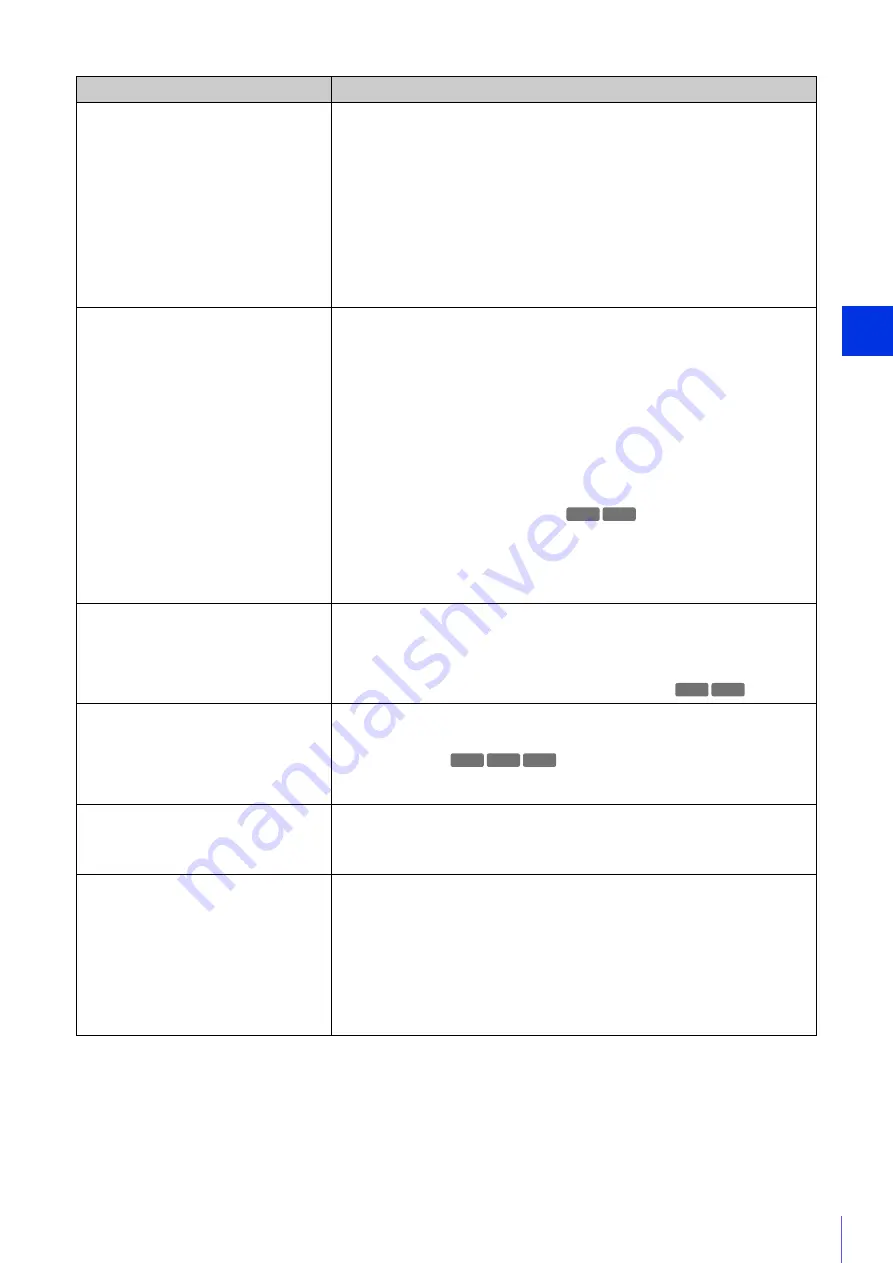
Appe
ndix
6
209
Video is not displayed.
• The number of Viewers that can access the camera at the same time is restricted by
the setting in [Maximum Number of Clients] in [Server] > [Video Server] (a maximum
of 30 can be specified). If this restriction is exceeded, a message is shown and video
is not displayed.
• Video can only be displayed by authorized users and guest users if [Video
Distribution] privileges are assigned. Ask your administrator to assign [Video
Distribution] privileges in [Basic] > [User Management] > [User Authority].
• If the Viewer is opened with Internet Explorer 10 or 11 on a 64-bit operating system,
H.264 video may not be able to be received or played if the camera is added to the list
of trusted sites and the enhanced protected mode is enabled. In this case, add the
camera to the list of trusted sites and disable the protected mode of trusted sites.
• Configure to exclude the camera, or the software where the problem occurred, in your
security software.
There is no audio.
• If there is no audio, check the settings in [Video and Audio] > [Audio] on the Setting
Page as well as the sound and audio device settings for the computer.
• If the Camera Viewer is used with administrator privileges, check whether the Viewer
using audio with the administrator privileges of RM Viewer, etc. is connected to the
camera.
• Audio can only be used by authorized users and guest users if [Audio Distribution]
privileges are assigned. Ask your administrator to assign [Audio Distribution]
privileges in [Basic] > [User Management] > [User Authority].
• If the Viewer is opened with Internet Explorer 10 or 11 on a 64-bit operating system,
the audio may not be able to be received or transmitted if the enhanced protected
mode is enabled. In this case, add the camera to the list of trusted sites and disable
the protected mode of trusted sites.
• Audio input from the microphone will not be received because there is no sound sent
from the camera in the following cases.
– While audio is being transmitted from the viewer to the camera or while an audio file
is being played back when [Audio Communication Method] is set to [Half Duplex]
in [Video and Audio] > [Audio] > [General Audio] on the Setting Page
• Configure to exclude the camera, or the software where the problem occurred, in your
security software.
The camera cannot be controlled.
• If you connect the Camera Viewer as an administrator, you will have exclusive
possession of the camera control privileges. If you connect to the Viewer as an
authorized user or guest user, you cannot control the camera unless the administrator
releases camera control. Consult the administrator (P. 43).
• If the durability limit for pan/tilt operations is exceeded, the camera may not be able to
perform pan/tilt, focus, or zoom operations correctly (P. 56).
The viewer gets disconnected.
• Check the network and computer for abnormality.
• Reboot the computer and connect again.
• Connections from authorized users and guest users are disconnected while creating a
panorama image.
• Configure to exclude the camera, or the software where the problem occurred, in your
security software.
You forgot the administrator password.
• You can initialize all settings of the camera excluding date and time using the reset
switch (P. 225). After performing initialization, use the Camera Management Tool to
register the administrator account again. The IP address and subnet mask, etc. also
need to be set again because the network settings are initialized.
Data cannot be uploaded.
• Check that the upload destination of [Video Record] > [Upload] and the upload
operation upon an event of the [Event] menu are both set correctly.
• The settings for an upload destination that has been applied can be checked by
executing a server upload test in [Video Record] > [Upload] on the Setting Page
(P. 144).
• Check [Maintenance] > [Log] > [View Logs] > [View Logs] or logs on the server to
check the detailed operating environment. For details on [View Logs], please refer to
“Uploader error” (P. 214), “Uploader warning” (P. 217), or “Uploader notification”
(P. 221) of “List of Log Messages”. Also please refer to “Important” on P. 144.
• For the server settings, contact your system administrator.
Problem
Countermeasures
HM4x H730
S30 S31
HM4x S30 S31
Summary of Contents for VB-730F Mk II
Page 26: ...26 ...
Page 36: ...36 ...
Page 74: ...74 ...
Page 226: ...226 Reset Switch LED LED Reset Switch H730 S30 S31 S80x S90x Reset Switch LED ...
Page 242: ...BIE 7197 000 CANON INC 2017 ...
















































