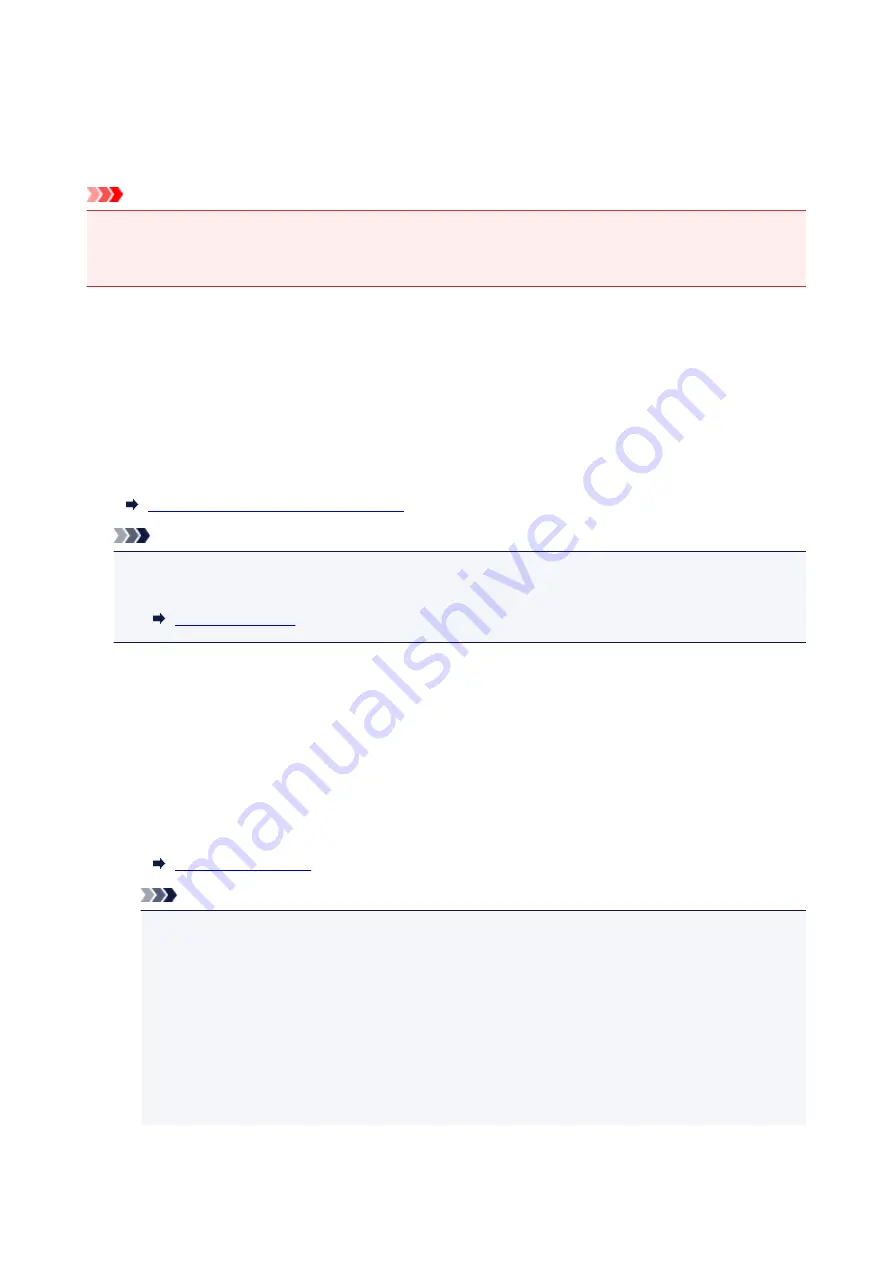
Memory Reception
If the printer was not able to print the received fax, the received fax is stored in the printer's memory. The
FAX Memory
lamp is lit and
Received in memory.
is displayed at the Fax standby screen.
Important
• If you unplug the power cord, all faxes stored in the printer's memory are deleted. The next time you
turn the printer on, select
OK
after a confirmation screen is displayed. The list of the faxes deleted from
the printer's memory (MEMORY CLEAR REPORT) will be printed.
If the printer receives a fax under one of the following conditions, the received fax will be automatically
stored in the printer's memory.
•
The printer is set to store received faxes in its memory:
When
Do not print
is selected for
Received documents
in
Auto print settings
under
FAX settings
,
the received faxes are stored in the printer's memory.
You can print the faxes stored in the printer's memory from the
Memory reference
screen in the Fax
menu.
Printing Document in Printer's Memory
Note
• To print the received faxes automatically, select
for
Received documents
in
Auto print
settings
under
FAX settings
.
•
An error has occurred on the printer:
If you select
for
Received documents
in
Auto print settings
under
FAX settings
, a received fax
will be printed automatically. However, if any of the following errors occurs, the received fax will not be
printed. It will instead be stored in the printer's memory.
When the error is resolved, the fax stored in the printer's memory is printed automatically.
◦ The amount of remaining ink is insufficient to print a fax:
Replace the ink tank.
Note
• You can set the printer to forcibly print a received fax even if the ink has run out.
Set
Print when out of ink
in
Auto print settings
under
FAX settings
to
.
However, part or all of the fax may not be printed since the ink has run out.
Also, the contents of the fax will not be stored in the printer's memory.
If the ink has already run out, we recommend that
Do not print
be selected for
Received
documents
in
Auto print settings
under
FAX settings
to store the received fax in the printer's
memory. After you replace the ink tank and select
for
Received documents
in
Auto
print settings
, the fax stored in the printer's memory will be printed automatically.
423
Summary of Contents for TR7500 Series
Page 56: ...Handling Paper Originals Ink Tanks etc Loading Paper Loading Originals Replacing Ink Tanks 56 ...
Page 83: ...Replacing Ink Tanks Replacing Ink Tanks Checking Ink Status on the Touch Screen Ink Tips 83 ...
Page 113: ...Safety Safety Precautions Regulatory Information WEEE EU EEA 113 ...
Page 136: ...Main Components Front View Rear View Inside View Operation Panel 136 ...
Page 139: ... 19 platen glass Load an original here 139 ...
Page 158: ...The Page Setup tab is displayed again 158 ...
Page 168: ...For more on setting items on the operation panel Setting Items on Operation Panel 168 ...
Page 183: ...Language selection Changes the language for the messages and menus on the touch screen 183 ...
Page 223: ...Note Selecting Scaled changes the printable area of the document 223 ...
Page 241: ...In such cases take the appropriate action as described 241 ...
Page 285: ...Printing Using Operation Panel Printing Templates Such as Lined or Graph Paper 285 ...
Page 305: ...Note To set the applications to integrate with see Settings Dialog Box 305 ...
Page 315: ...ScanGear Scanner Driver Screens Basic Mode Tab Advanced Mode Tab 315 ...
Page 335: ...335 ...
Page 353: ...8 Specify number of time and select OK 9 Select OK The Function list screen is displayed 353 ...
Page 407: ...4 When a confirmation message is displayed click Yes 407 ...
Page 415: ...Receiving Faxes Receiving Faxes Changing Paper Settings Memory Reception 415 ...
Page 425: ...Other Useful Fax Functions Document Stored in Printer s Memory 425 ...
Page 433: ...Installation and Download Problems Errors and Messages If You Cannot Solve a Problem 433 ...
Page 462: ...Other Network Problems Checking Network Information Restoring to Factory Defaults 462 ...
Page 485: ...Scanning Problems Windows Scanning Problems 485 ...
Page 486: ...Scanning Problems Scanner Does Not Work ScanGear Scanner Driver Does Not Start 486 ...
Page 489: ...Faxing Problems Problems Sending Faxes Problems Receiving Faxes Telephone Problems 489 ...
Page 490: ...Problems Sending Faxes Cannot Send a Fax Errors Often Occur When You Send a Fax 490 ...
Page 500: ...Telephone Problems Cannot Dial Telephone Disconnects During a Call 500 ...
Page 512: ...Errors and Messages An Error Occurs Message Support Code Appears 512 ...






























